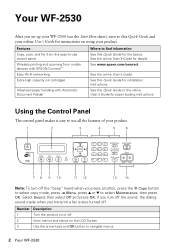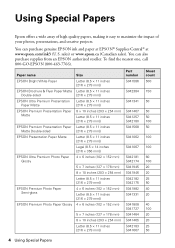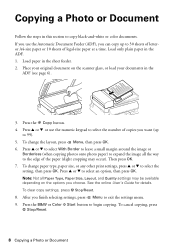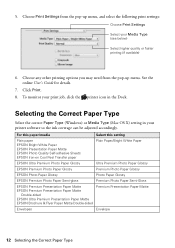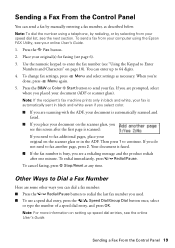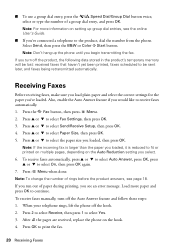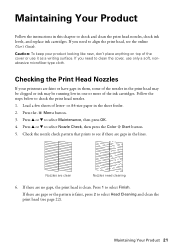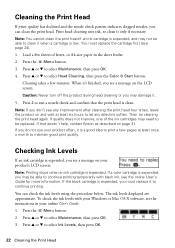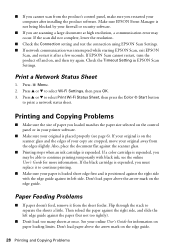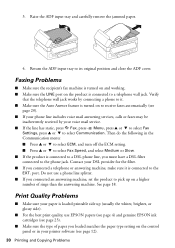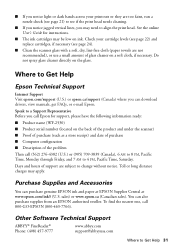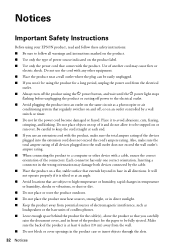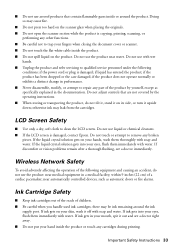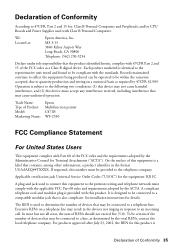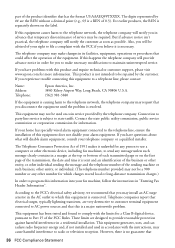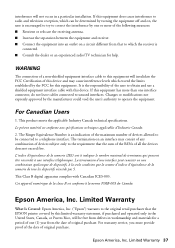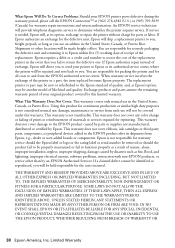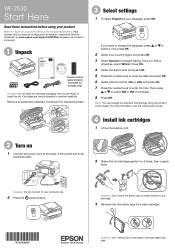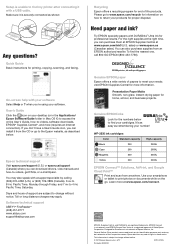Epson WorkForce WF-2530 Support Question
Find answers below for this question about Epson WorkForce WF-2530.Need a Epson WorkForce WF-2530 manual? We have 3 online manuals for this item!
Question posted by reneealyson5 on December 26th, 2014
Changing Inks
How do I get cartridge to stay in place? Almost there but last step a mystery!!
Current Answers
Answer #1: Posted by Odin on December 26th, 2014 11:37 AM
See this Epson page.
Hope this is useful. Please don't forget to click the Accept This Answer button if you do accept it. My aim is to provide reliable helpful answers, not just a lot of them. See https://www.helpowl.com/profile/Odin.
Related Epson WorkForce WF-2530 Manual Pages
Similar Questions
Having Changed Black Ink Cartridge, The Printer Will Not Recognise New Cartridge
I have just replaced black ink cartridge but printer will not recognise it. I have tried 2 other new...
I have just replaced black ink cartridge but printer will not recognise it. I have tried 2 other new...
(Posted by peters877 10 years ago)
My Epsonwf2530 Prints But No Ink Comes On The Paper (cartridges Recently Changed
Hello. After using the starter cartridges that came with my Epson 2530, I have tried some non-Epson ...
Hello. After using the starter cartridges that came with my Epson 2530, I have tried some non-Epson ...
(Posted by mattwilson111 11 years ago)