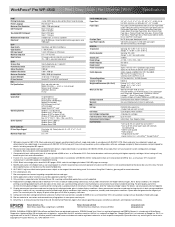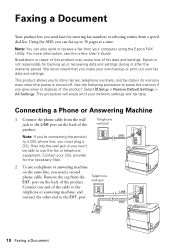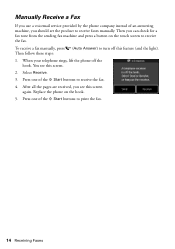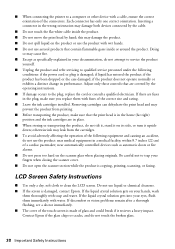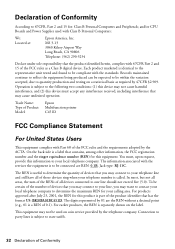Epson WorkForce Pro WP-4540 Support Question
Find answers below for this question about Epson WorkForce Pro WP-4540.Need a Epson WorkForce Pro WP-4540 manual? We have 3 online manuals for this item!
Question posted by nancy50741 on February 27th, 2012
Select Receiving Computer For Scan
My WP-4540 is new and I cannot determine how to select the computer to which I want the scanned document to go. I have two computers.
Current Answers
Related Epson WorkForce Pro WP-4540 Manual Pages
Similar Questions
Red Lines Running Through Scanned Documents
When I send a document through my scan, it comes out with red lines showing on it
When I send a document through my scan, it comes out with red lines showing on it
(Posted by allenam 10 years ago)
I Am Unable To 'print Selection Only' Because The Button Is Grayed Out.
I want to print a selection using the "print selection" only button but it is showing to be inactive...
I want to print a selection using the "print selection" only button but it is showing to be inactive...
(Posted by ctrygtlmn 11 years ago)
Correct Black Line On Copies Using Auto Feeder On Workforce Pro Wp-4540?
(Posted by janice95298 11 years ago)
How Do I Scan Documents Into My Computer Using The Epson Workforce 435 Printer
(Posted by darbies13 11 years ago)
Black Line Running Through Scanned Image
how do I get rid of a black line that is running through all of the images I scan with my Epson WP 4...
how do I get rid of a black line that is running through all of the images I scan with my Epson WP 4...
(Posted by lynne25908 12 years ago)