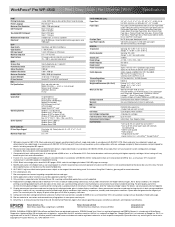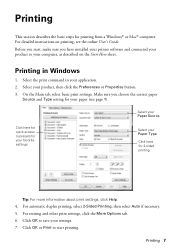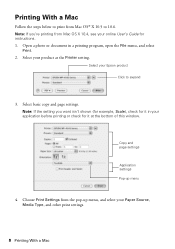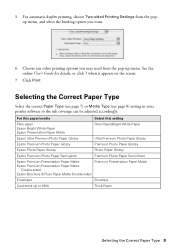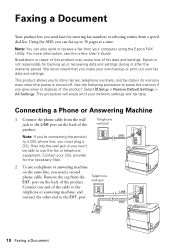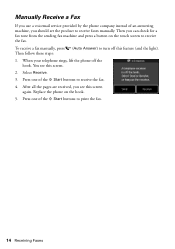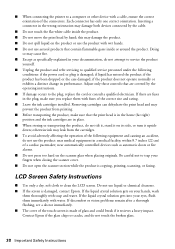Epson WorkForce Pro WP-4540 Support Question
Find answers below for this question about Epson WorkForce Pro WP-4540.Need a Epson WorkForce Pro WP-4540 manual? We have 3 online manuals for this item!
Question posted by ctrygtlmn on March 27th, 2013
I Am Unable To 'print Selection Only' Because The Button Is Grayed Out.
Current Answers
Answer #1: Posted by hzplj9 on March 27th, 2013 2:16 PM
I have been unable to find any relevance to your query but the FAQs states that it could be due to the paper you have selected, and the printer decides that you cannot. Check out the FAQs and support info.
Related Epson WorkForce Pro WP-4540 Manual Pages
Similar Questions
I've tried the maintenance no sale check and print head cleaner several times. What are my options
The same shows on the Pinter Test Page. Printer was bought recently.
My WP-4540 is new and I cannot determine how to select the computer to which I want the scanned docu...