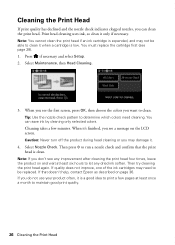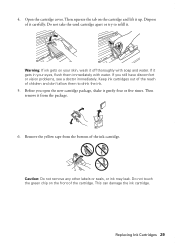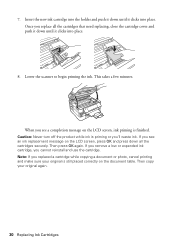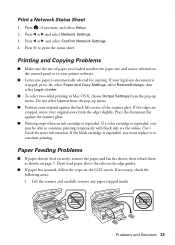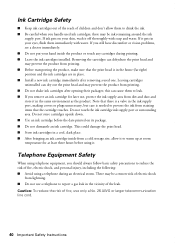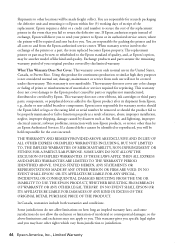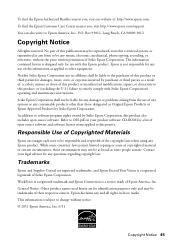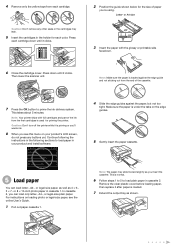Epson WorkForce 845 Support Question
Find answers below for this question about Epson WorkForce 845.Need a Epson WorkForce 845 manual? We have 3 online manuals for this item!
Question posted by brdrboo on May 3rd, 2014
Workforce 845 How To Change Ink Cartridges Cannot Be Recognized
The person who posted this question about this Epson product did not include a detailed explanation. Please use the "Request More Information" button to the right if more details would help you to answer this question.
Current Answers
Answer #1: Posted by online24h on June 12th, 2014 1:35 AM
Hello
Link below
http://www.epson.com/cgi-bin/Store/support/supDetail.jsp?BV_UseBVCookie=yes&infoType=Videos&oid=184583
Link below
http://www.epson.com/cgi-bin/Store/support/supDetail.jsp?BV_UseBVCookie=yes&infoType=Videos&oid=184583
Hope this will be helpful "PLEASE ACCEPT"
Related Epson WorkForce 845 Manual Pages
Similar Questions
How To Change Ink Cartridge In Epson Workforce 84
(Posted by neeecloudf 10 years ago)
Epson Workforce 520 Change Ink Cartridges When Error Message
(Posted by mwPbone 10 years ago)
How To Open Epson Workforce 435 Change Ink Cartridge
(Posted by padtazhi 10 years ago)