Epson WorkForce 845 Support Question
Find answers below for this question about Epson WorkForce 845.Need a Epson WorkForce 845 manual? We have 3 online manuals for this item!
Question posted by klammond on November 7th, 2012
Airprint Set Up
How do you set up the Workforce 845 for AirPrint with iPad?
Current Answers
There are currently no answers that have been posted for this question.
Be the first to post an answer! Remember that you can earn up to 1,100 points for every answer you submit. The better the quality of your answer, the better chance it has to be accepted.
Be the first to post an answer! Remember that you can earn up to 1,100 points for every answer you submit. The better the quality of your answer, the better chance it has to be accepted.
Related Epson WorkForce 845 Manual Pages
Product Brochure - Page 1


... - one with two 250-sheet paper trays
• Affordable business printing - get more done with others; get instant wireless printing from popular mobile devices; built-in -ONE1
WorkForce® 845
Print | Copy | Scan | Fax | Wi-Fi®
en g i nee r e d fo r B U S I N E S S
• World's Fastest two-sided print speeds1 - World's fastest two-sided All-in...
Product Brochure - Page 2


WorkForce® 845
Print I Copy I Scan I Fax I Wi-Fi®
Specifications
PRINT Printing Technology Printer Language Maximum Print Resolution ISO Print Speed† Two-Sided ISO Print Speed† Minimum Ink Droplet Size COPY Copy Quality Copy Quantity Maximum Copy Size ISO Copy Speed†† Copy Features SCAN Scanner Type Photoelectric Device... multifunction laser...Print4 AirPrint ...
Quick Guide - Page 2


...it as shown. See the online User's Guide for the basics. English
Your WorkForce 845
After you set up your WorkForce® 845 (see the Start Here sheet), turn to find information See this Quick Guide... and from your computer with the built-in memory card reader Wireless printing from mobile devices with Epson Connect
Where to this Quick Guide and your online User's Guide for instructions...
Quick Guide - Page 3


... task you transmit a fax is also turned off. Touch the screen to wake it was used. Return to previous screen. The touch screen retains the settings from the last time it up. Select a photo to print, or increase the number of inactivity. Button
Description Display multiple photos at the same time...
Quick Guide - Page 10


... a large number of copies and use . After you want to use paper from both cassettes, select Cassette 1 then 2. ■ To change copy settings, press x and select Paper and
Copy Settings. To make double-sided copies, select 2-Sided
Printing, then select On. ■ To adjust the copy size, select Reduce/Enlarge,
then choose...
Quick Guide - Page 12


... copies you want of that you 're ready to frame the image; Press x, then select Print Settings. 9. When you want to print.
5. Press + or - Select the Paper Size and Paper ...and display
one copy, press + or - Repeat steps 4 to 6 to scroll through your settings. 12. Printing Photos From the LCD Screen
You can select individual photos for instructions on printing ...
Quick Guide - Page 14
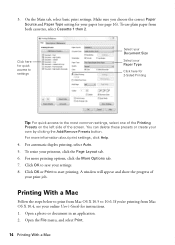
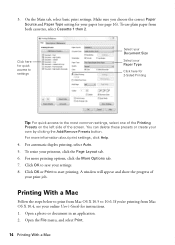
... paper from Mac OS X 10.5 to 10.6. Printing With a Mac
Follow the steps below to save your settings. 8. For automatic duplex printing, select Auto. 5. Make sure you 're printing from Mac OS X 10.4,...paper (see page 16). To resize your print job. Click OK or Print to the most common settings, select one of the Printing Presets on the left side of your printout, click the Page Layout ...
Quick Guide - Page 15


...'t shown (for example, Scale), check for it in your Media Type, Print Quality, and other print settings.
6.
Choose Print Settings from the pop-up menu
5.
Select basic copy and page settings. For automatic duplex printing, choose Output Settings from the pop-up menu, and select your application before printing or check for it at...
Quick Guide - Page 16


... Matte
Envelopes
Envelope
16 Selecting the Correct Paper Type For this paper/media
Select this setting
Plain paper Epson Bright White Paper Epson Presentation Paper Matte Epson Photo Quality Self-adhesive ...Correct Paper Type
Select the correct Paper Type (Windows) or Media Type (Mac OS X) setting in your print job, click the printer icon in the Dock.
To monitor your printer software ...
Quick Guide - Page 17


...ring after the warranty period.
This procedure will erase all of your fax data and settings. Note: Set the printer ringer to answer one end of the cable to the telephone or answering ...Faxing a Document 17 We recommend that you make your own backup or print out your network settings and fax data. Connecting a Phone or Answering Machine
1.
This product allows you to erase ...
Quick Guide - Page 18
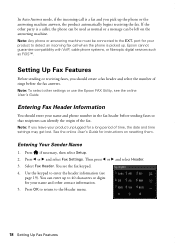
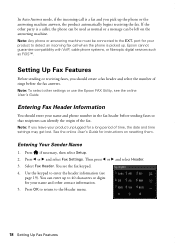
...Your Sender Name
1. See the online User's Guide for a long period of time, the date and time settings may get lost. Then press l or r and select Header. 3. Select Fax Header. Entering Fax Header ... to 40 characters or digits for your product unplugged for instructions on the answering machine. Setting Up Fax Features
Before sending or receiving faxes, you pick up the phone or the...
Quick Guide - Page 19
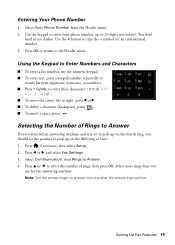
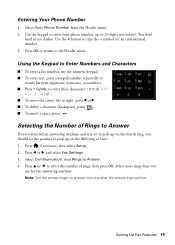
...■ To delete a character (backspace), press . ■ To insert a space, press . Setting Up Fax Features 19 to type the + symbol for the answering machine. Press if necessary, then select...need to Answer. 4.
Entering Your Phone Number
1.
Press l or r and select Fax Settings. 3. Note: Set the printer ringer to 20 digits (see below). Use the keypad to enter your phone number...
Quick Guide - Page 20


... and faxed.
■ If you placed your fax is busy, you see the next section.
Note: If you load plain paper and select the correct settings for faxing (see your online User's Guide.
1. Receiving Faxes
Before receiving faxes, make sure you turn off the product, the following data stored in the...
Quick Guide - Page 24


...as Color Restoration and file save them as files on your product
from the DEVICES or SHARED list, if necessary. 2. If you would like to select scan settings, such as Image Capture and select your computer. 1. Click the Scan button ... Scanning With Mac OS X 10.6
You can scan original documents and photos and save
settings, click Show Details. 3. Your image is saved to begin scanning.
Quick Guide - Page 32
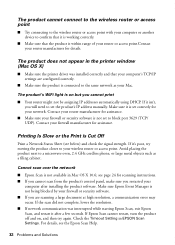
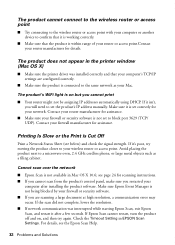
... Epson Scan, and restart it after installing the product software. Make sure it is set the product's IP address manually.
Contact your router manufacturer for details. For details, ... or access point with your computer or another device to confirm that it is working correctly.
■ Make sure that your computer's TCP/IP settings are scanning a large document at high resolution...
Quick Guide - Page 36


... printouts or they are subject to change without notice. See the online User's Guide for support, please have the following information ready: ■ Product name (WorkForce 845) ■ Product serial number (located on the glass. Check your cartridge levels (see page 27) and replace cartridges, if necessary (see if the print head...
Quick Guide - Page 41


...sole responsibility that may cause undesired operation. Trade Name: Type of Product: Model:
Epson Multifunction printer C423A
FCC Compliance Statement
For United States Users
This equipment complies with the standards...., the REN is separately shown on a statistical basis as a Class B digital device.
If possible they will notify you may want to contact your local telephone company ...
Quick Guide - Page 45
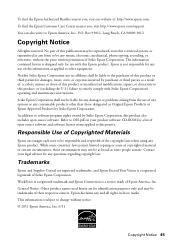
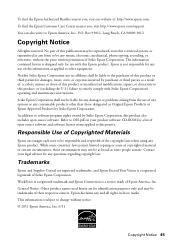
... unauthorized modifications, repairs, or alterations to this product, or (excluding the U.S.) failure to OSS.pdf on your legal advisor for any consumable products other equipment. WorkForce is a registered trademark and Epson Connection is not responsible for any and all rights in certain circumstances, those circumstances may be as broad as Original...
Start Here - Page 1


...On button.
3 Shake the ink cartridges gently 4 or 5 times, then
unpack them.
*412191300* *412191300*
WorkForce® 845
Start Here
Read these instructions before using the product's control panel. Don't try to lower the control panel, squeeze....
3 Select the date format. 4 Use the numeric keypad to set the date, then press OK. 5 Select 12h (AM/PM) or 24h. 6 Use the numeric keypad to...
Start Here - Page 4


...for more (requires an Internet connection). You may also speak with a USB cable.
WorkForce 845 ink cartridges
Color
High-capacity
Black
126
Cyan
126
Magenta
126
Yellow
126
Extra High-... at the right time, you can also purchase supplies from smartphones, iPads, tablets, and other popular mobile devices. visit Epson Supplies Central for professional results. See www.epson.com/...

