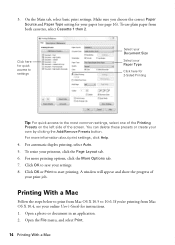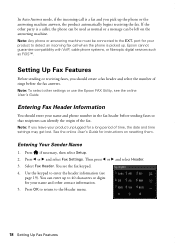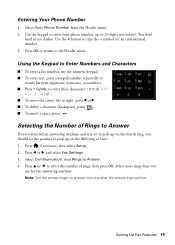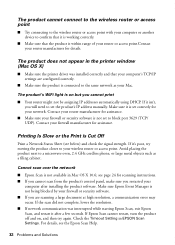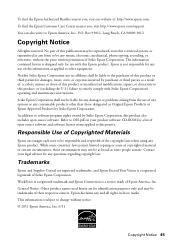Epson WorkForce 845 Support Question
Find answers below for this question about Epson WorkForce 845.Need a Epson WorkForce 845 manual? We have 3 online manuals for this item!
Question posted by Heldrsa on January 13th, 2014
How To Set Up Iprint On Ipad Workforce 845
The person who posted this question about this Epson product did not include a detailed explanation. Please use the "Request More Information" button to the right if more details would help you to answer this question.
Current Answers
Related Epson WorkForce 845 Manual Pages
Similar Questions
Service Manual For The Epson Workforce 845
Hi, I'm looking for a service manual for the Epson Workforce 845
Hi, I'm looking for a service manual for the Epson Workforce 845
(Posted by Homeuser66 5 years ago)
How To Change Scan Settings On Epson Workforce 845 How To Scan To One File
(Posted by jlmcconse 9 years ago)
How To Set Up Ipad 2 With Workforce 520/525 Printer
(Posted by Hapro 10 years ago)
Re-setting Time On Workforce 435
The Start Here sheet seems to indicate that this field will come up for initial setting. Once the cl...
The Start Here sheet seems to indicate that this field will come up for initial setting. Once the cl...
(Posted by jgclarkjr 11 years ago)