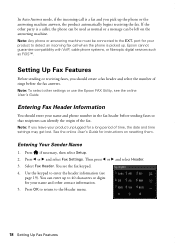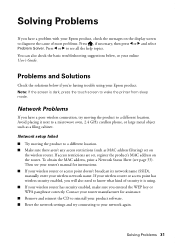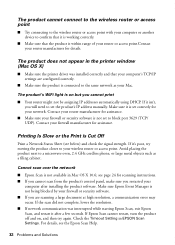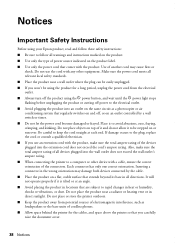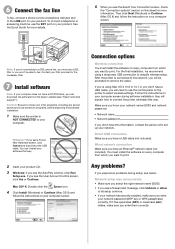Epson WorkForce 845 Support Question
Find answers below for this question about Epson WorkForce 845.Need a Epson WorkForce 845 manual? We have 3 online manuals for this item!
Question posted by Charmdan on April 21st, 2014
How To Set Up Epson Workhorse 845 For Airprint
The person who posted this question about this Epson product did not include a detailed explanation. Please use the "Request More Information" button to the right if more details would help you to answer this question.
Current Answers
Related Epson WorkForce 845 Manual Pages
Similar Questions
How To Update Firmware For Epson Workhorse 845
(Posted by nene1marklo 10 years ago)
How To Set Up Distinctive Ring On Epson Workforce 845
(Posted by chopja 10 years ago)