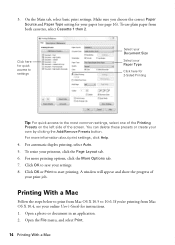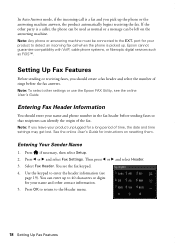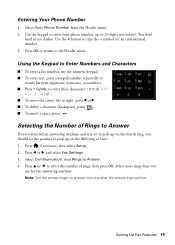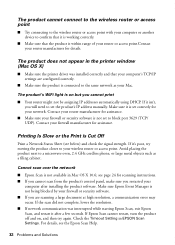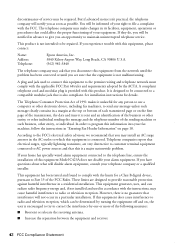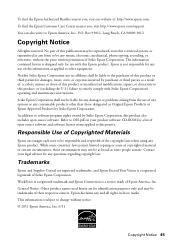Epson WorkForce 845 Support Question
Find answers below for this question about Epson WorkForce 845.Need a Epson WorkForce 845 manual? We have 3 online manuals for this item!
Question posted by dmgimsubi on January 9th, 2014
How Do I Clear Settings On A 845 Workforce
Current Answers
Answer #1: Posted by waelsaidani1 on January 10th, 2014 6:57 AM
Reset the product's network settings.Turn your router off and back on. Warning: If your router is connected to other devices, you may need to re-establish the connection for the other devices on the network.Set up the product for a wireless connection.
- Close all applications (including any screen savers, virus protectors, and firewall software) before you install the software. Uninstall the printer software, then reinstall the printer software.
Related Epson WorkForce 845 Manual Pages
Similar Questions
How do I do this
settings for mac