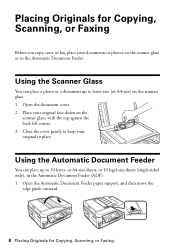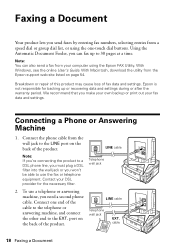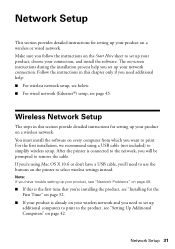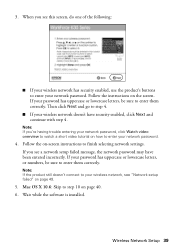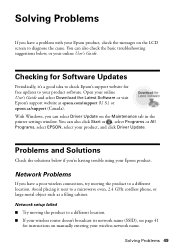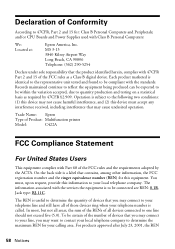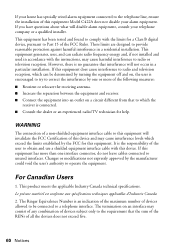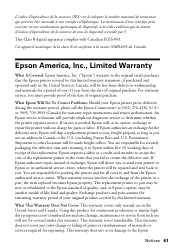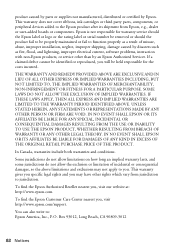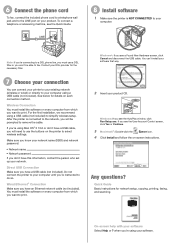Epson WorkForce 630 Support Question
Find answers below for this question about Epson WorkForce 630.Need a Epson WorkForce 630 manual? We have 3 online manuals for this item!
Question posted by tellmejd on July 8th, 2012
Wireless Scan: Failed Receiving Data
I tried to scan to computer wirelessly and got an error on pc screen "failed receiving data", and on the printer screen, "communication error". From Epson Scanner Settings, the connection test was successful. Also, I have no problem to print wirelessly or scan to USB stick. What should I do to solve this wireless scan issue?
Current Answers
Related Epson WorkForce 630 Manual Pages
Similar Questions
Why Does My Epson Workforce 630 Printer Says Communication Error
(Posted by sadmewigg 9 years ago)
Wireless Epson Workforce 435 Cannot Communicate With Scanner
(Posted by krframm 10 years ago)
How Can I Solve The Problem Print Error See Documentation For Epson Workforce
520
520
(Posted by blbri 10 years ago)
Epson Workforce 630 Cannot Communicate With Scanner
(Posted by dmay1digit 10 years ago)