Epson WorkForce 630 Support Question
Find answers below for this question about Epson WorkForce 630.Need a Epson WorkForce 630 manual? We have 3 online manuals for this item!
Question posted by Hungel on March 15th, 2014
How To Make Epson Workforce 633 Print Only Using Color Ink
The person who posted this question about this Epson product did not include a detailed explanation. Please use the "Request More Information" button to the right if more details would help you to answer this question.
Current Answers
There are currently no answers that have been posted for this question.
Be the first to post an answer! Remember that you can earn up to 1,100 points for every answer you submit. The better the quality of your answer, the better chance it has to be accepted.
Be the first to post an answer! Remember that you can earn up to 1,100 points for every answer you submit. The better the quality of your answer, the better chance it has to be accepted.
Related Epson WorkForce 630 Manual Pages
User Manual - Page 5


... 5 Slide the edge guides against the paper, but not too tight. Make sure the paper is fine. Gently insert the paper cassette. 7. see your online User's Guide for the best results, use plain paper or Epson Bright White Paper.
5. For automatic two-sided printing, use one sheet at a time; 4. Load the paper with the glossy...
User Manual - Page 6
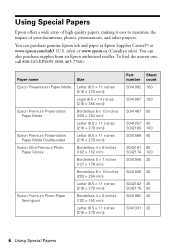
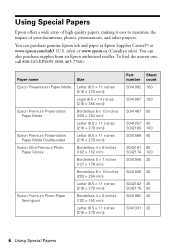
...
S041945 20
S041946 20
S042182 25 S042175 50
S041982 40
S041331 20
6 Using Special Papers
You can also purchase supplies from an Epson authorized reseller. sales) or www.epson.ca (Canadian sales). Using Special Papers
Epson offers a wide array of high quality papers, making it easy to maximize the impact of your documents, photos, presentations, and...
User Manual - Page 10


... White Paper, or Epson Presentation Paper Matte, just like on the scanner glass, or load your printed copies. If you use the Copy/Restore Photos option to 30 sheets at a time. 1. See the online User's Guide for instant photo reprints.
Load paper in this section to copy black-and-white or color documents. To...
User Manual - Page 11


... Color x Start button to select an option, then press OK. See the online User's Guide for use the numeric keypad to 99). 5. To change the paper type, paper size, and other print settings, press x Menu, then select Paper and Copy
Settings. ■ To make double-sided copies (some models only), select 2-Sided
Printing. (On the WorkForce...
User Manual - Page 18
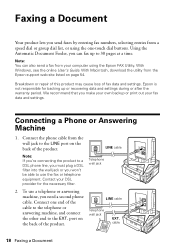
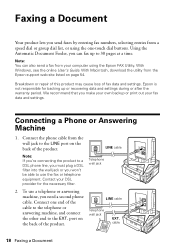
... one -touch dial buttons. cable
18 Faxing a Document With Macintosh, download the utility from the Epson support web site listed on the back of the cable to the telephone or answering machine, and ...to 30 pages at a time. We recommend that you make your own backup or print out your DSL provider for backing up to the EXT. To use the fax or telephone equipment. Faxing a Document
Your ...
User Manual - Page 19


...the fax answers.
Note: If you pick up the phone or the answering machine answers, the WorkForce 630/632/633/635 Series automatically begins receiving the fax. Press u or d to select Fax Header. 4....2. Setting Up Fax Features
Before sending or receiving faxes, you 're done, use the Epson FAX Utility, see "Using the Keypad to enter your name and phone number in the fax header before sending...
User Manual - Page 21


... one minute. Other Ways to enter the fax number. Note: To scan a two-sided document (WorkForce 635 only), press the and select On.
2-Sided button
3. To change fax settings, press x Menu... number using the Epson FAX Utility, see page 8). Note: If the recipient's fax machine prints only in black and white, your fax is automatically sent in black and white even if you select color.
&#...
User Manual - Page 26


... looking like new, don't place anything on top of the cover or use it as a writing surface, If you need to check and clean the print head nozzles, check ink levels, and replace ink cartridges. Press the Color x Start button. 6.
Press u or d to continue printing. Nozzles are faint or have gaps in them, some of the...
User Manual - Page 27


... Ink Levels
You can check the ink levels anytime right on the LCD screen. Press 2 to run a nozzle check and confirm that doesn't help, contact Epson ...print head four times, leave the product on page 54.
Cleaning the Print Head
If print quality has declined and the nozzle check indicates clogged nozzles, you can save ink by cleaning only selected colors. Print head cleaning uses ink...
User Manual - Page 28


... necessary.
4. Note: To disable checking for ink offers or updates from Epson. If a color cartridge is expended, you must replace it to continue printing temporarily with black ink; If the black cartridge is low. You can purchase genuine Epson ink and paper at Epson Supplies Central at www.epson.com/ink3 (U.S.
The use genuine Epson cartridges and do not refill them...
User Manual - Page 29


... on the LCD screen indicating which color to install the ink. Store ink cartridges in the cartridge after the "replace cartridge" indicator comes on. Replacing Ink Cartridges
Make sure you have obtained a replacement, or the ink remaining in the print head nozzles may dry out.
1. If you're replacing a cartridge before using them. Press OK.
Leave the expended...
User Manual - Page 50


... was interrupted while starting Epson Scan, exit Epson Scan, and restart it is not available in EPSON Scan Settings. For details, see page 25 for scanning instructions.
■ If you cannot scan from the product's control panel, make sure you cannot print
Your router might not be assigning IP addresses automatically using DHCP. Press u or d to...
User Manual - Page 51


...the edges are cropped, move your original against the scanner glass.
■ Printing stops when an ink cartridge is cropped, press Reduce/Enlarge and select Legal->Letter.
■ ...may be able to continue printing temporarily with black ink; Printing and Copying Problems
■ Make sure the size of paper you must replace it to continue printing. If a color cartridge is expended, you ...
User Manual - Page 53


...ink. Problems and Solutions 53 Print Quality Problems
■ Make sure your paper is loaded printable side down (usually the whiter, brighter, or glossy side).
■ For the best print quality, use... with a soft, dry, lint-free cloth (paper towels are not recommended), or use Epson papers (see page 6) and genuine Epson ink cartridges (see page 17).
■ If you may be low on the glass....
User Manual - Page 54


... documentation, get FAQs and troubleshooting advice, or e-mail Epson with your questions. You can purchase genuine Epson ink and paper at Epson Supplies Central at epson.com/support (U.S.) or epson.ca/support (Canada) and select your product for support, please have the following information ready:
■ Product name (WorkForce 630/632/633/635 Series)
■ Product serial number (located...
User Manual - Page 56
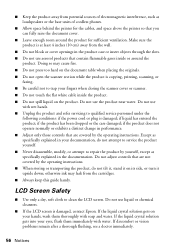
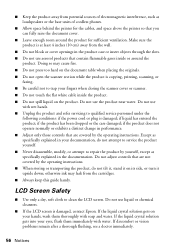
... documentation. If the liquid crystal solution gets on the product. Make sure the product is damaged; otherwise ink may cause fire. ■ Do not press too hard on... its side, or turn it on the document table when placing the originals. ■ Do not open the scanner section while the product is damaged, contact Epson. Do not use...
User Manual - Page 57


...devices such as the product. Telephone Equipment Safety
When using a telephone during printing. ■ Do not try to move the print head by hand, or you remove an ink cartridge for later use a telephone to prevent the ink...there is a valve in the ink supply port, making covers or plugs unnecessary, but care is in the home (far right) position and the ink cartridges are in the vicinity of...
Product Brochure - Page 1


...-in black and color - DURABrite® Ultra pigment ink for smudge, fade and water resistant prints
• Create professional looking documents - Easy Epson Wi-Fi CERTIFIEDTM n makes connection to 180 pages output from an ink jet that rivals that from a laser printer
• Get more prints with manual, two-sided printing2
• Print high quality color graphics and black...
Product Brochure - Page 2


.../IEC CISPR 22 class B
FCC Part 68 (U.S.A.), IC/CS03 (Canada)
Printing: 17.6" x 21.9" x 9.1" Storage: 17.6" x 14.2" x 8.9" Weight: 16.8 lb
WorkForce 630 all-in-one maintenance, and all colors have to the range of the router being used for printer startup and a variable amount of ink remains in the cartridges after the "replace cartridge" signal. is a SmartWaySM...
Start Here - Page 4


.../support (Canada) where you 're finished, highlight Done and press OK.
Use the function buttons to select uppercase (AB12), lowercase (ab12), symbols (!#%@), or spaces ( ), or to find the nearest one, call 800-GO-EPSON (800-463-7766). WorkForce 630/632/633/635 Ink Cartridges
Color
High-capacity Extra High-capacity
Black
126
127
Cyan
126
127
Magenta...
Similar Questions
How To Make My Epson Workforce 630 Work Without Colored Ink
(Posted by alancbr 10 years ago)
How To Get The Epson Workforce 320 To Print Without Color Ink
(Posted by wilsr 10 years ago)
Can Epson Workforce 633 Operate Without Color Cartridges
(Posted by cindyBYho 10 years ago)
How To Print Using Color Ink Instead Of Black On An Epson 545
(Posted by helLangr 10 years ago)
Can I Print Using Black Ink Only When My Color Ink Runs Out?
(Posted by bleighe88 10 years ago)

