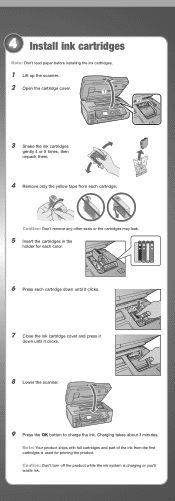Epson WorkForce 615 Support Question
Find answers below for this question about Epson WorkForce 615 - All-in-One Printer.Need a Epson WorkForce 615 manual? We have 3 online manuals for this item!
Question posted by Johnwnaish1 on April 4th, 2014
Have Paper Jam, How Do I Remove Glass, To Remove The Paper Chip?
Had a pape Jam. In removeing the jam a chip of paper remained in the track.. How do I remove the glass to get to the chip pf paper that remains under the glass?
Current Answers
Answer #1: Posted by online24h on June 12th, 2014 12:34 AM
Hello
See link below
http://www.epson.com/cgi-bin/Store/support/supDetail.jsp?infoType=FAQs&oid=130787
See link below
http://www.epson.com/cgi-bin/Store/support/supDetail.jsp?infoType=FAQs&oid=130787
Hope this will be helpful "PLEASE ACCEPT"
Related Epson WorkForce 615 Manual Pages
Similar Questions
How To Turn On Bluetooth On Epson Printer Workforce 615 For A Mac
(Posted by pbalbpo 9 years ago)
How To Paper Jam In Epson Printer Workforce 615
(Posted by repbo 9 years ago)
How To Turn On Bluetooth On Epson Printer Workforce 615
(Posted by jomloug 9 years ago)
How To Set Up Wireless Printer Workforce 310
(Posted by seawbbradb 10 years ago)
How To Hook Up Epson Wireless Printer Workforce 310
(Posted by lovyrxMoot 10 years ago)