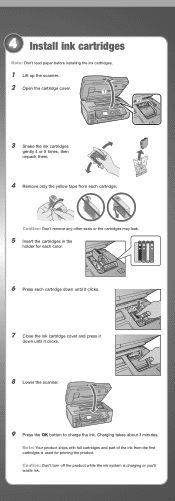Epson WorkForce 615 Support Question
Find answers below for this question about Epson WorkForce 615 - All-in-One Printer.Need a Epson WorkForce 615 manual? We have 3 online manuals for this item!
Question posted by Navytne on March 21st, 2014
Epson Workforce 615 Will Not Charge Ink
The person who posted this question about this Epson product did not include a detailed explanation. Please use the "Request More Information" button to the right if more details would help you to answer this question.
Current Answers
Related Epson WorkForce 615 Manual Pages
Similar Questions
Does The Workforce 615 Printer Have Airprint
(Posted by pralazyma 9 years ago)
How To Turn On Bluetooth On Epson Printer Workforce 615
(Posted by jomloug 9 years ago)
Where Is The Printer Reset Button On Epson Workforce 615
(Posted by offpeterm 10 years ago)
How Do You Reset Epson Workforce 615 Printer
(Posted by dardakk 10 years ago)
I Have A Epson Pro 10000 Dye Ink Printer & A Mac With Os X 10.7.5 Need A Driver
& a mac with OS X 10.7.5 need a driver for this machince dose one exist
& a mac with OS X 10.7.5 need a driver for this machince dose one exist
(Posted by gwmitchell 10 years ago)