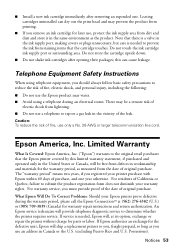Epson WorkForce 610 Support Question
Find answers below for this question about Epson WorkForce 610 - All-in-One Printer.Need a Epson WorkForce 610 manual? We have 4 online manuals for this item!
Question posted by kmt1232003 on April 9th, 2013
Printing An Invitation
Current Answers
Answer #1: Posted by tintinb on April 9th, 2013 7:41 AM
1. Open your MS Word file to be printed
2. Click Page Layout
3. Select the Size dropdown box and click the size that you wish for your document
4. After that, click the Orientation and select Portrait
5. You are now ready to print a 8.5 x 5.5 invitation in Portrait layout
I also provided supporting images below for additional information.
If you have more questions, please don't hesitate to ask here at HelpOwl. Experts here are always willing to answer your questions to the best of our knowledge and expertise.
Regards,
Tintin
Supporting Images
You can click the images below to enlargeRelated Epson WorkForce 610 Manual Pages
Similar Questions
I have only just bought this printer and regardless of the paper size in the printer and the size i ...