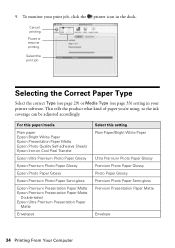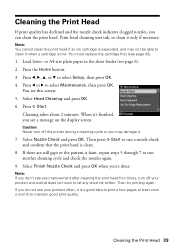Epson WorkForce 610 Support Question
Find answers below for this question about Epson WorkForce 610 - All-in-One Printer.Need a Epson WorkForce 610 manual? We have 4 online manuals for this item!
Question posted by brandyleemorse on May 11th, 2015
Printing Blank Pages
How can I get my printer to stop printing nothing but blank pages?? It worked just fine until i recently replaced the blue and the red
Current Answers
Answer #1: Posted by Odin on May 11th, 2015 12:52 PM
Hope this is useful. Please don't forget to click the Accept This Answer button if you do accept it. My aim is to provide reliable helpful answers, not just a lot of them. See https://www.helpowl.com/profile/Odin.
Related Epson WorkForce 610 Manual Pages
Similar Questions
Epson Pro 3800 Prints Blank Pages.
I removed the head and cleared the nozzles thoroughly. All cartridges are full. It makes all the rig...
I removed the head and cleared the nozzles thoroughly. All cartridges are full. It makes all the rig...
(Posted by joanrelke 11 months ago)
How To Print A Test Page On Epson Workforce 610
(Posted by CYBERPat 10 years ago)
Epson Workforce 610, Need Ink Replacement Order, Is It Black Blue Red Yellow ?
need the order of ink instalation
need the order of ink instalation
(Posted by alvinrstewart 10 years ago)
My Workforce 610 Stopped Printing From My Laptop.
I reinstalled the printer driver. When I get to the part where I need to connect the wireless printe...
I reinstalled the printer driver. When I get to the part where I need to connect the wireless printe...
(Posted by mj2181 11 years ago)
Printer Stopped Printing (or Copying). No Error Messages.
Paper jam cleared and then printer stopped printing and or copying .. No error messages posting........
Paper jam cleared and then printer stopped printing and or copying .. No error messages posting........
(Posted by gzimmer766 11 years ago)