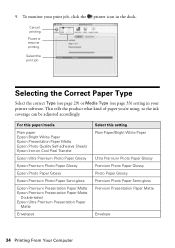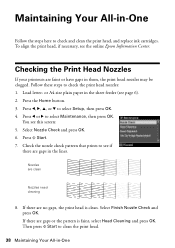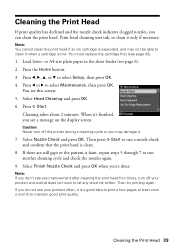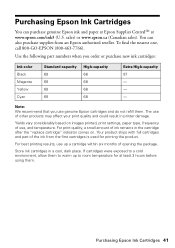Epson WorkForce 610 Support Question
Find answers below for this question about Epson WorkForce 610 - All-in-One Printer.Need a Epson WorkForce 610 manual? We have 4 online manuals for this item!
Question posted by manistocks on December 3rd, 2013
How To Print Workforce 610 With No Red Ink
The person who posted this question about this Epson product did not include a detailed explanation. Please use the "Request More Information" button to the right if more details would help you to answer this question.
Current Answers
Related Epson WorkForce 610 Manual Pages
Similar Questions
Where To Buy Replacement Print Heads/epson Artisan 800epson Printer 800
artisan/replacement of print heads?
artisan/replacement of print heads?
(Posted by NoteLd 9 years ago)
How To Override Epson Workforce 610 Low Ink Warning
(Posted by xilinse 9 years ago)
Epson Workforce 610 New Ink Cartridges Won't Print
(Posted by apie0havill 10 years ago)
Epson Workforce 610 Changed Ink Cartridges Won't Print
(Posted by brLilgin 10 years ago)
Epson Workforce 610, Need Ink Replacement Order, Is It Black Blue Red Yellow ?
need the order of ink instalation
need the order of ink instalation
(Posted by alvinrstewart 10 years ago)