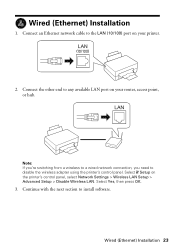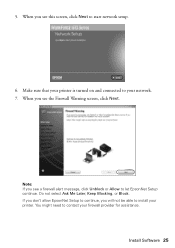Epson WorkForce 610 Support Question
Find answers below for this question about Epson WorkForce 610 - All-in-One Printer.Need a Epson WorkForce 610 manual? We have 4 online manuals for this item!
Question posted by brajbl on March 19th, 2014
How To Install Iss Workfore 610
The person who posted this question about this Epson product did not include a detailed explanation. Please use the "Request More Information" button to the right if more details would help you to answer this question.
Current Answers
Related Epson WorkForce 610 Manual Pages
Similar Questions
How To Turn On Bluetooth On Epson Printer Workforce 615
(Posted by jomloug 9 years ago)
How To Set Up Wireless Printer Workforce 310
(Posted by seawbbradb 10 years ago)
How To Manually Clean A Clogged Nozzle On An Epson Workforce 610 Printer
(Posted by Jsdr 10 years ago)
How To Install Epson Workforce 610 Wireless
(Posted by heBar 10 years ago)
Is Epson Workforce 610 Air Printer?
(Posted by janvitko 11 years ago)