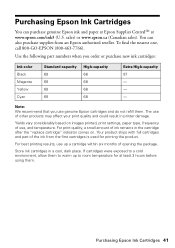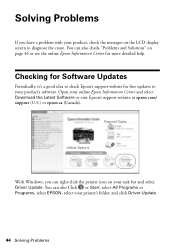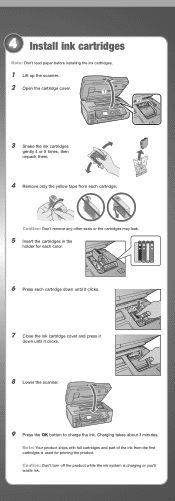Epson WorkForce 610 Support Question
Find answers below for this question about Epson WorkForce 610 - All-in-One Printer.Need a Epson WorkForce 610 manual? We have 4 online manuals for this item!
Question posted by swtrnasee on August 25th, 2013
How To Install High Capacity Cartridge In Epson Workforce 610
The person who posted this question about this Epson product did not include a detailed explanation. Please use the "Request More Information" button to the right if more details would help you to answer this question.
Current Answers
Related Epson WorkForce 610 Manual Pages
Similar Questions
Epson Workforce 610 Does Not Recognize Ink Cartridge
(Posted by Lyndtgk4 10 years ago)
How To Install Remanufactured Ink Cartridges Epson Workforce 610
(Posted by blacjrv90 10 years ago)
How To Install Ciss On Epson Workforce 610
(Posted by olusanqadr 10 years ago)
How Do I Install A New Cartridge
(Posted by AurielJones 11 years ago)
How To Install Ink Cartridges In Workforce 610?no Cartrdgs In Box At Purchase.
How to install ink cartridges in Workforce 610? No cartrdgs in box at purchase.
How to install ink cartridges in Workforce 610? No cartrdgs in box at purchase.
(Posted by deblu 13 years ago)