Epson WorkForce 610 Support Question
Find answers below for this question about Epson WorkForce 610 - All-in-One Printer.Need a Epson WorkForce 610 manual? We have 4 online manuals for this item!
Question posted by cromacharl on September 14th, 2013
Epson Workforce 610 Cannot Recognize The Following Cartridges Install Them
correctly
Current Answers
There are currently no answers that have been posted for this question.
Be the first to post an answer! Remember that you can earn up to 1,100 points for every answer you submit. The better the quality of your answer, the better chance it has to be accepted.
Be the first to post an answer! Remember that you can earn up to 1,100 points for every answer you submit. The better the quality of your answer, the better chance it has to be accepted.
Related Epson WorkForce 610 Manual Pages
Network Installation Guide - Page 1


Network Installation Guide
WorkForce® 610 Series Artisan® 710 Series
Network Installation Guide - Page 3


... the following: ■ If you're installing the printer for use the printer on a network. Before You Begin 3 Then follow the steps in this guide to : epson.com/support/wireless.
Before You Begin
Make sure you 're setting up the printer for the first time, see "Choose Your Connection
Type" on page 4. ■ If you installed ink cartridges and...
Network Installation Guide - Page 24


... your printer over the network. When you see the AutoPlay window, click Run SETUP.EXE. Click Install.
4.
The screens show the WorkForce 610 Series, but the steps are the same for network connection and click Next.
24 Install Software Windows® XP: When you want to step 3. Mac OS® X: Double-click the icon. 3. Install Software
Follow...
Network Installation Guide - Page 30


... have problems setting up to 90 seconds for your EPSON TCP/IP printer. When installation is complete, restart your product on the right side of the screen to print a test page, install bonus software, and finish the installation.
7. 4. Troubleshooting
If you see page 35). 30 Troubleshooting Follow the steps on a network, check these sections for details...
Product Brochure - Page 1


... using the included 97 Extra High-capacity ink cartridge††
• Save energy - up to 70% less power than leading competitive ink jets, when printing laser quality text1
• Speed through critical documents - save paper by faxing documents directly from
your productivity - WorkForce® 610
Print | Copy | Scan | Fax | Photo | Wi-Fi...
Product Brochure - Page 2


... limited with registration7
WorkForce 610 color all-in-one...Epson America, Inc. For maximum print life, display all -in the cartridges after first page with manual, two-sided
printing4
• Designed to memory card, Auto photo correction, Print your paper supply with text patterns in these marks. DURABrite and WorkForce...epson.com/support/snowleopard
Epson printer driver, Web to...
Quick Guide - Page 1


WorkForce® 610 Series
Quick Guide
Basic Printing, Copying, Scanning, and Faxing Maintenance
Solving Problems
Quick Guide - Page 16


...A4-size or 10 legal-size pages at a time. Faxing a Document or Photo
Your WorkForce 610 Series lets you send faxes by entering fax numbers or selecting entries from the wall jack to...Sending a Fax" on page 22 ■ "Receiving Faxes" on faxing and fax settings, see the online Epson Information Center for the necessary filter.
16 Faxing a Document or Photo
Contact your product to a DSL phone ...
Quick Guide - Page 28


... check for instructions. Select your product's software.
Note: If you 've installed your printer software and connected the product to your product, then click the Preferences or Properties button. Before you start, make sure you see a window like this one:
Select EPSON WorkForce 610 Series Click here to open your computer as described on the...
Quick Guide - Page 30


Check ink cartridge status
Cancel printing
Printing With a Macintosh
See the section below for your product as the Printer setting. 10. Mac OS® X 10.5
1. Select EPSON WorkForce 610 Click to start printing. Click OK or Print to expand
4. Open a photo or document in an application. 2.
Click d to expand the Print window, if necessary.
...
Quick Guide - Page 32


... any other printing options you may need from the File menu. Select the following settings:
Select WorkForce 610 Select your Paper Size Select your print job, click the printer icon in the Paper Size list for details. See the online Epson Information Center for your
print job, then select an option to close the Page...
Quick Guide - Page 33


...from the pop-up menu, and select the following print settings, as necessary:
Pop-up menu.
Note: For more information about printer settings, click the ? Click Print. Choose... See the online Epson Information Center for details.
8. Printing With a Macintosh 33 Select Print from the pop-up menu Select your paper type (see a window like this one:
Select WorkForce 610 Select Print Settings
...
Quick Guide - Page 41
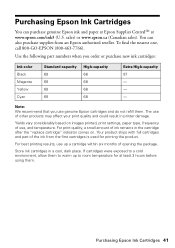
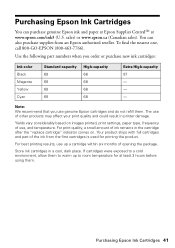
... affect your print quality and could result in printer damage.
For print quality, a small amount of opening the package. For best printing results, use , and temperature. If cartridges were exposed to a cold environment, allow them to room temperature for priming the product. sales) or www.epson.ca (Canadian sales).
Yields vary considerably based...
Quick Guide - Page 45


... then back on your product are correct. If the error is connected, then try again. The printer's ink pads are at the end of their service life. Communication error. A printer error has occurred.
Parts inside (see page 50).
Paper jam.
See your documentation or Epson.com. Please contact Epson Support. Error Indicators
LCD display screen...
Quick Guide - Page 50


... support are subject to common problems. You can download drivers and documentation, get FAQs and troubleshooting advice, or e-mail Epson with your product for support, please have the following information ready:
■ Product name (WorkForce 610 Series)
■ Product serial number (located on the label in back)
■ Proof of purchase (such as a store...
Quick Guide - Page 53
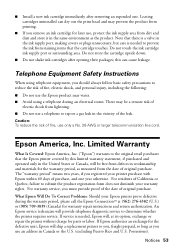
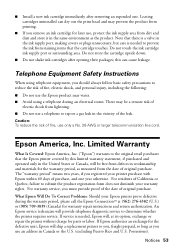
... Epson Will Do To Correct Problems: Should your printer purchase with Epson within 60 days of the leak. Do not store the cartridge upside down.
■ Do not shake ink cartridges after removing an expended one year otherwise. Limited Warranty
What Is Covered: Epson America, Inc. ("Epson") warrants to you, freight prepaid, so long as you should always follow...
Quick Guide - Page 54


... function properly as a result of misuse, abuse, improper installation, neglect, improper shipping, damage caused by disasters such as fire, flood, and lightning, improper electrical current, software problems, interaction with non-Epson products, or service other locations will be another model of the replacement printer in the United States and Canada. This warranty is...
Start Here - Page 5


... software that way.
2 Insert the WorkForce 610 Series software CD. You can 't install your software as described below . Then follow the on the product. Note: If you see a Found New Hardware screen, click Cancel and disconnect the USB cable. With Windows Vista®, if you ...
Start Here - Page 6


Use any open USB port on -screen instructions to your computer.
2 Insert the WorkForce 610 Series
software CD.
3 Double-click the Epson icon. 4 Click Install and follow the on-screen instructions.
5 When you see this screen, select Install driver for direct USB
connection and then click Next.
5 When prompted, connect a USB cable. You're ready to receive...
Start Here - Page 8


... Your Vision is a registered logomark, and Supplies Central is subject to change without notice.
© 2009 Epson America, Inc. 4/09
CPD-27495
Cut out the card to all rights in XXXXXX
WORKFORCE® 610 Series Ink Cartridges
Color Black
Standardcapacity
69
Highcapacity
68
Extra Highcapacity
97
Cyan
69
68
-- This information is a service mark...
Similar Questions
Epson Stylus Nx510 Cannot Recognize Ink Cartridges
(Posted by calreem 9 years ago)
Epson Workforce 610 Does Not Recognize Ink Cartridge
(Posted by Lyndtgk4 9 years ago)
Hp Workforce 610 Printer Cannot Recognize The Following Cartridges
(Posted by mvmvmco 10 years ago)
Epson Workforce 610 Printer Cannot Recognize The Following Cartridges
(Posted by spematt 10 years ago)
Epson Workforce 610 Cannot Recognize The Following Cartridges
(Posted by dafor 10 years ago)

