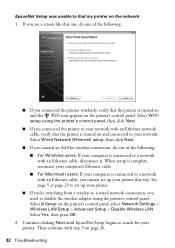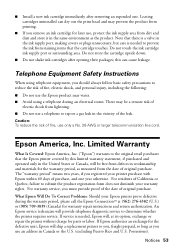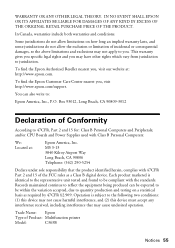Epson WorkForce 610 Support Question
Find answers below for this question about Epson WorkForce 610 - All-in-One Printer.Need a Epson WorkForce 610 manual? We have 4 online manuals for this item!
Question posted by brandni on October 29th, 2013
Epson Workforce 610 Cannot Connect Wifi
The person who posted this question about this Epson product did not include a detailed explanation. Please use the "Request More Information" button to the right if more details would help you to answer this question.
Current Answers
Related Epson WorkForce 610 Manual Pages
Similar Questions
How To Connect Network Printer Mac Os X Workforce 310
(Posted by lzm1taui5 10 years ago)
Epson Workforce 610 Won't Connect Wifi
(Posted by gljas 10 years ago)
Workforce 610 Printer Cant Find Connection
(Posted by sc123mik 10 years ago)
Wireless Pc Connection To Printer
Need help connecting my pc via router to printer
Need help connecting my pc via router to printer
(Posted by genevaughn03 10 years ago)
Is Epson Workforce 610 Air Printer?
(Posted by janvitko 11 years ago)