Epson WorkForce 610 Support Question
Find answers below for this question about Epson WorkForce 610 - All-in-One Printer.Need a Epson WorkForce 610 manual? We have 4 online manuals for this item!
Question posted by ken4 on February 23rd, 2013
Change Wifi Password
how do I change the password on the 610 printer , after getting new router ?
Current Answers
There are currently no answers that have been posted for this question.
Be the first to post an answer! Remember that you can earn up to 1,100 points for every answer you submit. The better the quality of your answer, the better chance it has to be accepted.
Be the first to post an answer! Remember that you can earn up to 1,100 points for every answer you submit. The better the quality of your answer, the better chance it has to be accepted.
Related Epson WorkForce 610 Manual Pages
Network Installation Guide - Page 8


... settings are correct, press OK to save the settings and return to the wireless router or access point" on page 24. Once you need to change .
10. Note: If the printer doesn't connect to your wireless network, see the WiFi icon and a signal strength indicator on page 5 to exit the Network Settings Menu. 12...
Network Installation Guide - Page 16


...printer this way. Note: If the printer doesn't connect to your wireless network, see the WiFi icon and a signal strength indicator on page 9 to select your wireless network (this setup method if you see "The printer cannot find or connect to the wireless router...key, or WPA passphrase may have an access point or router. If the printer still doesn't connect to print wirelessly but do not ...
Network Installation Guide - Page 24


When you see the Software Installation screen, go to use with your printer over the network. The screens show the WorkForce 610 Series, but the steps are the same for network connection and click Next.
24 Install Software Insert the printer software CD. 2. Mac OS® X: Double-click the icon. 3. Click Install.
4. Windows® XP...
Network Installation Guide - Page 32
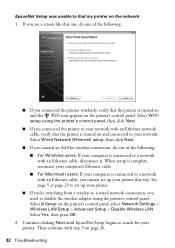
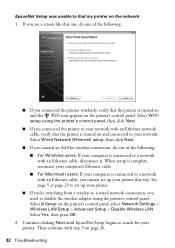
...and the WiFi icon appears on the printer's control panel. Select Yes, then press OK.
2. Continue clicking Next until EpsonNet Setup begins to disable the wireless adapter using the printer's control ...to search for your network. Then continue with an Ethernet network cable, verify that the printer is connected to a network with an Ethernet cable, disconnect it. Select F Setup on ...
Network Installation Guide - Page 33


... network
■ For wireless connections, print a Network Status Sheet (see page 35) and make sure the settings are correct for your router, access point, switch, or hub. Select F Setup on the printer's control panel, then select Network Settings > File Sharing Setup > Network > Read/Write. Press OK, then press OK again to update...
Network Installation Guide - Page 34


... to the WiFi icon on , and then try moving the printer closer to your network does not assign IP addresses using DHCP, you are scanning a large document at high resolution, a communication error may not work correctly. In this message every time you print. If your wireless router or access point.
For details, see...
Network Installation Guide - Page 35


...for any consumable products other equipment. Seiko Epson Corporation shall not be liable to change without the prior written permission of Epson America, Inc. Trademarks
Epson is a...of their respective owners.
If necessary, select F Setup on the printer's control panel to print a network status sheet. WorkForce and Artisan are for identification purposes only and may be trademarks ...
Product Brochure - Page 2


...sided printing, may be lower when printing infrequently or predominantly with text patterns in -one ink color. WorkForce 610 Print | Copy | Scan | Fax | Photo | Wi-Fi
Printing Technology
4-color (CMYK) drop... black text in default mode compared to the best selling monochrome and color multifunction laser printers available for $499 or less as 3 sec per minute (ppm/cpm) are registered...
Quick Guide - Page 17


...l, r, u, or d to the EXT.
Note: A phone or answering machine must be left on page 20
Note: To change other party is set to pick up on the back of frequently used as normal or a message can be connected to select... the fourth ring, you need a second phone cable. If your fax preferences, and set the printer to pick up . port before connecting a phone or answering machine. 2.
Quick Guide - Page 28


... Print.
For detailed instructions on printing, see a window like this one:
Select EPSON WorkForce 610 Series Click here to your computer as described on the next screen.
28 Printing From Your Computer Before you start, make sure you see a Setup, Printer, or Options button, click it. Printing in an application. 2. You see the...
Quick Guide - Page 30


...
Cancel printing
Printing With a Macintosh
See the section below for your product as the Printer setting. Mac OS® X 10.5
1. Select your Mac® operating system. Click d to expand
4. Open the File menu and select Print. 3.
Select EPSON WorkForce 610 Click to expand the Print window, if necessary.
30 Printing From Your Computer...
Quick Guide - Page 32


... job, then select an option to close the Page Setup window.
32 Printing From Your Computer Select the following settings:
Select WorkForce 610 Select your Paper Size Select your paper size. 3. Note: To reduce or remove red-eye effects in an application. 2. Click...-Eye.
8. Borderless option in the dock. To monitor your print job, click the printer icon in the Paper Size list for details.
Quick Guide - Page 33


...: For more information about printer settings, click the ? Printing With a Macintosh 33 Choose any other printing options you may need to change additional settings. See the online Epson Information Center for details.
8. Select Print from the pop-up menu Select your paper type (see a window like this one:
Select WorkForce 610 Select Print Settings...
Quick Guide - Page 50


...can download drivers and documentation, get FAQs and troubleshooting advice, or e-mail Epson with your product for support, please have the following information ready:
■ Product name (WorkForce 610 Series)
■ Product ... Problems To find the nearest one, call Epson for solutions to change without notice. Speak to a Support Representative Before you call 800-GO-EPSON (800-463...
Quick Guide - Page 51


... using the P On button, and wait until the P On light
stops flashing before unplugging the printer or cutting off power to the electrical outlet. ■ Avoid plugging the product into an outlet on...the product is in the home (far right) position and the ink cartridges are subject to rapid changes in heat or humidity, shocks or vibrations, or dust. ■ Leave enough room around the product...
Quick Guide - Page 52
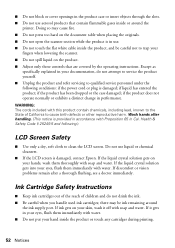
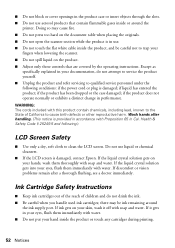
... when you handle used ink cartridges; if the product does not operate normally or exhibits a distinct change in your eyes, flush them immediately with water. ■ Do not put your hands, wash...your eyes, flush them thoroughly with soap and water. If ink gets on your hand inside the product, and be ink remaining around the
printer. If it off with soap and water. Wash hands after a ...
Quick Guide - Page 54


... covers only normal use ; This warranty does not cover any color change or fading of prints or reimbursement of the replacement printer in the United States and Canada. This warranty does not cover damage...STATEMENTS OR REPRESENTATIONS MADE BY ANY OTHER PERSON OR FIRM ARE VOID. The replacement printer or part may be new or refurbished to the Epson standard of like kind and quality. IF THESE LAWS...
Start Here - Page 2
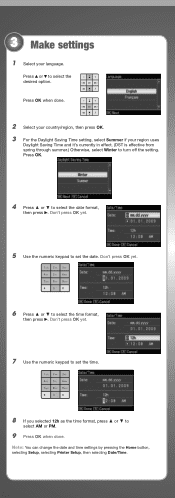
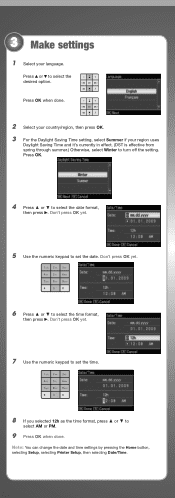
Note: You can change the date and time settings by pressing the Home button, selecting Setup, selecting Printer Setup, then selecting Date/Time. Press OK when done.
2 Select your country/region, then press OK. 3 For the Daylight Saving Time setting, select Summer if ...
Start Here - Page 7


... See your questions. when you see this screen, click Add Printer. Other users: continue with step 7.
7 When you 're...Time, Monday through Friday.
You can download drivers and documentation, get FAQs and troubleshooting advice, or e-mail Epson with your product for...276-4382 (U.S.) or (905) 709-3839 (Canada), 6 AM to change without notice. You're ready to the user's guide, FAQs, ...
Start Here - Page 8


... numbers below to all rights in XXXXXX
WORKFORCE® 610 Series Ink Cartridges
Color Black
Standardcapacity
69...
Highcapacity
68
Extra Highcapacity
97
Cyan
69
68
--
To find your number! Epson is a registered trademark, Epson Exceed Your Vision is a registered logomark, and Supplies Central is subject to change...
Similar Questions
How To Change To Wireless Mode On A Workforce 610 Series Printer
(Posted by dormajour 9 years ago)
How To Change Settings On Artisian 810 Printer With New Router
(Posted by spembo 9 years ago)
Stuck In 'pause'
Won't print and seems to be stuck in "pause". the Resume button does not restart the print job
Won't print and seems to be stuck in "pause". the Resume button does not restart the print job
(Posted by dhaafishart 10 years ago)
Workforce 610 Will Not Find Router
(Posted by Brokerms1 10 years ago)
Is Epson Workforce 610 Air Printer?
(Posted by janvitko 11 years ago)

