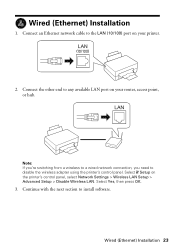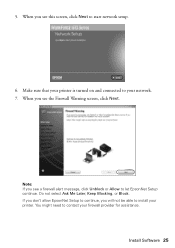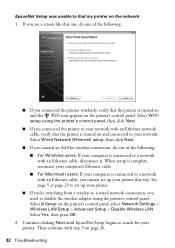Epson WorkForce 610 Support Question
Find answers below for this question about Epson WorkForce 610 - All-in-One Printer.Need a Epson WorkForce 610 manual? We have 4 online manuals for this item!
Question posted by ptomoto on November 2nd, 2011
Connect Mac Book To Printer
Current Answers
Answer #1: Posted by markempee on November 2nd, 2011 10:17 PM
1. Driver - make sure that you have the driver of your printer's wireless adapter. The driver software allows the printer device to connect to your computer in a wireless mode. This driver could be obtained from the CD of the wireless printer package.
2. Compatibility - make sure that the operating system installed in your computer system is compatible with your wireless capable printer device. You can see this compatibility from the manual or product information of your wireless printer.