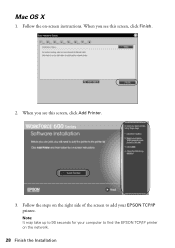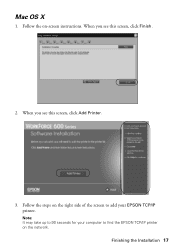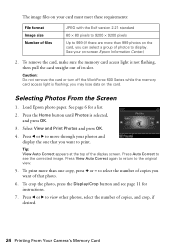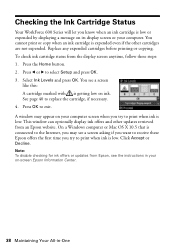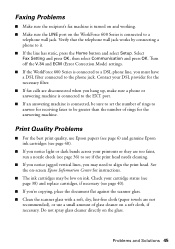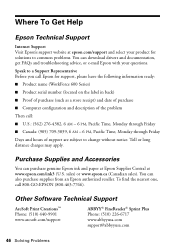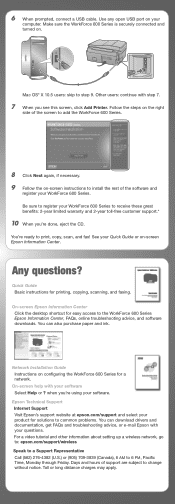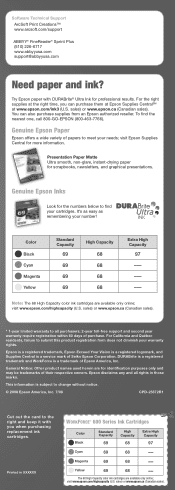Epson WorkForce 600 Support Question
Find answers below for this question about Epson WorkForce 600 - All-in-One Printer.Need a Epson WorkForce 600 manual? We have 7 online manuals for this item!
Question posted by rippesac on October 6th, 2013
Black Ink Will Not Print Epson Workforce 600
The person who posted this question about this Epson product did not include a detailed explanation. Please use the "Request More Information" button to the right if more details would help you to answer this question.
Current Answers
Related Epson WorkForce 600 Manual Pages
Similar Questions
Problem After Black Ink Conversion
Hi, I converted my 7800 from photo to matte black ink. I did everything by the book, but once comple...
Hi, I converted my 7800 from photo to matte black ink. I did everything by the book, but once comple...
(Posted by pwilliam34065 9 years ago)
Epson Workforce 500 Why Isn't The Black Ink Printing
(Posted by rebjo 10 years ago)
Workforce 600 Will Not Print Black Ink
(Posted by rickoFaiza 10 years ago)
New Black Ink Cartridge Will Not Print Black. Tried 2 New Cartridges
(Posted by LadyJagFan564 12 years ago)
The Black Ink Is Not Printing The First Part Of The Page.
Have cleaned the head and done everything suggested in manual Have replaced black Using 97
Have cleaned the head and done everything suggested in manual Have replaced black Using 97
(Posted by brichie711 12 years ago)