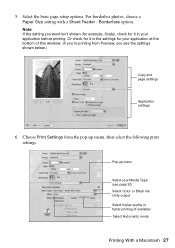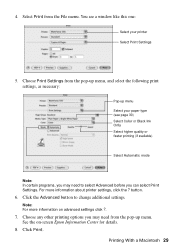Epson WorkForce 500 Support Question
Find answers below for this question about Epson WorkForce 500 - All-in-One Printer.Need a Epson WorkForce 500 manual? We have 3 online manuals for this item!
Question posted by rebjo on March 11th, 2014
Epson Workforce 500 Why Isn't The Black Ink Printing
The person who posted this question about this Epson product did not include a detailed explanation. Please use the "Request More Information" button to the right if more details would help you to answer this question.
Current Answers
Related Epson WorkForce 500 Manual Pages
Similar Questions
Problem After Black Ink Conversion
Hi, I converted my 7800 from photo to matte black ink. I did everything by the book, but once comple...
Hi, I converted my 7800 from photo to matte black ink. I did everything by the book, but once comple...
(Posted by pwilliam34065 9 years ago)
Epson Workforce 500 Wont Print Black Ink
(Posted by guivr 10 years ago)
Epson Workforce 500 Will Not Print In Black Ink
(Posted by numsm 10 years ago)
Epson Workforce 500 Black Ink Nozzle Will Not Print
(Posted by sareoldchi 10 years ago)
Black Ink Only
I once turned on the black ink only mode and now when I turn it off it still reverts back to black i...
I once turned on the black ink only mode and now when I turn it off it still reverts back to black i...
(Posted by brihem 11 years ago)