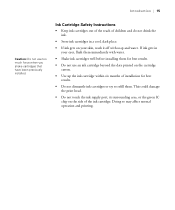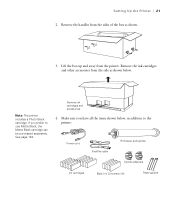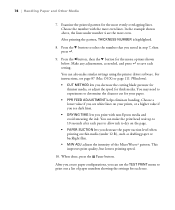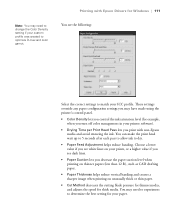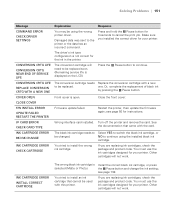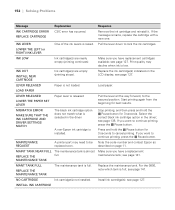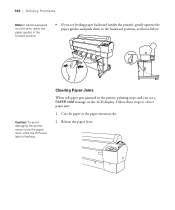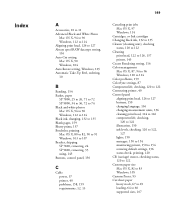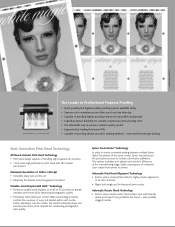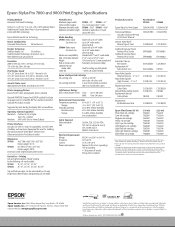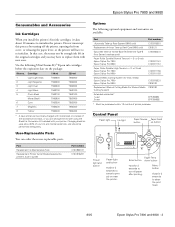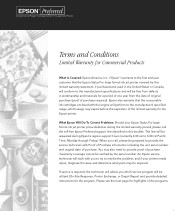Epson 7800 Support Question
Find answers below for this question about Epson 7800 - Stylus Pro Color Inkjet Printer.Need a Epson 7800 manual? We have 7 online manuals for this item!
Question posted by pwilliam34065 on June 5th, 2014
Problem After Black Ink Conversion
Hi, I converted my 7800 from photo to matte black ink. I did everything by the book, but once complete, the printer would not print anything. It won't even print the patches to see if it needs cleaned, even after I did a power clean. Hope someone can help me. thanks, Park
Current Answers
Related Epson 7800 Manual Pages
Similar Questions
Epson Stylus Pro 7880 Service Call 00010000
hello sir i have an Epson stylus pro 7880 machine and it show me of control panle service call 00010...
hello sir i have an Epson stylus pro 7880 machine and it show me of control panle service call 00010...
(Posted by elnemary2014 9 years ago)
Epson Artisan 800 Print Head Cannot Cleaned Completely
(Posted by KSDennis 10 years ago)
What's The Problem No Ink Cartridge Epson Stylus Pro 4000
(Posted by mrvnzeev 10 years ago)
Nothing Prints In My Epson Stylus Pro 7800, What To Do?
(Posted by jesanuri 10 years ago)
Where Are User-defined Print Sizes For Epson Stylus Pro 7800 Stored In Win7
I need to find the user defined print size list for my Epson Stylus Pro 7800 - using Windows 7. Any ...
I need to find the user defined print size list for my Epson Stylus Pro 7800 - using Windows 7. Any ...
(Posted by northernthaiguy 11 years ago)