Epson WorkForce 545 Support Question
Find answers below for this question about Epson WorkForce 545.Need a Epson WorkForce 545 manual? We have 4 online manuals for this item!
Question posted by 2112jaycee on April 18th, 2014
My Workforce 545/645 Series Will Not Print My Faxes
The person who posted this question about this Epson product did not include a detailed explanation. Please use the "Request More Information" button to the right if more details would help you to answer this question.
Current Answers
There are currently no answers that have been posted for this question.
Be the first to post an answer! Remember that you can earn up to 1,100 points for every answer you submit. The better the quality of your answer, the better chance it has to be accepted.
Be the first to post an answer! Remember that you can earn up to 1,100 points for every answer you submit. The better the quality of your answer, the better chance it has to be accepted.
Related Epson WorkForce 545 Manual Pages
Quick Guide - Page 2


Features Copy, scan, and fax from the easy-to-use control panel Process large documents with the 30-page capacity Automatic ...Guide for the basics. See www.epson.com/connect.
Note: The illustrations in memory card reader Wireless printing from mobile devices with Epson Connect
Where to lower the control panel.
2 Your WorkForce 545/645 Series
See this Quick Guide for details.
Quick Guide - Page 3


... Scan to access your product. Using the Control Panel
The control panel makes it up.
1
2
3
4
5
6
7
8
WorkForce 645
9
only
10
Tip: To turn off
2
Press Photo to access the Print Photos menu
3
Press Copy to access your product's Copy mode
4
View menus and status on the screen, or to reduce its default value
Your WorkForce 545/645 Series 3
Quick Guide - Page 19


... the scanner glass, you begin transmitting the fax. Other Ways to be lost: received faxes that haven't yet been printed, faxes scheduled to Dial a Fax Number
Here are scanning with the ADF, ...memory will be sent later, and faxes being retransmitted automatically. Note: Don't hang up to enter the fax number. Note: To scan a two-sided document (WorkForce 645 only), press the 2-Sided button and...
Quick Guide - Page 34


...replace cartridges, if necessary (see if the print head needs cleaning.
■ If you notice jagged vertical lines, you may need to align the print head. Do not spray glass cleaner directly ...online User's Guide for support, please have the following information ready: ■ Product name (WorkForce 545/645 Series) ■ Product serial number (located on ink. ■ If you notice light or ...
Start Here - Page 1


... to select AM or PM, if necessary.
8 Press OK. Caution: Do not connect to install the ink.
For more information, see the online User's Guide.
WorkForce® 545/645 Series
Start Here
Read these instructions before using the product's control panel. Cartridges are ready to your language, press OK.
Start Here - Page 4


...WorkForce 545/645 Series ink cartridges
Color
High-capacity Extra High-capacity
Black
126
127
Cyan
126
127
Magenta
126
127
Yellow
126
127
Epson Connect
Get instant, wireless printing... and other popular mobile devices.
Epson, Supplies Central, WorkForce, and DURABrite are for ... Quick Guide Basic instructions for copying, printing, faxing, scanning, and solving problems.
On-...
User Guide - Page 3


...
3 Contents
WorkForce 545/645 Series User's Guide 13
Product Basics ...14 Setting Up the Control Panel ...14 Control Panel Buttons and Lights 14 Adjusting Control Panel Position 16 Changing LCD Screen Language 16 Turning Off Control Panel Sounds 17 Product Parts Locations ...17 Product Parts - Back...22 Two-Sided Printing, Scanning, Copying, and Faxing 22 Selecting...
User Guide - Page 13


WorkForce 545/645 Series User's Guide
Welcome to the WorkForce 545/645 Series User's Guide.
13
User Guide - Page 14


...-Sided Printing, Scanning, Copying, and Faxing Selecting Wireless Network Settings From the Control Panel
Setting Up the Control Panel
See these sections to learn about the basic features of your product. The instructions apply to set up the control panel for use. Product Basics
See these sections to both the WorkForce 545 Series and WorkForce 645 Series unless...
User Guide - Page 15


... and the OK button
11 The number pad
12 The Auto Answer light
13 The Fax button
14 The auto answer button, the
Redial/Pause button, and the
15 The Scan button
16 The ... light
17 The Print Photo button
18 The B&W Start button in the Copy section of the control panel
19 The Color Start button in the Fax section of the control panel
20 The 2-Sided button (WorkForce 645 Series only)
21 The...
User Guide - Page 22


... the product's built-in the automatic document feeder (ADF), you can print on the WorkForce 645 Series) 2 LINE port 3 EXT port 4 AC inlet 5 LAN port 6 USB port Parent topic: Product Parts Locations
Two-Sided Printing, Scanning, Copying, and Faxing
You can also scan, copy, and fax double-sided documents (WorkForce 645 Series only).
22 By loading your pages in duplexer...
User Guide - Page 23


... Settings, then select one of the 2-Sided Printing settings.
• To fax a double-sided document in the ADF, press the Fax button, then press the Menu button. If you can also press the 2-Sided button (WorkForce 645 Series only) to access double-sided scan, copy, or fax settings. Note: For quicker access, you selected a Scan to PC...
User Guide - Page 44


... -sided printing or two-sided printing with the auto duplexer (WorkForce 645 Series only). For manual two-sided printing, load up to 30 sheets.
*** For one-sided printing or two-sided printing with the auto duplexer (WorkForce 645 Series only)....count 500
150
50
50 50 100 50
100
100
44 For manual two-sided printing, load 1 sheet. Parent topic: Loading Paper
Available Epson Papers
You can also...
User Guide - Page 54


... as you copy. 1.
When you can also press the 2-Sided button (WorkForce 645 Series only) to set two-sided print settings, the Reduce/Enlarge button to set quality settings.
7. You see this...the Copy button. To change the
Density setting. 6.
Copying Paper Size Settings - To print more than one of the print settings displayed on .
Load the paper you need to copy, press one copy, press...
User Guide - Page 58
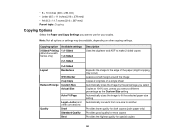
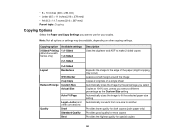
Copying option
2-Sided Printing (WorkForce 645 Series only)
Available settings 1>1-Sided
1>2-Sided
2>1-Sided
Layout
2>2-Sided Borderless
Reduce/Enlarge
With Border 2-up Copy Custom Size Actual Size
Auto Fit Page
Quality
Legal->Letter ...
User Guide - Page 62


... of the paper and eject the printout facedown (WorkForce 645 Series only), select the 1-Sided Face Down checkbox and select the options you want . 11. Note: Check the paper type settings list for details.
8. Select the Quality setting that can be modified and combined with other print jobs, select Job Arranger Lite. 16. Windows...
User Guide - Page 64
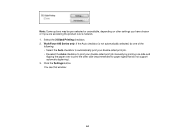
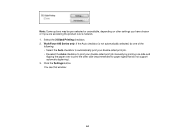
Click the Settings button. WorkForce 645 Series only: If the Auto checkbox is not automatically selected, do not support automatic duplexing). 3. You see this window:
64 Select the 2-Sided Printing checkbox. 2. Note: Some options may be pre-selected or unavailable, depending on other settings you have chosen or if you are accessing the product over...
User Guide - Page 67
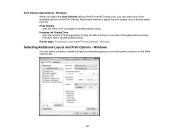
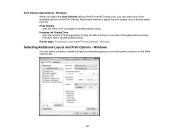
... your document or photo on one side of additional layout and printing options for your double-sided print job. Windows When you select the User-Defined setting (WorkForce 645 Series only), you can select a variety of the paper before printing the other side in double-sided printing. Print Density Sets the level of time required for double-sided...
User Guide - Page 161


... Paper Size to Print. Prints a report on the last transmitted fax after every fax you send a fax. Reduces size of incoming faxes to fit on the paper in original size or on the last transmitted fax after you send. Does not print a report on the last transmitted fax only if a fax error occurs (default setting). Setting
2-Sided Scanning
(WorkForce 645 Series only)
Options...
User Guide - Page 184


... +4
2-Sided Scanning
Off
(WorkForce 645 Series On only)
Description
Provides good scan resolution and print quality for faxes; Provides best scan resolution and print quality for faxes of small print and line art. negative settings make faxes lighter and positive settings make faxes darker. Menu button and select Fax Send Settings while sending a fax, you fax 2-sided originals placed in...
Similar Questions
How To Send A Fax From Workforce 545/645 Series Printer
(Posted by deemumfin 10 years ago)
Can You Get A Fax Confirmation With The Workforce 545/645 Series
(Posted by kylohlisa 10 years ago)
How To Setup A Fax Number For Workforce 545/645 Series
(Posted by muk5servi 10 years ago)
How Do You Print Envelopes Workforce 545/645 Series
(Posted by Kumbambu 10 years ago)
How Do You Print Envelopes On An Epson Workforce 545/645 Series
(Posted by jojesj19 10 years ago)

