Epson WorkForce 545 Support Question
Find answers below for this question about Epson WorkForce 545.Need a Epson WorkForce 545 manual? We have 4 online manuals for this item!
Question posted by muk5servi on January 21st, 2014
How To Setup A Fax Number For Workforce 545/645 Series
The person who posted this question about this Epson product did not include a detailed explanation. Please use the "Request More Information" button to the right if more details would help you to answer this question.
Current Answers
There are currently no answers that have been posted for this question.
Be the first to post an answer! Remember that you can earn up to 1,100 points for every answer you submit. The better the quality of your answer, the better chance it has to be accepted.
Be the first to post an answer! Remember that you can earn up to 1,100 points for every answer you submit. The better the quality of your answer, the better chance it has to be accepted.
Related Epson WorkForce 545 Manual Pages
Quick Guide - Page 2


...WorkForce 545 and WorkForce 645 unless otherwise noted. Note: The illustrations in memory card reader Wireless printing from mobile devices with Epson Connect
Where to find information See this Quick Guide for details.
Features Copy, scan, and fax...panel.
2 Your WorkForce 545/645 Series Your WorkForce 545/645 Series
After you set up your WorkForce® 545/645 Series (see the Start Here...
Quick Guide - Page 3


... default value
Your WorkForce 545/645 Series 3 Using the Control Panel
The control panel makes it up.
1
2
3
4
5
6
7
8
WorkForce 645
9
only
10
Tip: To turn off the sound, the dialing sound made when you press a button on the LCD screen
5
Use the arrow keys and OK button to navigate menus
6
Enter numbers, letters, and symbols
7
Press Fax to access...
Quick Guide - Page 16


... Machine
1. Faxing a Document
Your product lets you make your own backup or print out your fax data and settings. We recommend that you send faxes by entering fax numbers, selecting entries...Setup > Restore Default Settings > Reset All Settings. or A4- Contact your DSL provider for more information. port on the back of the product. size or 10 legal-size pages at a time. cable
16 Faxing...
Quick Guide - Page 19


... (WorkForce 645 only), press the 2-Sided button and select On.
3. To change fax settings, press x Menu and select settings as described below. To send your fax, press the B&W or Color x Start button in the Fax section of the control panel.
You can scan additional pages after the first one is sent.
■ If the fax number is...
Quick Guide - Page 34


Speak to a Support Representative Before you call Epson for support, please have the following information ready: ■ Product name (WorkForce 545/645 Series) ■ Product serial number (located on the label in back and under the scanner) ■ Proof of purchase (such as a store receipt) and date of purchase ■ Computer configuration ...
Start Here - Page 1


...
6 Select the time format (12h or 24h) and press OK.
7 Press the number keys to lower the control panel.
3 Select settings
1 To select English as your ... necessary.
8 Press OK. otherwise, select Winter. For more information, see the online User's Guide.
WorkForce® 545/645 Series
Start Here
Read these instructions before using your product.
1 Unpack
2 Raise the control panel and press ...
Start Here - Page 4


...names used herein are for the numbers below to find your cartridges. This...and other popular mobile devices. Quick Guide Basic instructions for copying, printing, faxing, scanning, and solving... as easy as shown:
Need paper and ink? Setup is unable to find my printer after connecting it with...more (requires an Internet connection).
WorkForce 545/645 Series ink cartridges
Color
High-capacity ...
User Guide - Page 3


Front ...20 Product Parts - Contents
WorkForce 545/645 Series User's Guide 13
Product Basics ...14 Setting Up the Control Panel ...14 ... Paper Size Settings - Top...18 Product Parts - Copying...57
3 Back...22 Two-Sided Printing, Scanning, Copying, and Faxing 22 Selecting Wireless Network Settings From the Control Panel 24
Loading Paper ...27 Loading Paper for Documents...27 Loading Paper for ...
User Guide - Page 13


WorkForce 545/645 Series User's Guide
Welcome to the WorkForce 545/645 Series User's Guide.
13
User Guide - Page 14


... Panel Buttons and Lights
Note: The illustrations in this manual show the WorkForce 645 Series. The instructions apply to both the WorkForce 545 Series and WorkForce 645 Series unless otherwise noted.
14 Setting Up the Control Panel Product Parts Locations Two-Sided Printing, Scanning, Copying, and Faxing Selecting Wireless Network Settings From the Control Panel
Setting Up the Control Panel...
User Guide - Page 15


...The LCD screen
9 The Menu button
10 The arrow buttons and the OK button
11 The number pad
12 The Auto Answer light
13 The Fax button
14 The auto answer button, the
Redial/Pause button, and the
15 The Scan ... Copy section of the control panel
19 The Color Start button in the Fax section of the control panel
20 The 2-Sided button (WorkForce 645 Series only)
21 The Setup button
22 The ?
User Guide - Page 22


... 6 USB port Parent topic: Product Parts Locations
Two-Sided Printing, Scanning, Copying, and Faxing
You can print on both sides of the page automatically, using the product's built-in the automatic document feeder (ADF), you can also scan, copy, and fax double-sided documents (WorkForce 645 Series only).
22 By loading your pages in duplexer...
User Guide - Page 23


...2-Sided Printing (Windows) or one of the 2-Sided settings. Parent topic: Product Basics Related references Copying Options Fax Sending Options Related tasks Selecting Double-sided Printing Settings - Mac OS X 10.5/10.6/10.7 Selecting Double-sided Printing... Settings - Note: You can also press the 2-Sided button (WorkForce 645 Series only) to access double-sided scan, copy, or fax settings.
User Guide - Page 44


...the edge guide.
** For one -sided printing or two-sided printing with the auto duplexer (WorkForce 645 Series only). To find the nearest one, call 800-GO-EPSON (800-463-7766). sales) or ... inches [216 × 279 mm])
Legal (8.5 × 14 inches [216 × 357 mm])
Part number S041586
S042384
S041341
S041467 S041257 S042180 S041568
S041062
S041067
Sheet count 500
150
50
50 50 100 50
100
100
...
User Guide - Page 54


...of the Start buttons in faded photos as you can also press the 2-Sided button (WorkForce 645 Series only) to set two-sided print settings, the Reduce/Enlarge button to set print ... Related topics Loading Paper Placing Originals on the scanner glass. 2. Note: Load only the recommended number of paper, including Epson special papers, for instant photo reprints. Place your copy, press the ...
User Guide - Page 58
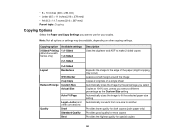
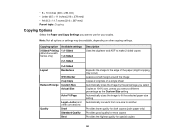
... lower quality for draft copies (plain paper only) Provides good quality for most copies Provides the highest quality for your copies.
Copying option
2-Sided Printing (WorkForce 645 Series only)
Available settings 1>1-Sided
1>2-Sided
2>1-Sided
Layout
2>2-Sided Borderless
Reduce/Enlarge
With Border 2-up Copy Custom Size Actual Size
Auto Fit Page
Quality
Legal->Letter...
User Guide - Page 94
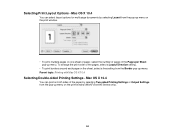
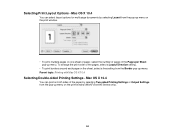
... sides of the pages, select a Layout Direction setting.
• To print borders around each page on the print window (WorkForce 645 Series only).
94 Parent topic: Printing with Mac OS X 10.4
Selecting Double-sided Printing Settings - Selecting Print Layout Options - To...
• To print multiple pages on one sheet of paper, select the number of pages in the Pages per Sheet pop-up menu.
User Guide - Page 161


... size is smaller. Setting
2-Sided Scanning
(WorkForce 645 Series only)
Options Off On
Description Lets you fax 2-sided originals placed in the selected Paper Size to Print. Prints incoming faxes in original size or on the last transmitted fax after every fax you want to use for faxes. Parent topic: Setting Up Fax Features Using the Product Control Panel...
User Guide - Page 184


... from the Product Control Panel
Sending Faxes Using the Fax Utility - Fax Send Options
When you fax 2-sided originals placed in Windows. 1. negative settings make faxes lighter and positive settings make faxes darker. Menu button and select Fax Send Settings while sending a fax, you want to +4
2-Sided Scanning
Off
(WorkForce 645 Series On only)
Description
Provides good scan resolution...
User Guide - Page 317
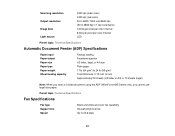
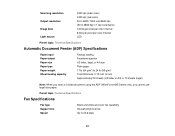
... Support line Speed
Black and white and color fax capability Household phone line Up to 24 lb (95 g/m2) Total thickness: 0.12 inch (3 mm) Approximately 30 sheets (US letter or A4) or 10 sheets (legal)
Note: When you scan a 2-sided document using the ADF (WorkForce 645 Series only), you cannot use legal-size paper...
Similar Questions
How To Send A Fax From Workforce 545/645 Series Printer
(Posted by deemumfin 10 years ago)
My Workforce 545/645 Series Will Not Print My Faxes
(Posted by 2112jaycee 10 years ago)
Can You Get A Fax Confirmation With The Workforce 545/645 Series
(Posted by kylohlisa 10 years ago)
How Do I Download My Epson Workforce 545/645 Series Printer From The Internet?
(Posted by kimist 10 years ago)
How Do I Install Workforce 545/645 Series Software Without Cd
(Posted by carlsJoh 10 years ago)

