Epson WorkForce 545 Support Question
Find answers below for this question about Epson WorkForce 545.Need a Epson WorkForce 545 manual? We have 4 online manuals for this item!
Question posted by caAminu on December 31st, 2013
Workforce 1100 Ink Light Wont Stop Blinking
The person who posted this question about this Epson product did not include a detailed explanation. Please use the "Request More Information" button to the right if more details would help you to answer this question.
Current Answers
There are currently no answers that have been posted for this question.
Be the first to post an answer! Remember that you can earn up to 1,100 points for every answer you submit. The better the quality of your answer, the better chance it has to be accepted.
Be the first to post an answer! Remember that you can earn up to 1,100 points for every answer you submit. The better the quality of your answer, the better chance it has to be accepted.
Related Epson WorkForce 545 Manual Pages
Product Brochure - Page 1


...-in-ONE1
WorkForce® 545
Print | Copy | Scan | Fax | Wi-Fi®
en g i nee r ed fo r B U S I N E S S
• World's Fastest all -in-one with 127 Extra High-capacity Black ink cartridges5
•... others; built-in wired and wireless networking - fax documents directly from popular mobile devices; get instant wireless printing from your all -in 250-sheet paper tray means you...
Product Brochure - Page 2


... See www.epson.com/connect regarding compatible devices and apps. 5 Get about two times...color multifunction laser printers available for printing and all colors have to media, printed image, display conditions, light intensity,...ink cartridges: Black, Cyan, Magenta, Yellow EPSON printer driver, EPSON Scan, ABBYY® FineReader®7 One-year limited warranty in these marks. WorkForce® 545...
Quick Guide - Page 9


...press x Menu, then select Paper and Copy Settings. ■ To make double-sided copies (WorkForce 645 only), select 2-Sided Printing. (You can also quickly open this menu by pressing the...u or d to load them as the Layout setting. Note: When printing two-sided, if ink on the options you finish selecting settings, press x Menu to exit the settings menu. 10...., press y Stop. 8.
Quick Guide - Page 19


... up the phone until you begin transmitting the fax. Note: To scan a two-sided document (WorkForce 645 only), press the 2-Sided button and select On.
3. To send your original(s) for faxing...Fax button.
2. Use the numeric keypad to 64 digits.
4.
To cancel faxing, press y Stop at any time.
You can scan additional pages after one minute. To redial immediately, press
Redial/...
Quick Guide - Page 26


... Windows, a window may be able to print when ink is expended, you order or purchase new ink cartridges:
Ink color Black Cyan Magenta Yellow
High-capacity 126 126 126 126
Extra High-capacity 127 127 127 127
26 Maintaining Your Product Note: Printing stops when an ink cartridge is displayed.
This window can also purchase...
Quick Guide - Page 31


...you must replace it 's poor, try moving the product closer to continue printing temporarily with black ink; Solving Problems 31 Printing Is Slow or the Print is Cut Off
Print a Network Status ...legal-size document is not being blocked by your original against the scanner glass.
■ Printing stops when an ink cartridge is not available in Mac OS X 10.6; Press u or d to a microwave oven,...
Quick Guide - Page 33


..., make sure the paper is connected to it . Open the ADF cover and remove any paper caught beneath it . ■ Make sure the Auto Answer light is turned on the control panel or in the Automatic Document Feeder (ADF), make sure it is connected to a telephone wall jack. If paper has...
Quick Guide - Page 34


Do not spray glass cleaner directly on ink. ■ If you notice light or dark bands across your printouts or they are too faint, run a ...If you notice jagged vertical lines, you call Epson for support, please have the following information ready: ■ Product name (WorkForce 545/645 Series) ■ Product serial number (located on the label in back and under the scanner) ■ Proof of...
Quick Guide - Page 36
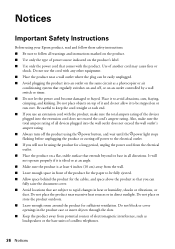
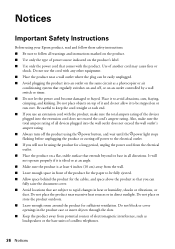
...rating. ■ Always turn off the product using the Ppower button, and wait until the Ppower light stops flashing before unplugging the product or cutting off , or on an outlet controlled by a wall switch... with any other equipment. ■ Place the product near excessive heat sources or in all devices plugged into the extension cord does not exceed the cord's ampere rating. Do not place or...
Start Here - Page 1


...the online User's Guide.
Note: You can change the language, press or to install the ink. Press OK.
4 Select the date format and press OK.
5 Press the number ... you want to maintain reliability.
Then press
or to enter the time.
otherwise, select Winter. WorkForce® 545/645 Series
Start Here
Read these instructions before using the product's control panel. French control panel ...
Start Here - Page 4


... the right time, you can also purchase supplies from smartphones, iPads, tablets, and other popular mobile devices. Make sure it is a registered logomark of photos and attachments right from an Epson authorized reseller. WorkForce 545/645 Series ink cartridges
Color
High-capacity Extra High-capacity
Black
126
127
Cyan
126
127
Magenta
126
127...
User Guide - Page 3


... Photos...54 Paper Type Settings - Copying...57
3 Top...18 Product Parts - Inside ...21 Product Parts - Contents
WorkForce 545/645 Series User's Guide 13
Product Basics ...14 Setting Up the Control Panel ...14 Control Panel Buttons and Lights 14 Adjusting Control Panel Position 16 Changing LCD Screen Language 16 Turning Off Control Panel Sounds...
User Guide - Page 14


... LCD Screen Language Turning Off Control Panel Sounds Parent topic: Product Basics
Control Panel Buttons and Lights
Note: The illustrations in this manual show the WorkForce 645 Series. The instructions apply to both the WorkForce 545 Series and WorkForce 645 Series unless otherwise noted.
14 Product Basics
See these sections to set up the control...
User Guide - Page 15


...the OK button
11 The number pad
12 The Auto Answer light
13 The Fax button
14 The auto answer button, the
Redial/Pause button, ...and the
15 The Scan button
16 The WiFi light
17 The Print Photo button
18 The B&W Start button in ... button in the Fax section of the control panel
20 The 2-Sided button (WorkForce 645 Series only)
21 The Setup button
22 The ? buttons (increase or ...
User Guide - Page 44


...*** For one-sided printing or two-sided printing with the auto duplexer (WorkForce 645 Series only). You can purchase genuine Epson ink and paper at Epson Supplies Central at www.epson.com/ink3 (U.S.
For ... one -sided printing or two-sided printing with the auto duplexer (WorkForce 645 Series only). Parent topic: Loading Paper
Available Epson Papers
You can also purchase supplies from an...
User Guide - Page 54


...print on the Product
Copying Photos
You can also press the 2-Sided button (WorkForce 645 Series only) to set two-sided print settings, the Reduce/Enlarge button ...sizes and types of the control panel.
To change the
Density setting. 6. Note: To cancel printing, press the Stop button. Parent topic: Copying Related references Paper Type Settings - Place your copy, press the left or right arrow...
User Guide - Page 67
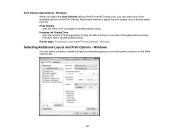
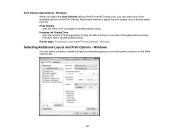
...Windows
You can select any of the available options on the More Options tab.
67 Increase Ink Drying Time Sets the amount of the paper before printing the other side in double-sided ...Windows When you select the User-Defined setting (WorkForce 645 Series only), you can select a variety of additional layout and printing options for drying ink after printing on one side of time required ...
User Guide - Page 99
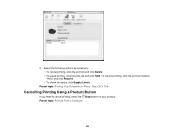
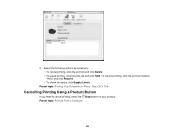
...Document or Photo - To resume printing, click the print job marked "Hold" and click Resume. • To check ink status, click Supply Levels. Select the following options as necessary: • To cancel printing, click the print job and ....4
Cancelling Printing Using a Product Button
If you need to cancel printing, press the Stop button on your product. Parent topic: Printing From a Computer
99
User Guide - Page 273
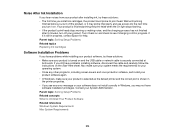
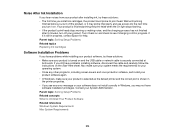
... prime its print head. Turn it is finished priming the print head when the On light stops flashing. • If the product's print head stops moving or making noise, and the charging process has not finished after installing ink, try these solutions: • The first time you still have problems installing software, disconnect the...
User Guide - Page 294
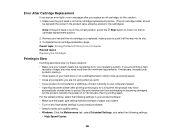
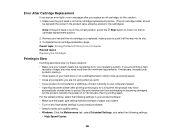
...light or error message after printing continuously for a long time, the product may need more than the minimum requirements. Complete the ink...If printing becomes slower after you replace an ink cartridge, try printing again. Let the ... Remove and reinsert the ink cartridge you replaced, making...the print head is in the ink cartridge replacement position. (The ink cartridge holder should
be beneath ...

