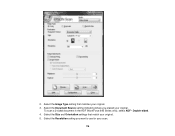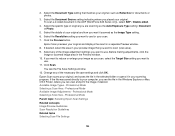Epson WorkForce 545 Support Question
Find answers below for this question about Epson WorkForce 545.Need a Epson WorkForce 545 manual? We have 4 online manuals for this item!
Question posted by dantdbak on October 8th, 2013
How To Wireless Scan With Workforce 545
The person who posted this question about this Epson product did not include a detailed explanation. Please use the "Request More Information" button to the right if more details would help you to answer this question.
Current Answers
Related Epson WorkForce 545 Manual Pages
Similar Questions
Epson Wireless Printer Workforce 545
How do I turn on the wireless? The green wireless icon on the printer is no longer green. Thank you...
How do I turn on the wireless? The green wireless icon on the printer is no longer green. Thank you...
(Posted by randonrocks 11 years ago)
Wireless Scan: Failed Receiving Data
I tried to scan to computer wirelessly and got an error on pc screen "failed receiving data", and on...
I tried to scan to computer wirelessly and got an error on pc screen "failed receiving data", and on...
(Posted by tellmejd 11 years ago)