Epson WorkForce 545 Support Question
Find answers below for this question about Epson WorkForce 545.Need a Epson WorkForce 545 manual? We have 4 online manuals for this item!
Question posted by baljua on January 6th, 2014
How To Set Up Incoming Fax To The Epson Workforce 545 Copier
The person who posted this question about this Epson product did not include a detailed explanation. Please use the "Request More Information" button to the right if more details would help you to answer this question.
Current Answers
There are currently no answers that have been posted for this question.
Be the first to post an answer! Remember that you can earn up to 1,100 points for every answer you submit. The better the quality of your answer, the better chance it has to be accepted.
Be the first to post an answer! Remember that you can earn up to 1,100 points for every answer you submit. The better the quality of your answer, the better chance it has to be accepted.
Related Epson WorkForce 545 Manual Pages
Product Brochure - Page 1


... easy 3
• EPSON Connect - easily share your computer 6 built-in 250-sheet paper tray means you reload paper less often
• Affordable business printing - fax documents directly from a laser printer
• Do more prints with Extra High-capacity ink cartridges - World's fastest All-in-ONE1
WorkForce® 545
Print | Copy | Scan | Fax | Wi-Fi®...
Product Brochure - Page 2


WorkForce® 545
Print I Copy I Scan I Fax I Wi-Fi®
Specifications
PRINT Printing Technology Printer Language Maximum Print Resolution ISO Print Speed† Minimum Ink Droplet Size COPY Copy Quality Copy Quantity Maximum Copy Size ISO Copy Speed†† Copy Features SCAN Scanner Type Photoelectric Device Color Optical Resolution Hardware Resolution Maximum Resolution Scanner...
Quick Guide - Page 2


... Ethernet
Copy files to and from mobile devices with the built-in this Quick Guide for the basics. See the online User's Guide for details.
Caution: To avoid damaging your product. See www.epson.com/connect. The instructions apply to lower the control panel.
2 Your WorkForce 545/645 Series
See the online User's Guide...
Quick Guide - Page 14
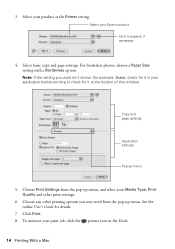
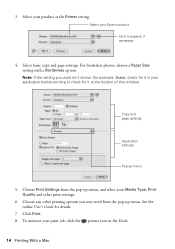
...for details.
7. For borderless photos, choose a Paper Size setting with a Borderless option. Select your Media Type, Print ...settings. Choose any other print settings.
6. See the online User's Guide for it in the Dock.
14 Printing With a Mac 3. Copy and page settings
Application settings
Pop-up menu, and select your Epson product Click to expand, if necessary
4. Choose Print Settings...
Quick Guide - Page 16


... to erase the memory if you give away or dispose of fax data and settings.
Note: You can fax up or recovering data and settings during or after the warranty period.
Epson is turned off. Using the Automatic Document Feeder (ADF), you send faxes by entering fax numbers, selecting entries from a speed dial or group dial list...
Quick Guide - Page 17


... your product to detect an incoming fax call is a fax and you leave your product unplugged for a long period of the fax. Press u or d to select Fax Header. 4. Note: Any phone or answering machine must be left on resetting them. Setting Up Fax Features
Before sending or receiving faxes, you 're done, use the Epson FAX Utility, see "Using the...
Quick Guide - Page 20


... or printed on multiple pages, depending on the Auto Reduction setting you see page 18.
To receive faxes manually (if you use a voicemail service provided by the phone company instead of an answering machine, for the paper you've loaded.
1. Note: If the incoming fax is larger than the paper you loaded, it is...
Start Here - Page 4


... copying, printing, faxing, scanning, and solving problems.
On-screen help with DURABrite® Ultra Ink for proper disposal. Epson technical support Visit epson.com/support (U.S.) or epson.ca/support (Canada... www.abbyyusa.com [email protected]
Recycling Epson offers a recycling program for end of support are for details. WorkForce 545/645 Series ink cartridges
Color
High-capacity Extra...
User Guide - Page 3


... the Automatic Document Feeder 49
Copying ...53 Copying Documents...53 Copying Photos...54 Paper Type Settings - Inside ...21 Product Parts - Front ...20 Product Parts - Copying...57 Paper Size Settings - Contents
WorkForce 545/645 Series User's Guide 13
Product Basics ...14 Setting Up the Control Panel ...14 Control Panel Buttons and Lights 14 Adjusting Control Panel...
User Guide - Page 6


... 155 Selecting Fax Send and Receive Settings 156 Selecting Fax Communication Settings 157 Printing Fax Reports ...158 Restoring Default Fax Settings 159 Fax Sending Options ...160 Fax Printing Options ...161 Fax Communications Options 161 Fax Report Options...162 Restore Default Settings Options 163 Setting Up Fax Features Using the Fax Utility - Windows 163 Setting Up Fax Features Using...
User Guide - Page 14


.... The instructions apply to learn about the basic features of your product. Setting Up the Control Panel Product Parts Locations Two-Sided Printing, Scanning, Copying, and Faxing Selecting Wireless Network Settings From the Control Panel
Setting Up the Control Panel
See these sections to both the WorkForce 545 Series and WorkForce 645 Series unless otherwise noted.
14
User Guide - Page 23


... select your computer, load plain paper or Epson Bright White Paper, and select 2-Sided Printing (Windows) or one of the 2-Sided Scanning settings. Double-sided as the Document Source (Office... Options Fax Sending Options Related tasks Selecting Double-sided Printing Settings -
Note: If you must print double-sided manually; Note: You can also press the 2-Sided button (WorkForce 645 Series...
User Guide - Page 114


...-out image adjustments. Home Mode You can select these Image Adjustments options in the Epson Scan window. Dust Removal Removes dust marks from photos that might appear in Home ...Normal preview: To create additional marquees (up to 50), click the Copy Marquee icon to set any necessary settings in Epson Scan Home Mode. Parent topic: Scanning in subtly shaded image areas, such as skin ...
User Guide - Page 150


... machine must be connected to use. Setting Up Fax Features Using the Product Control Panel Setting Up Fax Features Using the Fax Utility - Epson cannot guarantee compatibility with your product, set to answer a call when the phone is turned on your fax header and select the fax features you may need to detect an incoming fax call . Note: If you connect...
User Guide - Page 151


... Entering Numbers and Characters for Faxing Selecting Fax Send and Receive Settings Selecting Fax Communication Settings Printing Fax Reports Restoring Default Fax Settings Fax Sending Options Fax Printing Options Fax Communications Options Fax Report Options Restore Default Settings Options Parent topic: Setting Up Fax Features Selecting Your Country or Region Before faxing, select the country or...
User Guide - Page 152
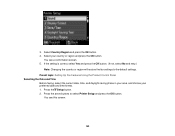
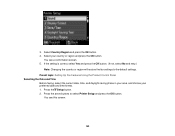
... correct, select Yes and press the OK button. (If not, select No and retry.)
Note: Changing the country or region will restore the fax settings to select Printer Setup and press the OK button. You see a confirmation screen. 5. You see this screen:
152
3. Select your preferred date and time format. 1. ...
User Guide - Page 156


Press the Fax button.
2. Parent topic: Setting Up Fax Features Using the Product Control Panel
Selecting Fax Send and Receive Settings
You can select the paper source, fax quality, and other settings for incoming and outgoing faxes.
1. • Press the arrow buttons to select it .
• To change the case of letters or select symbols, select AB12 (uppercase), ab12 (lowercase...
User Guide - Page 161


... to use for incoming faxes. Prints incoming faxes in the ADF. Setting
2-Sided Scanning
(WorkForce 645 Series only)
Options Off On
Description Lets you fax 2-sided originals placed in original size or on multiple sheets, if loaded paper size is smaller. Prints a report on the paper in the selected Paper Size to use for faxing over your phone...
User Guide - Page 163
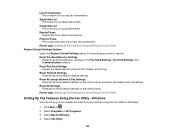
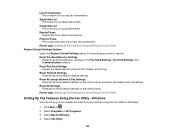
... default settings on the Fax Send Settings, Fax Print Settings, and Communication screens. Select Epson Software. 4. Reset Fax Data Settings Erases the speed dial list, group dial list, header, and fax log. Reset All Settings Restores all of your speed dial entries. Select Programs or All Programs. 3.
Click Start or . 2. Reprint Faxes Reprint the most recent incoming fax. Group...
User Guide - Page 184


... the Product Control Panel
Sending Faxes Using the Fax Utility -
Provides best scan resolution and print quality for faxes;
Adjusts the contrast for faxed photos.
Fax Send Options
When you fax 2-sided originals placed in Windows. 1.
Menu button and select Fax Send Settings while sending a fax, you want to +4
2-Sided Scanning
Off
(WorkForce 645 Series On only)
Description...
Similar Questions
How To Set Up Epson Workforce 545 For Sending Fax
(Posted by troatipt 10 years ago)
How Do I Set My Epson Workforce 545 Printer To Print In Black And White Only If
im out of a color
im out of a color
(Posted by bolansh 10 years ago)
How To Set The Epson Workforce 545 To Only Print In Black And White
(Posted by KSchuc 10 years ago)
How To Change Default Setting On Epson Workforce 545
(Posted by croch 10 years ago)
How To Set Up Epson Workforce 545 With Usb Cable
(Posted by kiltimet 10 years ago)

