Epson WorkForce 545 Support Question
Find answers below for this question about Epson WorkForce 545.Need a Epson WorkForce 545 manual? We have 4 online manuals for this item!
Question posted by mncNtsi on June 14th, 2014
How To Set Up Fax On Workforce 545/645
The person who posted this question about this Epson product did not include a detailed explanation. Please use the "Request More Information" button to the right if more details would help you to answer this question.
Current Answers
There are currently no answers that have been posted for this question.
Be the first to post an answer! Remember that you can earn up to 1,100 points for every answer you submit. The better the quality of your answer, the better chance it has to be accepted.
Be the first to post an answer! Remember that you can earn up to 1,100 points for every answer you submit. The better the quality of your answer, the better chance it has to be accepted.
Related Epson WorkForce 545 Manual Pages
Product Brochure - Page 1


...-sheet paper tray means you reload paper less often
• Affordable business printing - also compatible with Extra High-capacity ink cartridges - fax documents directly from popular mobile devices; World's fastest All-in-ONE1
WorkForce® 545
Print | Copy | Scan | Fax | Wi-Fi®
en g i nee r ed fo r B U S I N E S S
• World's Fastest all -in-one with others...
Product Brochure - Page 2


...multifunction laser printers available for details, including complete ISO reports. †† Black and color copy speeds (cpm) are used for details.
1 Fastest in accordance with ISO/IEC 29183.
WorkForce® 545
Print I Copy I Scan I Fax... Photoelectric Device Color Optical Resolution Hardware Resolution Maximum Resolution Scanner Bit Depth Scan Features FAX Fax Specifications
...
Quick Guide - Page 2


... you set up your WorkForce® 545/645 Series (see the Start Here sheet), turn to raise or lower it as shown.
The instructions apply to lower the control panel.
2 Your WorkForce 545/645 Series Caution: To avoid damaging your product, always squeeze the release bar to both the WorkForce 545 and WorkForce 645 unless otherwise noted. Features Copy, scan, and fax...
Quick Guide - Page 3


...OK button to navigate menus
6
Enter numbers, letters, and symbols
7
Press Fax to access your product's Fax mode
8
Press Scan to access your product. To save energy, the screen...on the screen, or to reduce its default value
Your WorkForce 545/645 Series 3 Using the Control Panel
The control panel makes it up.
1
2
3
4
5
6
7
8
WorkForce 645
9
only
10
Tip: To turn off the sound,...
Quick Guide - Page 9


Press u or d to exit the settings menu. 10.
To change other print settings, press x Menu, then select Paper and Copy Settings. ■ To make double-sided copies (WorkForce 645 only), select 2-Sided Printing. (You can also change the paper type, paper size, and other print settings. See the online User's Guide for use only with single-sided...
Quick Guide - Page 13


... print from Mac OS X 10.4, see your online User's Guide for your paper (see page 15). Click OK or Print to settings
Select your Document Size
Select your document Orientation
Select your settings. 7. For automatic duplex printing with the WorkForce 645, select 2-sided Printing, then
select Auto. 5. On the Main tab, select basic print...
Quick Guide - Page 19


...; Speed Dial: Select or type the number of the speed dial entry and press OK. To change fax settings, press x Menu and select settings as described below.
Press the Fax button.
2. Note: To scan a two-sided document (WorkForce 645 only), press the 2-Sided button and select On.
3. Use the numeric keypad to be sent later, and...
Quick Guide - Page 34


... support are not recommended), or use a small amount of the problem Then call Epson for support, please have the following information ready: ■ Product name (WorkForce 545/645 Series) ■ Product serial number (located on the glass. Toll or long distance charges may need to align the print head. See the online User...
Start Here - Page 1


.... Note: You can change the language, press or to lower the control panel.
3 Select settings
1 To select English as your country/region and press OK.
3 Select Summer if Daylight...below. Then press
or to maintain reliability. Cartridges are ready to install the ink.
WorkForce® 545/645 Series
Start Here
Read these instructions before using the product's control panel. It is...
Start Here - Page 4


...right from smartphones, iPads, tablets, and other popular mobile devices. To find your software. Software technical support ABBYY®...inks
Look for home, school and business projects. WorkForce 545/645 Series ink cartridges
Color
High-capacity Extra High-capacity
... reseller. Quick Guide Basic instructions for copying, printing, faxing, scanning, and solving problems.
On-screen help with ...
User Guide - Page 3


... Parts - Back...22 Two-Sided Printing, Scanning, Copying, and Faxing 22 Selecting Wireless Network Settings From the Control Panel 24
Loading Paper ...27 Loading Paper for Documents...Copying Photos...54 Paper Type Settings - Copying...57 Paper Size Settings - Top...18 Product Parts - Contents
WorkForce 545/645 Series User's Guide 13
Product Basics ...14 Setting Up the Control Panel ......
User Guide - Page 13


WorkForce 545/645 Series User's Guide
Welcome to the WorkForce 545/645 Series User's Guide.
13
User Guide - Page 14


... apply to both the WorkForce 545 Series and WorkForce 645 Series unless otherwise noted.
14 Control Panel Buttons and Lights Adjusting Control Panel Position Changing LCD Screen Language Turning Off Control Panel Sounds Parent topic: Product Basics
Control Panel Buttons and Lights
Note: The illustrations in this manual show the WorkForce 645 Series. Setting Up the Control...
User Guide - Page 15


... button
10 The arrow buttons and the OK button
11 The number pad
12 The Auto Answer light
13 The Fax button
14 The auto answer button, the
Redial/Pause button, and the
15 The Scan button
16 The WiFi ... the Copy section of the control panel
19 The Color Start button in the Fax section of the control panel
20 The 2-Sided button (WorkForce 645 Series only)
21 The Setup button
22 The ?
User Guide - Page 23


If you can also press the 2-Sided button (WorkForce 645 Series only) to access double-sided scan, copy, or fax settings. Windows Selecting Double-sided Printing Settings - Select Paper and Copy Settings, then select one of the 2-Sided Printing settings.
• To fax a double-sided document in the ADF, press the Fax button, then press the Menu button. Then select...
User Guide - Page 151


... Entering Numbers and Characters for Faxing Selecting Fax Send and Receive Settings Selecting Fax Communication Settings Printing Fax Reports Restoring Default Fax Settings Fax Sending Options Fax Printing Options Fax Communications Options Fax Report Options Restore Default Settings Options Parent topic: Setting Up Fax Features Selecting Your Country or Region Before faxing, select the country or...
User Guide - Page 161


... paper size for incoming faxes.
Setting Paper Size to Print. Does not print a report on the last transmitted fax after you send a fax. Parent topic: Setting Up Fax Features Using the Product Control Panel Fax Communications Options
Select the Communication options you want to use for faxing over your phone line.
161 Setting
2-Sided Scanning
(WorkForce 645 Series only)
Options Off...
User Guide - Page 163
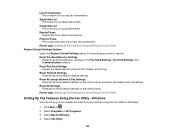
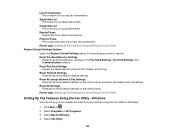
...your fax settings using the Fax Utility for the settings you want to restore. Reset Fax Send/Receive Settings
Restores all of the default settings on your last fax transmission. Select Fax Utility.
163
Last Transmission Print a report on the control panel.
Click Start or . 2. Reset Network Settings Restores all of the default settings on the Fax Send Settings, Fax Print Settings...
User Guide - Page 184


... and print quality for most faxes. Parent topic: Sending Faxes from a printing program in the ADF.
negative settings make faxes lighter and positive settings make faxes darker.
Windows
You can select
Setting Resolution
Options Standard
Fine
Photo
Contrast
-4 to fax and select Print.
184
Lets you want to +4
2-Sided Scanning
Off
(WorkForce 645 Series On only)
Description...
User Guide - Page 190


... a message that turns out to pick up on Auto Answer mode. You see if Auto Answer mode is set to receive the fax. Make sure to Answer setting is set higher than the number of paper during fax printing, load more paper and press the button indicated on or not. If an answering machine is...
Similar Questions
Epson Workforce 545/645 How To Set Up Airprinter
(Posted by narmwbaul 9 years ago)
Can You Get A Verification Fax With The Epson Workforce 545/645
(Posted by basmar 9 years ago)
Can You Get A Fax Confirmation With The Workforce 545/645 Series
(Posted by kylohlisa 10 years ago)
How To Setup A Fax Number For Workforce 545/645 Series
(Posted by muk5servi 10 years ago)

