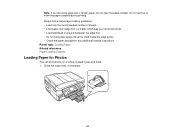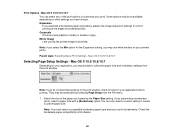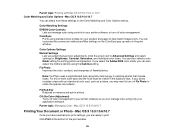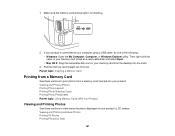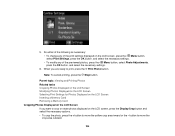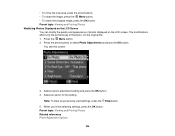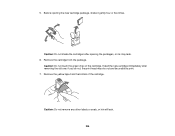Epson WorkForce 545 Support Question
Find answers below for this question about Epson WorkForce 545.Need a Epson WorkForce 545 manual? We have 4 online manuals for this item!
Question posted by mimi0818 on May 11th, 2012
Printing Photos
When printing photos it is printing two photos together, like old ones I've printed before and the new one I'm trying to print. Basically, my printer is printing two photos on top of each other.
Current Answers
Related Epson WorkForce 545 Manual Pages
Similar Questions
Workforce Printer 325 Manual Need To Set The Alignment On My Printer
how to realign my printer. Printer workforce 325 the spaces are to wide apart and faded. New ink is ...
how to realign my printer. Printer workforce 325 the spaces are to wide apart and faded. New ink is ...
(Posted by colleenadkins29 10 years ago)
Does The Workforce Epson 633 Allow Me To Print Photos From My Flash Card
(Posted by psvalElUn 10 years ago)
Epson 545 Says Paper Jam When Printing Photo Paper
(Posted by ekjazzm 10 years ago)
How Do I Print A Photo On A 4x 6 Paper On A Workforce 545
I want to take a photo from my computer and print on photo paper 4X6
I want to take a photo from my computer and print on photo paper 4X6
(Posted by Info50609 11 years ago)
Printing Photos From An Ipad
Is there a guide giving info on printing photos from an iPad?
Is there a guide giving info on printing photos from an iPad?
(Posted by Ewillemssen 11 years ago)