Epson WorkForce 545 Support Question
Find answers below for this question about Epson WorkForce 545.Need a Epson WorkForce 545 manual? We have 4 online manuals for this item!
Question posted by betpjbjo on October 28th, 2013
Can You Print Black And White When The Epson 545 Color Cartridge Is Empty
The person who posted this question about this Epson product did not include a detailed explanation. Please use the "Request More Information" button to the right if more details would help you to answer this question.
Current Answers
There are currently no answers that have been posted for this question.
Be the first to post an answer! Remember that you can earn up to 1,100 points for every answer you submit. The better the quality of your answer, the better chance it has to be accepted.
Be the first to post an answer! Remember that you can earn up to 1,100 points for every answer you submit. The better the quality of your answer, the better chance it has to be accepted.
Related Epson WorkForce 545 Manual Pages
Product Brochure - Page 1


...-capacity ink cartridges - fax documents directly from a laser printer
• Do more prints with 127 Extra High-capacity Black ink cartridges5
• Protect important documents - print speeds of originals
• PC-Fax - get about 2x more - 30-page Auto Document Feeder to 40% less printing cost vs. World's fastest All-in-ONE1
WorkForce® 545
Print | Copy | Scan...
Product Brochure - Page 2


...-35322R1 10/11 Actual print times will vary according to -memory card
Black-and-white and color Modem: 33.6 Kbps - Actual print stability will vary based on system configuration, software, and page complexity. WorkForce® 545
Print I Copy I Scan I Fax I Wi-Fi®
Specifications
PRINT Printing Technology Printer Language Maximum Print Resolution ISO Print Speed† Minimum Ink...
Quick Guide - Page 26


... the following list when you must replace it to continue printing.
1. If a color cartridge is displayed. Purchasing Epson Ink Cartridges
You can also purchase supplies from Epson.
To check the ink levels with black ink;
If the black cartridge is expended, you order or purchase new ink cartridges:
Ink color Black Cyan Magenta Yellow
High-capacity 126 126 126 126
Extra High...
Quick Guide - Page 31


... was interrupted while starting Epson Scan, exit Epson Scan, and restart it...color cartridge is expended. Print a Network Status Sheet
1. Press u or d to select Network Settings, then press OK. 3. If the edges are scanning a large document at high resolution, a communication error may be able to continue printing temporarily with black ink; Press F Setup. 2. If the black cartridge...
Quick Guide - Page 33


..., or glossy side).
■ For the best print quality, use a phone line splitter. Do not use Epson papers (see page 4) and genuine Epson ink cartridges (see page 15). Open the ADF cover and ...you connected a telephone or answering machine, make sure the paper is connected to the phone jack. Print Quality Problems
■ Make sure your DSL provider for the filter. ■ If you must have...
Start Here - Page 4


... and all rights in XXXXXX when you can purchase them at Epson Supplies Central at www.epson.com/ink3 (U.S. WorkForce 545/645 Series ink cartridges
Color
High-capacity Extra High-capacity
Black
126
127
Cyan
126
127
Magenta
126
127
Yellow
126
127
Epson Connect
Get instant, wireless printing of business and photo papers to change without notice.
Any...
User Guide - Page 4
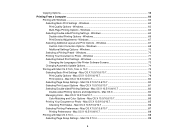
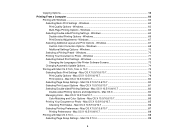
... Selecting Page Setup Settings - Windows 63 Multi-Page Printing Options - Mac OS X 10.5/10.6/10.7 79 Print Options - Mac OS X 83 Managing Color - Copying Options...58
Printing From a Computer ...60 Printing with Mac OS X 10.4...88 Selecting Page Setup Settings - Mac OS X 10.5/10.6/10.7 84 Color Matching and Color Options - Mac OS X 10.4 89
4 Windows 72...
User Guide - Page 8


... Product 219 Wireless Printing from a Mobile Device 219 Printing from a Camera Connected to an External Device 217
Using an External Device with Mac OS X 235 Purchase Epson Ink Cartridges...236 Ink Cartridge Part Numbers ...236 Removing and Installing Ink Cartridges 237 Printing With Black Ink and Expended Color Cartridges 242
8 Camera 222 Connecting and Printing From a Camera 223...
User Guide - Page 9
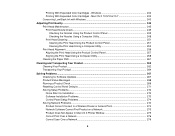
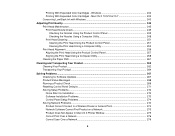
Windows 242 Printing With Expended Color Cartridges - Mac OS X 10.5/10.6/10.7 242 Conserving Low Black Ink with Windows 243
Adjusting Print Quality...245 Print Head Maintenance...245 Print Head Nozzle Check...245 Checking the Nozzles Using the Product Control Panel 245 Checking the Nozzles Using a Computer Utility 248 Print Head Cleaning ...251 Cleaning the Print Head Using the Product...
User Guide - Page 125
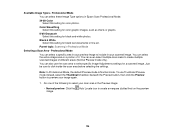
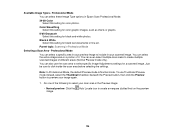
... these Image Type options in your preview image to include in Epson Scan Professional Mode. 24-bit Color Select this setting for black-and-white photos. Color Smoothing Select this setting for color graphic images, such as charts or graphs. 8-bit Grayscale Select this setting for black text documents or line art. Professional Mode You can select...
User Guide - Page 219


.... Note: Your photos must be supported, depending on the Start Here sheet. 2.
Set up your product for wireless printing as Epson
iPrint and PrintJinni for Printing From a Camera Connecting and Printing From a Camera Parent topic: Using an External Device with Your Product
219 Check your camera manual to see if it to the product and...
User Guide - Page 225


Note: Epson cannot guarantee the compatibility of files
JPEG with the Exif version 2.3 standard 80 × 80 pixels to 9200 × 9200 pixels Up to use for printing.
225 Load the paper you want to 9990
Parent topic: Viewing or Printing from a USB Flash Drive or External Device
Connecting and Using a USB Flash Drive or...
User Guide - Page 226
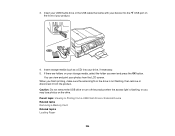
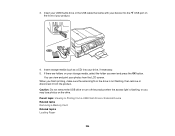
... turn off the product when the access light is not flashing, then remove or disconnect it from a USB Flash Drive or External Device Related tasks Removing a Memory Card Related topics Loading Paper
226 When you finish printing, make sure the access light on the front of your photos from the LCD screen.
User Guide - Page 231


... your printouts do not look their best, even after cleaning and aligning the print head. If you know when an ink cartridge is more information.
Check Cartridge Status Purchase Epson Ink Cartridges Removing and Installing Ink Cartridges Printing With Black Ink and Expended Color Cartridges Conserving Low Black Ink with local requirements. Select Ink Levels and press the OK button. Checking...
User Guide - Page 242
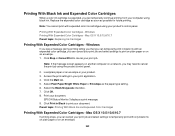
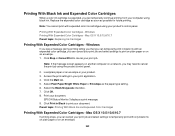
... topic: Printing With Black Ink and Expended Color Cartridges
Printing With Expended Color Cartridges - Printing With Black Ink and Expended Color Cartridges
When a color ink cartridge is expended, you can temporarily continue printing from your computer using the product control panel.
2.
Load plain paper or an envelope in your document. EPSON Status Monitor 3 displays a print message...
User Guide - Page 243
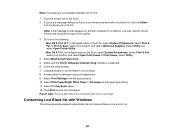
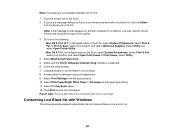
.... If you see a message telling you that you may need to print your document. Select Plain Paper/Bright White Paper or Envelope as the paper type setting. 11. Parent topic: Printing With Black Ink and Expended Color Cartridges
Conserving Low Black Ink with Windows
The following : • Mac OS X 10.6/10.7: In the Apple menu or the...
User Guide - Page 245
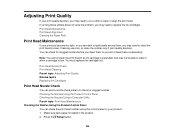
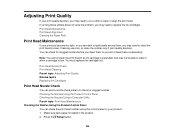
... does not solve the problem, you may need to run a utility to clean the print head nozzles. Print Head Nozzle Check Print Head Cleaning Parent topic: Adjusting Print Quality Related topics Replacing Ink Cartridges
Print Head Nozzle Check
You can check the print head nozzles using the control panel on your product. 1. Make sure plain paper is...
User Guide - Page 294
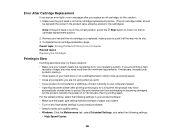
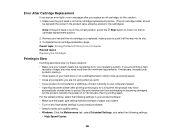
... the cutout in the product case, allowing access to your operating system. Remove and reinsert the ink cartridge you print. • If your product is connected to protect the print mechanism from a Computer Related topics Replacing Ink Cartridges
Printing is not in your hard drive or run a defragmentation utility to free up existing space. •...
User Guide - Page 306
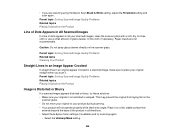
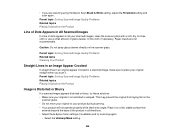
...: • Make sure your original is Distorted or Blurry
If a scanned image appears distorted or blurry, try these Epson Scan settings (if available) and try scanning again:
• Select the Unsharp Mask setting.
306 Paper towels are scanning using the Epson Scan Black & White setting, adjust the Threshold setting and scan again.
Place it .
User Guide - Page 321
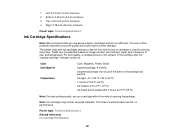
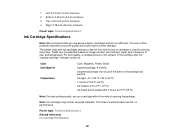
... the ink from this first set of use, and temperature. Color Cartridge life
Temperature
Cyan, Magenta, Yellow, Black Opened package: 6 months Unopened package: do not refill them.
Yields vary considerably based on images printed, print settings, paper type, frequency of cartridges is usable after the "replace cartridge" indicator comes on the package has expired Storage: -4 to 104...
Similar Questions
How Can I Print Black When One Color Cartridge Is Expended On Epson Xp400
(Posted by gaste 10 years ago)
Epson Stylus Nx430 Won't Print Black With Empty Color Cartridges
(Posted by didi2arian 10 years ago)
Epson Workforce 545 Make Print Black Only When Color Empty
(Posted by p1koscard 10 years ago)
Epson Workforce 545 Print Black Only When Color Ink Is Out
(Posted by biggna 10 years ago)

