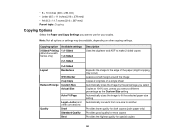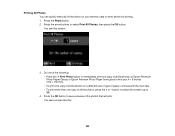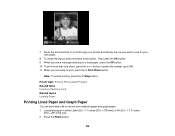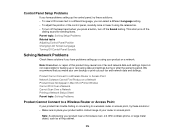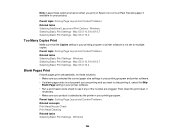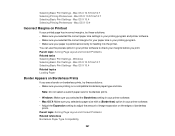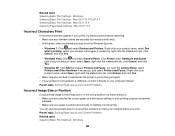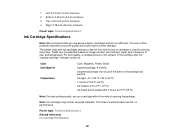Epson WorkForce 545 Support Question
Find answers below for this question about Epson WorkForce 545.Need a Epson WorkForce 545 manual? We have 4 online manuals for this item!
Question posted by veselyje on February 28th, 2014
I Cannot Load And Print 3 X 5 Inch Index Cards On My Epson 545. How Do I Do So
I use the paper holder settings for a 3 by 5 index card and I use WORD to format my 3 by 5 index cards. I load the paper holder with a stack of index cards and try to print. the card loads, the printer sounds like it's printing and the card comes out bland - every time. Help. Thanks,
Current Answers
Related Epson WorkForce 545 Manual Pages
Similar Questions
Every Print Job Comes Out As Blocks Of Black With Green Ends??
My new Epson WF 4630 has worked perfectly for the past 3 months. However, everything I've tried to p...
My new Epson WF 4630 has worked perfectly for the past 3 months. However, everything I've tried to p...
(Posted by abouttobe 8 years ago)
How To Print Double Sided On Epson Workforce 545 Using Mac
(Posted by ragina 10 years ago)
How To Load Printer 4 X 6 Photo Paper Epson Workforce 545
(Posted by vasbo 10 years ago)
How Can I Connect My Laptop To Epson Workforce 633 Using Wireless To Print
(Posted by jonsniper28 11 years ago)