Epson WorkForce 545 Support Question
Find answers below for this question about Epson WorkForce 545.Need a Epson WorkForce 545 manual? We have 4 online manuals for this item!
Question posted by egHIZE on January 2nd, 2014
Epson Workforce 645 Does Not Recognize New Cartridge
The person who posted this question about this Epson product did not include a detailed explanation. Please use the "Request More Information" button to the right if more details would help you to answer this question.
Current Answers
There are currently no answers that have been posted for this question.
Be the first to post an answer! Remember that you can earn up to 1,100 points for every answer you submit. The better the quality of your answer, the better chance it has to be accepted.
Be the first to post an answer! Remember that you can earn up to 1,100 points for every answer you submit. The better the quality of your answer, the better chance it has to be accepted.
Related Epson WorkForce 545 Manual Pages
Quick Guide - Page 2


... and from mobile devices with Epson Connect
Where to find information See this Quick Guide for details. See www.epson.com/connect.
Adjusting the Control Panel
The control panel is adjustable. Squeeze the release bar underneath to lower the control panel.
2 Your WorkForce 545/645 Series
The instructions apply to both the WorkForce 545 and WorkForce 645 unless otherwise noted...
Quick Guide - Page 9


To cancel copying, press y Stop. 8. To change other print settings, press x Menu, then select Paper and Copy Settings. ■ To make double-sided copies (WorkForce 645 only), select 2-Sided Printing. (You can also change the paper type, paper size, and other print settings. Press u or d to
begin copying. Copying a Document 9 be ...
Quick Guide - Page 13


... User's Guide for quick access to 10.6. Open a photo or document in an application. 2. Printing From Your Computer 13 For automatic duplex printing with the WorkForce 645, select 2-sided Printing, then
select Auto. 5. Printing With a Mac
Follow the steps below to print from Mac OS X 10.4, see page 15). Open the File...
Quick Guide - Page 19


..., the following data stored in the Fax section of the control panel.
Note: To scan a two-sided document (WorkForce 645 only), press the 2-Sided button and select On.
3. Note: To dial the number using the Epson FAX Utility, see the next section. Use the numeric keypad to 64 digits.
4. To use a
group dial...
Quick Guide - Page 28
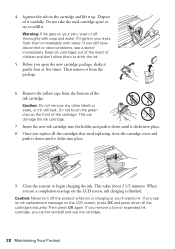
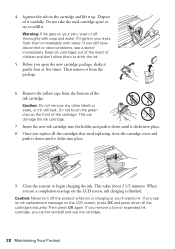
... Product This takes about 2 1/2 minutes. If you remove a low or expended ink cartridge, you open the new cartridge package, shake it clicks into place. 8. Insert the new ink cartridge into place.
9. Caution: Never turn off thoroughly with water. Do not take the used cartridge apart or try to refill it clicks into the holder and push...
User Guide - Page 14


... Sounds Parent topic: Product Basics
Control Panel Buttons and Lights
Note: The illustrations in this manual show the WorkForce 645 Series. Product Basics
See these sections to set up the control panel for use. The instructions apply to ...the Control Panel
Setting Up the Control Panel
See these sections to both the WorkForce 545 Series and WorkForce 645 Series unless otherwise noted.
14
User Guide - Page 15


... in the Copy section of the control panel
19 The Color Start button in the Fax section of the control panel
20 The 2-Sided button (WorkForce 645 Series only)
21 The Setup button
22 The ?
User Guide - Page 22


... automatic document feeder (ADF), you can print on both sides of the page automatically, using the product's built-in duplexer (WorkForce 645 Series only). Product Parts - Back
1 Rear cover (Auto duplexer on the WorkForce 645 Series) 2 LINE port 3 EXT port 4 AC inlet 5 LAN port 6 USB port Parent topic: Product Parts Locations
Two-Sided Printing...
User Guide - Page 23


...If you can also press the 2-Sided button (WorkForce 645 Series only) to access double-sided scan, copy, or fax settings. If you are using the Epson Scan software, select ADF - Select Paper and ...Mode Scanning in the ADF, press the Scan button and select your computer, load plain paper or Epson Bright White Paper, and select 2-Sided Printing (Windows) or one of the 2-Sided Scanning settings....
User Guide - Page 44


... printing, load 1 sheet. To find the nearest one -sided printing or two-sided printing with the auto duplexer (WorkForce 645 Series only). You can purchase genuine Epson ink and paper at Epson Supplies Central at www.epson.com/ink3 (U.S. For manual two-sided printing, load up to 30 sheets.
*** For one-sided printing or two...
User Guide - Page 54


When you can also press the 2-Sided button (WorkForce 645 Series only) to set two-sided print settings, the Reduce/Enlarge button to set ... Paper Size Settings - Place your copy, press the left or right arrow buttons to adjust the darkness of paper, including Epson special papers, for instant photo reprints. Load the paper you need to change any of the Start buttons in faded photos...
User Guide - Page 124
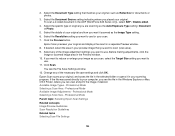
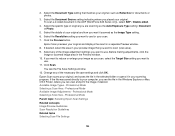
... making adjustments, click the
image or scanned image area in the ADF (WorkForce 645 Series only), select ADF - Epson Scan scans your original, such as you scan, select the Target Size ...the image, if desired. Available Image Types - Professional Mode Parent topic: Selecting Epson Scan Settings Related concepts Image Preview Guidelines Scan Resolution Guidelines Related tasks Selecting Scan ...
User Guide - Page 217
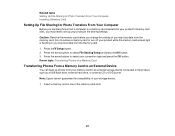
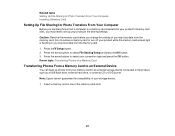
...your memory card to an external storage device connected to the product, such as a USB flash drive, external hard drive, or external CD or DVD burner. Note: Epson cannot guarantee the compatibility of the memory... into your product's memory card slots, you may need to set up photos from your storage device. 1. Do not remove a memory card or turn off your product while the memory card access...
User Guide - Page 219


... same wireless network that supports PictBridge printing, you have a digital camera that your photos directly from the camera. Print from your mobile device to your product for Epson. 4. Using an External Device with Your Product
Follow the instructions in JPG format and sized from 80 × 80 to 9200 × 9200 pixels. Set...
User Guide - Page 234
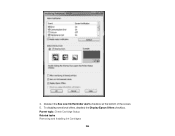
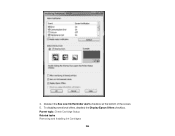
To disable promotional offers, deselect the Display Epson Offers checkbox. Parent topic: Check Cartridge Status Related tasks Removing and Installing Ink Cartridges
234 Deselect the See Low Ink Reminder alerts checkbox at the bottom of the screen. 5. 4.
User Guide - Page 237


... a message on the LCD screen. You must install new cartridges immediately after removing the old ones. Ink color
Magenta Yellow
Part number High-capacity 126 126
Extra High-capacity 127 127
Parent topic: Purchase Epson Ink Cartridges
Removing and Installing Ink Cartridges
Make sure you have your replacement cartridges handy before you see a message on the...
User Guide - Page 239
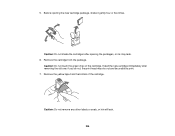
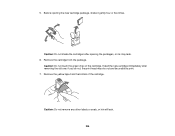
... the new cartridge immediately after opening the new cartridge package, shake it gently four or five times. Remove the yellow tape from the package. Caution: Do not remove any other labels or seals, or ink will leak. 239
Remove the cartridge from the bottom of the cartridge. Caution: Do not touch the green chip on the cartridge...
User Guide - Page 240


Close the cardtridge cover and push it down until it clicks into place.
240 8. Insert the new cartridge into the holder and push it down until it clicks into place. 9.
User Guide - Page 324
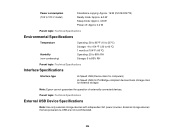
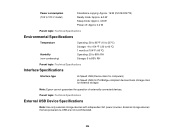
...Interface Specifications
Interface type
Hi-Speed USB (Device class for computers)
Hi-Speed USB (for PictBridge-compliant devices/mass storage class for external storage)
Note: Epson cannot guarantee the operation of externally connected devices. Parent topic: Technical Specifications
External USB Device Specifications
Note: Use only external storage devices with independent AC power sources.
User Guide - Page 333


"SHA1" Program: SHA1 Parent topic: Notices
Trademarks
Epson®, WorkForce®, and Epson Supplies Central® are for identification purposes only and may be trademarks of Seiko Epson Corporation. Parent topic: Notices
Copyright Notice
All rights reserved. Seiko Epson Corporation shall not be liable for any damages or problems arising from the use of this information...
Similar Questions
Epson Work Force 645 Won't Recognize New Cartridge
(Posted by dannyzmoney 9 years ago)
How To Get Epson Workforce 645 To Recognize Dial Tone
(Posted by runstRan 9 years ago)
Epson Workforce 840 Won't Recognize New Cartridge
(Posted by ldkevma 10 years ago)
My Espon Workforce 545 Wont Recognize Ink Cartridge
(Posted by QuazeChalis 10 years ago)
Epson Workforce 435 Won't Recognize New Cartridge
(Posted by chadwrpti 10 years ago)

