Epson WorkForce 545 Support Question
Find answers below for this question about Epson WorkForce 545.Need a Epson WorkForce 545 manual? We have 4 online manuals for this item!
Question posted by magtime on November 16th, 2013
Epson Workforce 545 Wont Print Low Ink
The person who posted this question about this Epson product did not include a detailed explanation. Please use the "Request More Information" button to the right if more details would help you to answer this question.
Current Answers
There are currently no answers that have been posted for this question.
Be the first to post an answer! Remember that you can earn up to 1,100 points for every answer you submit. The better the quality of your answer, the better chance it has to be accepted.
Be the first to post an answer! Remember that you can earn up to 1,100 points for every answer you submit. The better the quality of your answer, the better chance it has to be accepted.
Related Epson WorkForce 545 Manual Pages
Product Brochure - Page 1


... computer 6 get instant wireless printing from popular mobile devices; documents rival those from your all -in 250-sheet paper tray means you reload paper less often
• Affordable business printing - get about 2x more - 30-page Auto Document Feeder to 40% less printing cost vs. World's fastest All-in-ONE1
WorkForce® 545
Print | Copy | Scan | Fax...
Product Brochure - Page 2


... ISO 24734. CPD-35322R1 10/11 WorkForce® 545
Print I Copy I Scan I Fax I Wi-Fi®
Specifications
PRINT Printing Technology Printer Language Maximum Print Resolution ISO Print Speed† Minimum Ink Droplet Size COPY Copy Quality Copy Quantity Maximum Copy Size ISO Copy Speed†† Copy Features SCAN Scanner Type Photoelectric Device Color Optical Resolution Hardware Resolution...
Quick Guide - Page 2


... User's Guide. Note: The illustrations in memory card reader Wireless printing from mobile devices with Epson Connect
Where to raise or lower it as shown. See the online User's Guide for the basics. Your WorkForce 545/645 Series
After you set up your WorkForce® 545/645 Series (see the Start Here sheet), turn to lower the...
Quick Guide - Page 3


...is also turned off. Number Description
1
Turns product on/off
2
Press Photo to access the Print Photos menu
3
Press Copy to access your product's Copy mode
4
View menus and status on the...7
Press Fax to access your product's Fax mode
8
Press Scan to reduce its default value
Your WorkForce 545/645 Series 3 Press any button to wake it easy to its volume, press F Setup, select ...
Quick Guide - Page 26


... may be able to select Ink Levels.
3.
Note: Printing stops when an ink cartridge is displayed. Checking Ink Levels
You can purchase genuine Epson ink and paper at Epson Supplies Central at www.epson.com/ink3 (U.S. To check the ink levels with black ink; If the black cartridge is low. Purchasing Epson Ink Cartridges
You can check the ink levels anytime right on your...
Quick Guide - Page 34


... printouts or they are subject to align the print head. Where to Get Help
Epson Technical Support
Internet Support Visit Epson's support website at epson.com/support (U.S.) or epson.ca/support (Canada) and select your product for support, please have the following information ready: ■ Product name (WorkForce 545/645 Series) ■ Product serial number (located on...
Start Here - Page 1


...ink cartridge packages until you are vacuum packed to maintain reliability.
otherwise, select Winter. Note: You can change the language, press or to lower the control panel, squeeze the release bar underneath. WorkForce® 545... damaging your product, always squeeze the release bar to install the ink.
Cartridges are ready to lower the control panel.
3 Select settings...
Start Here - Page 4


... trademarks of life hardware and ink cartridges. visit Epson Supplies Central for more (requires an Internet connection). WorkForce 545/645 Series ink cartridges
Color
High-capacity Extra High-capacity
Black
126
127
Cyan
126
127
Magenta
126
127
Yellow
126
127
Epson Connect
Get instant, wireless printing of Seiko Epson Corporation. sales) or www.epson.ca (Canadian sales). To...
User Guide - Page 3


...57
3 Back...22 Two-Sided Printing, Scanning, Copying, and Faxing ...Epson Papers ...44 Borderless Paper Type Compatibility 46 Paper or Media Type Settings ...46
Placing Originals on the Product ...48 Placing Originals on the Scanner Glass 48 Placing Originals in the Automatic Document Feeder 49
Copying ...53 Copying Documents...53 Copying Photos...54 Paper Type Settings - Contents
WorkForce 545...
User Guide - Page 8


... Device Using Your Product 227
Printing Personalized Projects...228 Printing Personalized Note Paper ...228 Printing Lined Paper and Graph Paper 229
Replacing Ink Cartridges ...231 Check Cartridge Status ...231 Checking Cartridge Status on the LCD Screen 231 Checking Cartridge Status with Windows 232 Checking Cartridge Status with Mac OS X 235 Purchase Epson Ink Cartridges...236 Ink Cartridge...
User Guide - Page 14


... Panel Product Parts Locations Two-Sided Printing, Scanning, Copying, and Faxing Selecting Wireless Network Settings From the Control Panel
Setting Up the Control Panel
See these sections to learn about the basic features of your product. Product Basics
See these sections to both the WorkForce 545 Series and WorkForce 645 Series unless otherwise noted...
User Guide - Page 60
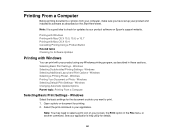
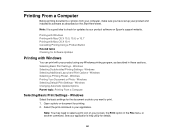
... tasks Checking for Software Updates
Printing with Windows
You can print with your product using any Windows printing program, as described on Epson's support website. Windows
Select the basic settings for printing. 2. See your application. Windows Selecting a Printing Preset - Windows Printing Your Document or Photo -
Selecting Basic Print Settings - Windows Changing Automatic Update...
User Guide - Page 67
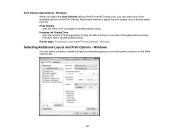
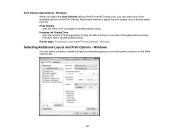
... When you select the User-Defined setting (WorkForce 645 Series only), you can select a variety of the paper before printing the other side in double-sided printing. Increase Ink Drying Time Sets the amount of ink coverage for drying ink after printing on the More Options tab.
67 Print Density Adjustments - Print Density Sets the level of time required...
User Guide - Page 84


... the Color Options menu depend on the option you selected on one of the paper before printing the other side in the print window.
2. Increased Ink Drying Time
Sets the amount of time required for double-sided printing. Select Color Options from the pop-up menu in your printer software. 1. Select Color Matching from...
User Guide - Page 219


... see if it to your product for Epson. 4. Set up your product. Parent topic: Using an External Device with Your Product
219 Wireless Printing from a Mobile Device Printing from your mobile device to the product and print your product with an external device, such as a camera, smartphone, flash drive, or other device. Download and install one of the available...
User Guide - Page 232
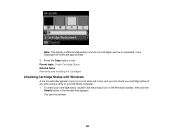
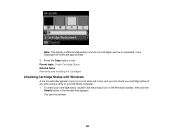
... with Windows
A low ink reminder appears if you can check your cartridge status at any . Displayed ink levels are low or expended, if any time using a utility on which ink cartridges are approximate. 3. Note: The display is low, and you try to exit. You see this window:
232 Press the Copy button to print when ink is different...
User Guide - Page 233
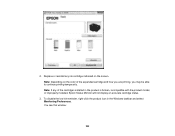
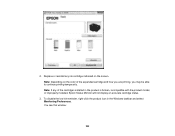
To disable the low ink reminder, right-click the product icon in the product is broken, incompatible with the product model, or improperly installed, Epson Status Monitor will not display an accurate cartridge status.
3. Note: If any ink cartridge indicated on the color of the cartridges installed in the Windows taskbar and select Monitoring Preferences...
User Guide - Page 234
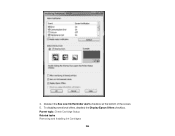
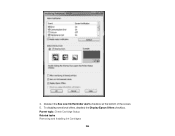
4. To disable promotional offers, deselect the Display Epson Offers checkbox. Deselect the See Low Ink Reminder alerts checkbox at the bottom of the screen. 5. Parent topic: Check Cartridge Status Related tasks Removing and Installing Ink Cartridges
234
User Guide - Page 268
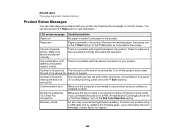
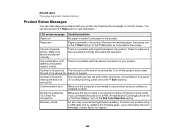
... sure they are placed correctly and repeat the operation.
Epson for support.
268 Contact Epson for support. (To continue printing, press one of its LCD screen. Connect your product...placed on the screen. Check to view help topics.
A printer's ink pad is loaded. If you still receive this error message, contact Epson for support. Make sure photos are near the end of the ...
User Guide - Page 333


... the purchaser of this product, or (excluding the U.S.) failure to other than those designated as Original Epson Products or Epson Approved Products by Seiko Epson Corporation.
333 "SHA1" Program: SHA1 Parent topic: Notices
Trademarks
Epson®, WorkForce®, and Epson Supplies Central® are for use of this information as a result of: accident, misuse, or abuse...

