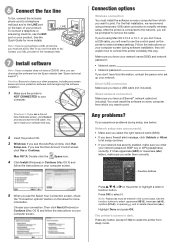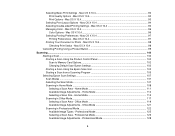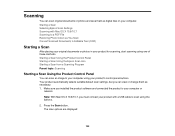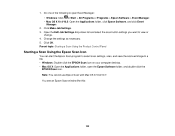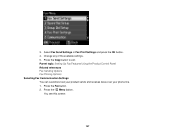Epson WorkForce 545 Support Question
Find answers below for this question about Epson WorkForce 545.Need a Epson WorkForce 545 manual? We have 4 online manuals for this item!
Question posted by tewSt on May 10th, 2014
Epson Workforce 545 Where Is The Receive Button On Control Panel
The person who posted this question about this Epson product did not include a detailed explanation. Please use the "Request More Information" button to the right if more details would help you to answer this question.
Current Answers
Related Epson WorkForce 545 Manual Pages
Similar Questions
Can't Scan Wirelessly From Control Panel.
I am unable to scan wirelessly to my computer and through email from the control panel. Please help.
I am unable to scan wirelessly to my computer and through email from the control panel. Please help.
(Posted by aprilnicolehart 10 years ago)
Workforce 545 Is Offline How Do I Get It Online
(Posted by enzodhaya 10 years ago)
Can't Scan Directly From Control Panel On Wp-4530
Scanning from control panel gives "Communication Error Make sure pc is connected and try again". The...
Scanning from control panel gives "Communication Error Make sure pc is connected and try again". The...
(Posted by petegix 11 years ago)