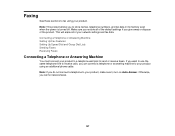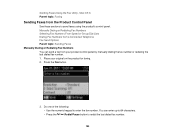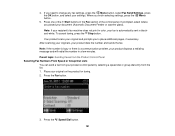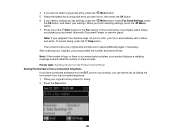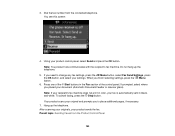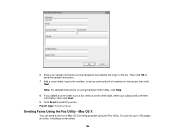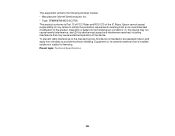Epson WorkForce 545 Support Question
Find answers below for this question about Epson WorkForce 545.Need a Epson WorkForce 545 manual? We have 4 online manuals for this item!
Question posted by shortyj on June 5th, 2013
'no Answer' Message When Sending A Fax
I can receive a fax, but when I try sending them I get a "no answer" message on my machine, even tho the person on the other end assures me their fax machine is turned on. This happens no matter who I try to fax something to. Can you tell me what's going on? Also nothing shows up in my fax report. It's completely empty, with no record of any faxes sent or received. Why's that?
Current Answers
Related Epson WorkForce 545 Manual Pages
Similar Questions
Epson Workforce 845 Receives But Cannot Print Faxes
(Posted by tobmass 10 years ago)
Epson Workforce 645 Receives Faxes But Will Not Print
(Posted by pcguGillys 10 years ago)
How Do I Get A Copy Of All Faxs Sent And Received?
(Posted by bipolarman1016 12 years ago)