Epson WorkForce 545 Support Question
Find answers below for this question about Epson WorkForce 545.Need a Epson WorkForce 545 manual? We have 4 online manuals for this item!
Question posted by tobmass on February 11th, 2014
Epson Workforce 845 Receives But Cannot Print Faxes
The person who posted this question about this Epson product did not include a detailed explanation. Please use the "Request More Information" button to the right if more details would help you to answer this question.
Current Answers
There are currently no answers that have been posted for this question.
Be the first to post an answer! Remember that you can earn up to 1,100 points for every answer you submit. The better the quality of your answer, the better chance it has to be accepted.
Be the first to post an answer! Remember that you can earn up to 1,100 points for every answer you submit. The better the quality of your answer, the better chance it has to be accepted.
Related Epson WorkForce 545 Manual Pages
Quick Guide - Page 2


... bar underneath to both the WorkForce 545 and WorkForce 645 unless otherwise noted. Features Copy, scan, and fax from the easy-to-use control panel Process large documents with the 30-page capacity Automatic Document Feeder Easy networking-Wi-Fi and Ethernet
Copy files to and from mobile devices with Epson Connect
Where to lower the...
Quick Guide - Page 16


... if you can also send or receive a fax from your fax data and settings. LINE cable
Telephone...You can fax up or recovering data and settings during or after the warranty period.
We recommend that you make your own backup or print out your ...- cable
16 Faxing a Document Epson is turned off. This procedure will erase all of fax data and settings. To use the fax or telephone equipment...
Quick Guide - Page 17


... Guide. Setting Up Fax Features
Before sending or receiving faxes, you pick up the phone or the answering machine answers, the product automatically begins receiving the fax. Press u or d to select Fax Header. 4. Use ...If you 're done, use the Epson FAX Utility, see "Using the
Keypad to enter your name and phone number in the fax header before the fax answers. In Auto Answer mode, if...
Quick Guide - Page 19


... be lost: received faxes that haven't yet been printed, faxes scheduled to enter the fax number.
Note: If you turn off the product, the following data stored in the Fax section of the...Epson FAX Utility, see your speed dial list, see the next section. Note: To scan a two-sided document (WorkForce 645 only), press the 2-Sided button and select On.
3. To send your original(s) for faxing...
Start Here - Page 4


... home, school and business projects.
visit Epson Supplies Central for more (requires an Internet connection).
Try Epson paper with DURABrite® Ultra Ink for copying, printing, faxing, scanning, and solving problems.
On-screen help with your number!
Make sure it from smartphones, iPads, tablets, and other popular mobile devices. For the right supplies at the...
User Guide - Page 6


... the Date and Time 152 Entering Fax Header Information 154 Entering Numbers and Characters for Faxing 155 Selecting Fax Send and Receive Settings 156 Selecting Fax Communication Settings 157 Printing Fax Reports ...158 Restoring Default Fax Settings 159 Fax Sending Options ...160 Fax Printing Options ...161 Fax Communications Options 161 Fax Report Options...162 Restore Default Settings...
User Guide - Page 60
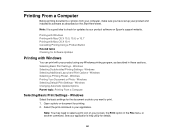
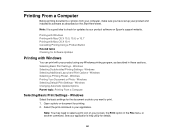
... your product using any Windows printing program, as described on Epson's support website. Windows Selecting a Printing Preset - Windows Changing Automatic Update Options Parent topic: Printing From a Computer
Selecting Basic Print Settings -
Windows Printing Your Document or Photo - Selecting Basic Print Settings - See your application. Select the print command in the File menu...
User Guide - Page 87
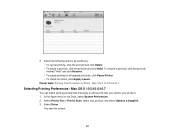
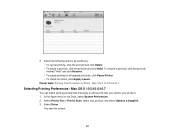
... screen:
87 Select Driver.
Parent topic: Printing Your Document or Photo - Select Print & Fax or Print & Scan, select your product. 1. 2. Mac OS X 10.5/10.6/10.7
Selecting Printing Preferences - Select the following options as necessary: • To cancel printing, click the print job and click Delete. • To pause a print job, click the print job and click Hold. To resume...
User Guide - Page 151


... Your Country or Region Selecting the Date and Time Entering Fax Header Information Entering Numbers and Characters for Faxing Selecting Fax Send and Receive Settings Selecting Fax Communication Settings Printing Fax Reports Restoring Default Fax Settings Fax Sending Options Fax Printing Options Fax Communications Options Fax Report Options Restore Default Settings Options Parent topic: Setting Up...
User Guide - Page 158
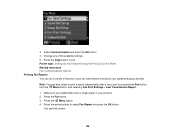
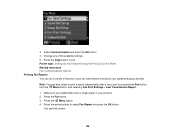
... and press the OK button. Parent topic: Setting Up Fax Features Using the Product Control Panel Related references Fax Communications Options Printing Fax Reports You can also select to print a report automatically after a fax is sent by pressing the Fax button, then the Menu button, and selecting Fax Print Settings > Last Transmission Report.
1.
Change any of reports on your...
User Guide - Page 162


... option for phone lines that do not use this service, select the number of rings. Fax Log
View or print a report on Error Correction Mode (ECM) to automatically request retransmission of rings before your telephone company can receive faxes on and an answering machine is connected to the product, make sure this setting is...
User Guide - Page 165
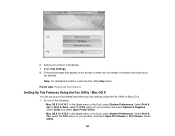
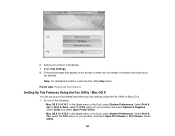
...:
• Mac OS X 10.6/10.7: In the Apple menu or the Dock, select System Preferences. Select Print & Fax, select the FAX option for your product, and select Options & Supplies. Select Fax Settings. 8.
Select Print & Fax or Print & Scan, select the FAX option for Mac OS X. 1. Select Utility.
165 Follow the prompts that appear on the screen to enter...
User Guide - Page 178
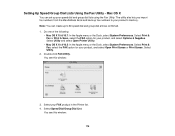
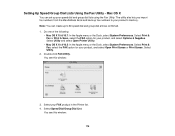
..., select System Preferences. Select Utility.
2. You see this window:
3. Select your product, and select Open Print Queue or Print Queue. Select Print & Fax, select the FAX option for your product's memory. Select Print & Fax or Print & Scan, select the FAX option for your FAX product in the Printer list. 4. You see this window:
178 Mac OS X
You can create up...
User Guide - Page 190


... until the product's LCD screen displays a message that a connection has been made before receiving a fax. Parent topic: Receiving Faxes
Receiving Faxes Automatically (Auto Answer)
To receive and print faxes automatically, you use the same phone line for faxes and voice calls, you can set the product to your product so you can use it to answer a call . For example, if...
User Guide - Page 191


Follow the instructions on the screen to print the fax. 5. Parent topic: Receiving Faxes
191 If you see the previous LCD screen.
4. When fax transmission is finished, you hear a fax tone, select the Receive option and press the OK button. Note: Leave the answered call active as you receive the fax transmission.
3. Press the OK button to receive the fax. Hang up the phone. 2.
User Guide - Page 227
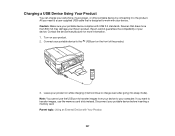
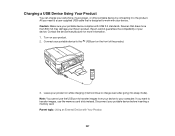
... the product. Disconnect your cell phone, music player, or other portable device by connecting it will continue to your Epson product. Connect your portable device to work with your portable device complies with Your Product
227 Parent topic: Using an External Device with USB 2.0 standards. Charging a USB Device Using Your Product
You can charge your portable...
User Guide - Page 235
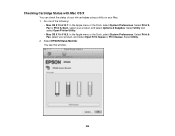
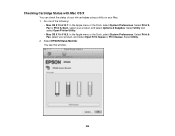
... one of your ink cartridges using a utility on your Mac. 1. Select Print & Fax, select your product, and select Options & Supplies. You see this window:
235 Select Utility.
2. Select EPSON Status Monitor. Select Print & Fax or Print & Scan, select your product, and select Open Print Queue or Print Queue. Checking Cartridge Status with Mac OS X
You can check the...
User Guide - Page 243
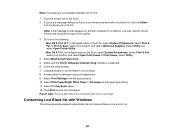
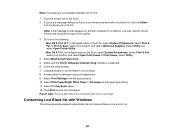
... and Expended Color Cartridges
Conserving Low Black Ink with only black ink, click the Delete
icon to cancel your print application. 9. Select Print & Fax, select your product, and select Options & Supplies. Click Print to cancel the print job using the product control panel.
3. Select Utility and select Open Printer Utility. • Mac OS X 10.5: In...
User Guide - Page 311


.... • If you connected your product is secure. • Print a fax connection report using VoIP. If your phone line includes voice mail answering services, calls or faxes may be inadvertently received by connecting a phone to a DSL phone line, you cannot send or receive faxes, try faxing again. Epson cannot guarantee that the telephone wall jack works by your...
User Guide - Page 313
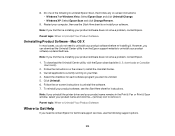
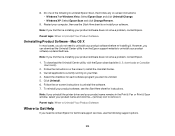
..., you uninstall the printer driver and your product name remains in the Print & Fax or Print & Scan window, select your product software does not solve a problem, contact Epson.
Follow the instructions on your software. Note: If you do not need to contact Epson for instructions. Parent topic: When to install the Uninstall Center. 3. To download...
Similar Questions
When I Try To Receive A Fax On My Epson 545 Scanner I Get A Communication Error
(Posted by selerroe 10 years ago)
Can You Receive A Fax To A Epson Workforce 845 Printer With A Telephone That
has an answering
has an answering
(Posted by jaSAMM 10 years ago)

