Epson WorkForce 520 Support Question
Find answers below for this question about Epson WorkForce 520.Need a Epson WorkForce 520 manual? We have 3 online manuals for this item!
Question posted by garoda on December 9th, 2013
How To Use Fax Machine As A Printer Workforce 520
The person who posted this question about this Epson product did not include a detailed explanation. Please use the "Request More Information" button to the right if more details would help you to answer this question.
Current Answers
There are currently no answers that have been posted for this question.
Be the first to post an answer! Remember that you can earn up to 1,100 points for every answer you submit. The better the quality of your answer, the better chance it has to be accepted.
Be the first to post an answer! Remember that you can earn up to 1,100 points for every answer you submit. The better the quality of your answer, the better chance it has to be accepted.
Related Epson WorkForce 520 Manual Pages
Brochure - Page 1


...offers greater range and connectivity to 180 pages
• Instant-dry inks - uses up to print from a laser printer
Reliable
• Built-in -one1 with Easy Epson Wi-Fi2
• ...less power than laser printers5
• Save paper - one-year limited warranty; WorkForce® 520
Print | Copy | Scan | Fax | Wi-Fi®
Engineered for the life of your wireless network in the ...
Brochure - Page 2


.... 5 Compared to the best-selling monochrome and color multifunction laser printers available for $499 or less as 3 sec per page...Black, Cyan, Magenta, Yellow
ECO FEATURES
• Uses up to 50% of your paper supply with ISO/...Seiko Epson Corporation. WorkForce® 520 Print | Copy | Scan | Fax | Wi-Fi®
Specifications
PRINT Printing Technology Printer Language Maximum Print ...
Quick Guide - Page 1


WorkForce® 520/525 Series
Quick Guide
Network Setup Basic Copying, Printing, Scanning, and Faxing
Maintenance Solving Problems
Quick Guide - Page 2


..., or Faxing 28
Using the Scanner Glass 28 Using the Automatic Document Feeder 28
Copying a Document or Photo 30
Copying a Document or Photo 30
Printing From Your Computer 32
Printing in Windows 32 Printing With a Macintosh 33 Selecting the Correct Paper Type 35
Faxing a Document 36
Connecting a Phone or Answering Machine 36 Setting Up Fax Features...
Quick Guide - Page 36


...'t be able to 30 pages at a time.
cable
36 Faxing a Document Connecting a Phone or Answering Machine
1. Faxing a Document
Your WorkForce 520/525 Series lets you send faxes by entering fax numbers, selecting entries from your DSL provider for the necessary filter. Using the Automatic Document Feeder, you can also send a fax from a speed dial or group dial list, or...
Quick Guide - Page 37


... be left on the answering machine. Note: To select other settings or use the Epson FAX Utility, see "Using the Keypad to Enter Numbers and Characters" on resetting them. In Auto Answer mode, if the incoming call when a phone is picked up the phone or the answering machine answers, the WorkForce 520/525 Series automatically begins receiving...
Quick Guide - Page 38


...the fourth ring, you use the numeric keypad. Press u or d or use the numeric keypad to 20 digits). 3. Press 1 to exit the Fax Settings menu.
38 Setting Up Fax Features Press x Menu ... symbol (-) when a pause is set the WorkForce 520/525 Series to Answer
If you connected an answering machine and it is required during dialing. Press the K Fax button, then press x Menu. 2. When ...
Quick Guide - Page 39


You can send a fax by selecting from your computer using a telephone, by redialing, or by manually entering a fax number, as necessary.
5. Note: If the recipient's fax machine prints only in black and white, your fax is automatically sent in the Automatic Document Feeder. To redial immediately, press Redial/Pause.
Other Ways to Dial a Fax Number
Here are scanning...
Quick Guide - Page 41


Quick Scanning With the Scan Button
Use the u Scan button to quickly scan a photo or document and save them on your computer. Do ... you connected your product to a wireless or wired network, press u or d until you don't move the original. 3. You can use your WorkForce 520/525 Series to scan original documents and photos and save it on your computer. Note: For Mac OS X 10.6, see your email...
Quick Guide - Page 52


... against the right side. If paper has jammed, follow these steps: 1. If documents don't feed correctly in your printer software (see page 35) when copying or faxing.
■ Use the Automatic Document Feeder to fax or scan legal-size documents, but not to copy them as shown on the control panel or in the...
Quick Guide - Page 53


...Clean the scanner glass with a soft, dry, lint-free cloth (paper towels are not recommended), or use Epson papers (see page 26) and genuine Epson ink cartridges (see page 47).
■ If ...jagged vertical lines, you must have a DSL filter
connected to the phone jack. Faxing Problems
■ Make sure the recipient's fax machine is turned on and working. ■ Make sure the LINE port on ink....
Quick Guide - Page 54


... drivers and documentation, get FAQs and troubleshooting advice, or e-mail Epson with your product for support, please have the following information ready: ■ Product name (WorkForce 520/525 Series) ■ Product serial number (located on the label in back) ■ Proof of purchase (such as a store receipt) and date of purchase ■...
Quick Guide - Page 57


... 15 of fire, use a telephone to report a gas leak in the same environment as a Class B digital device. Records maintained continue to reflect the equipment being produced can be expected to be a remote risk of
electric shock from dirt and dust and store it in the vicinity of Product: Multifunction printer
Model:
C365A
Notices 57...
Quick Guide - Page 59


... identification of the business or other entity, or other individual sending the message and the telephone number of the sending machine or such business, other electronic device, including fax machines, to send any person to use a computer or other entity, or individual. The Telephone Consumer Protection Act of 1991 makes it is a major nationwide problem...
Quick Guide - Page 60
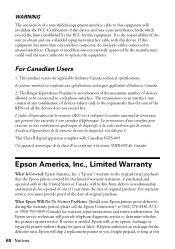
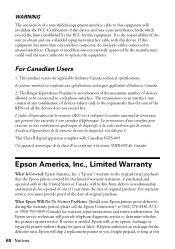
... return authorization. The Ringer Equivalence Number is the responsibility of the user to obtain and use a shielded equipment interface cable with Canadian ICES-003. Epson America, Inc., Limited Warranty
...void the user's authority to determine whether the printer requires service.
This Class B digital apparatus complies with this device. The termination on an interface may cause ...
Quick Guide - Page 63


... products other equipment. General Notice: Other product names used herein are for any form or by Seiko Epson Corporation, this printer. Epson is designed only for use of this information as a result of: accident, ... Supplies Central is a service mark of Seiko Epson Corporation. WorkForce is a registered trademark and Epson Connection is a service mark of Epson America, Inc.
Start Here - Page 1


...: Do not open ink cartridge packages until you are vacuum packed to maintain reliability. Then press
or to install the ink. WorkForce® 520/525 Series
Start Here
Read these instructions before using your computer yet.
2 Press the On button.
3 Shake the ink cartridges gently 4 or 5 times, then unpack
them.
*411861400* *411861400* Cartridges...
Start Here - Page 2
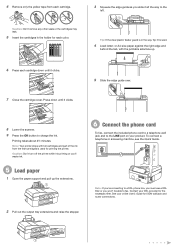
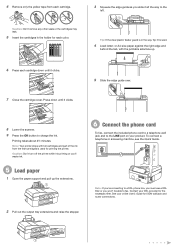
...'re connecting to a DSL phone line, you must use a DSL filter or you won't be able to fax. To connect a telephone or answering machine, see the Quick Guide. or A4-size paper against... Load letter-
4 Remove only the yellow tape from the first cartridges is used for priming the printer. Caution: Don't turn off the printer while it is in the holder for each cartridge down until it clicks. ...
Start Here - Page 3


...network setup, copying, printing, faxing, and scanning. 7 Choose your connection
You can 't install your software that will be prompted to the printer. You can connect your printer to your existing network (wireless.../support (U.S.) or epson.ca/support (Canada) where you 're using a USB cable (not included). Temporary use the buttons on each connection method. Direct USB Connection Make sure ...
Start Here - Page 4


...for the numbers below : Network setup was unsuccessful.
WorkForce 520/525 Series Ink Cartridges
Color Black (2) Cyan Magenta Yellow...is subject to the next character.
To find my printer after connecting it is a trademark of Seiko Epson ... of their respective owners. General Notice: Other product names used herein are registered trademarks, and Designed for professional results....
Similar Questions
How To Send A Fax My Epson Workforce 520 Fax Directly To Phone Line
(Posted by neirIor 10 years ago)
How To Change The Phone Number On Fax Machine Epson Workforce 435
(Posted by Modragon 10 years ago)

