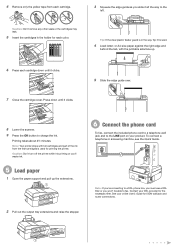Epson WorkForce 520 Support Question
Find answers below for this question about Epson WorkForce 520.Need a Epson WorkForce 520 manual? We have 3 online manuals for this item!
Question posted by neirIor on March 12th, 2014
How To Send A Fax My Epson Workforce 520 Fax Directly To Phone Line
The person who posted this question about this Epson product did not include a detailed explanation. Please use the "Request More Information" button to the right if more details would help you to answer this question.
Current Answers
Related Epson WorkForce 520 Manual Pages
Similar Questions
How Do I Send Fax Using Epson Workforce 520,if I Have Cable Connection At Home
(Posted by MSLpete 10 years ago)
How To Send Fax Epsom Workforce 520 Communication Error
(Posted by fhamnperryt 10 years ago)
Can I Get A Fax Through My Computer Network Or Do I Need A Dedicated Phone Line?
I just purchased this combination and was hoping a fax would be possible without a dedicated phone l...
I just purchased this combination and was hoping a fax would be possible without a dedicated phone l...
(Posted by mikeshiflett66 12 years ago)
Fax And 'phone Lines On Workforce 435
Before installing the 435 I had a fax on one telephone number and another number on my land line. It...
Before installing the 435 I had a fax on one telephone number and another number on my land line. It...
(Posted by sapphire60 12 years ago)