Epson WorkForce 520 Support Question
Find answers below for this question about Epson WorkForce 520.Need a Epson WorkForce 520 manual? We have 3 online manuals for this item!
Question posted by hhgrehumali on February 4th, 2014
How To Remove Epson Workforce 520 Print Head
The person who posted this question about this Epson product did not include a detailed explanation. Please use the "Request More Information" button to the right if more details would help you to answer this question.
Current Answers
There are currently no answers that have been posted for this question.
Be the first to post an answer! Remember that you can earn up to 1,100 points for every answer you submit. The better the quality of your answer, the better chance it has to be accepted.
Be the first to post an answer! Remember that you can earn up to 1,100 points for every answer you submit. The better the quality of your answer, the better chance it has to be accepted.
Related Epson WorkForce 520 Manual Pages
Brochure - Page 1


... - connect to 50% of your wireless network in -one1 with Easy Epson Wi-Fi2
• Save energy - fax memory up to your paper supply with two Black cartridges3
• Product protection you can count on - smudge, fade and water resistant prints; WorkForce® 520
Print | Copy | Scan | Fax | Wi-Fi®
Engineered for the life...
Brochure - Page 2


WorkForce® 520 Print | Copy | Scan | Fax | Wi-Fi®
Specifications
PRINT Printing Technology Printer Language Maximum Print Resolution ISO Print Speed†
Minimum Ink Droplet Size COPY Copy Quality Copy Quantity Maximum Copy Size Copy Features
SCAN Scanner Type Photoelectric Device Optical Resolution Hardware Resolution Maximum Resolution Scanner Bit Depth Scanner Features FAX Fax ...
Quick Guide - Page 1


WorkForce® 520/525 Series
Quick Guide
Network Setup Basic Copying, Printing, Scanning, and Faxing
Maintenance Solving Problems
Quick Guide - Page 2


...
Printing in Windows 32 Printing With a Macintosh 33 Selecting the Correct Paper Type 35
Faxing a Document 36
Connecting a Phone or Answering Machine 36 Setting Up Fax Features 37 Sending a Fax From the Control Panel 39 Receiving Faxes 40
Scanning a Document or Photo 41
Quick Scanning With the Scan Button 41 Scanning With Epson...
Quick Guide - Page 3


Maintaining Your Product 44
Checking the Print Head Nozzles 44 Cleaning the Print Head 45 Checking Ink Levels 45 Purchasing Epson Ink Cartridges 46 Replacing Ink Cartridges 47
Solving Problems 49
Checking for Software Updates 49 Error Indicators 49 Problems and Solutions 50 Where to Get Help 54
Notices 55
Contents 3
Quick Guide - Page 36


...Macintosh, download the utility from your DSL provider for the necessary filter.
Faxing a Document
Your WorkForce 520/525 Series lets you send faxes by entering fax numbers, selecting entries from the wall jack ...the product. Using the Automatic Document Feeder, you can also send a fax from the Epson support web site listed on the back of the cable to the telephone or answering machine...
Quick Guide - Page 37


...Epson FAX Utility, see "Using the Keypad to Enter Numbers and Characters" on page 38).
See the Start Here sheet or online User's Guide for a long period of rings before sending faxes so that recipients can identify the origin of the fax.
When you leave the WorkForce 520... phone or the answering machine answers, the WorkForce 520/525 Series automatically begins receiving the fax....
Quick Guide - Page 38


Press Redial/Pause to insert
a pause symbol (-) when a pause is set the WorkForce 520/525 Series to pick up to Answer
If you use for the answering machine. 6. Press 1 to select Communication, then press OK. 4. Press the K Fax button, ...
Quick Guide - Page 41


..., press OK to a wireless or wired network, press u or d until you don't move the original. 3. Do one of the following options:
■ Scan to your WorkForce 520/525 Series to scan original documents and photos and save it to PC automatically creates a JPG image and saves it on page 43.
1. You can...
Quick Guide - Page 44
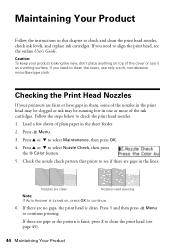
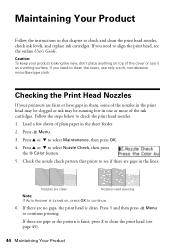
... gaps or the pattern is turned on top of the cover or use only a soft, non-abrasive microfiber-type cloth. Press u or d to check the print head nozzles. 1.
If there are clean
Nozzles need to select Nozzle Check, then press
the x Color button. 5.
Caution: To keep your printouts are no gaps, the...
Quick Guide - Page 45


... and wait at least once a month to run a nozzle check and confirm that doesn't help, contact Epson as described on the LCD screen. If that the print head is a good idea to let any expended cartridges before printing or copying. You must replace the cartridge first (see the instructions in the sheet feeder. 2. If...
Quick Guide - Page 47
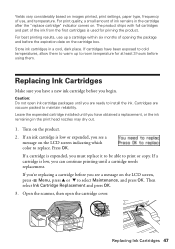
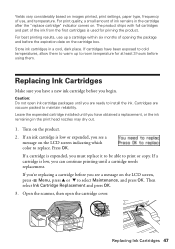
... cartridge box. Replacing Ink Cartridges 47
Press OK. Then select Ink Cartridge Replacement and press OK. 3. For best printing results, use , and temperature. If cartridges have obtained a replacement, or the ink remaining in the print head nozzles may dry out.
1. Replacing Ink Cartridges
Make sure you begin. Turn on . If a cartridge is low...
Quick Guide - Page 51


... cut off and on, and then try moving the product closer to select Print Network Status Sheet. 4.
If Epson Scan cannot restart, turn the product off Print a Network Status Sheet (see the Epson Scan Help. ■ If you need to a microwave oven, 2.4 GHz cordless phone, or large metal objects such as a filing cabinet. For...
Quick Guide - Page 53


..., run a nozzle check (see page 44) to see if the print head needs cleaning.
■ If you notice jagged vertical lines, you may be
inadvertently received by your printouts or they are not recommended), or use Epson papers (see page 26) and genuine Epson ink cartridges (see page 47).
■ If you notice light...
Quick Guide - Page 54


... questions. Purchase Supplies and Accessories
You can download drivers and documentation, get FAQs and troubleshooting advice, or e-mail Epson with your product for support, please have the following information ready: ■ Product name (WorkForce 520/525 Series) ■ Product serial number (located on the label in back) ■ Proof of purchase (such as...
Quick Guide - Page 56


...the print head and may prevent the product from the cartridges. if liquid has entered the product; Do not use liquid or chemical cleansers.
■ If the LCD screen is damaged, contact Epson. If...may be ink remaining around
the ink supply port. If discomfort or vision problems remain after removing an expended one. Ink Cartridge Safety Instructions
■ Keep ink cartridges out of the ...
Quick Guide - Page 61


...prints or reimbursement of exchange, Epson will direct you will not be held responsible for all costs to other than by Epson...Epson label or logo or the rating label or serial number be removed or should the product fail to be properly maintained or fail to the Epson standard of quality, and, at Epson..., or peripheral devices added to the Epson product after its authorized service center, where ...
Start Here - Page 1


... the ink cartridges gently 4 or 5 times, then unpack
them.
*411861400* *411861400* WorkForce® 520/525 Series
Start Here
Read these instructions before using your product.
1 Unpack
Phone cord
Power....
2 Open the cartridge cover. Cartridges are ready to enter the Time.
Remove all protective materials.
3 Select settings
1 To select English as your language, press OK.
(...
Start Here - Page 3


... If you can download drivers, view manuals, get FAQs, or e-mail Epson. After the printer is connected to the network, you will print to the printer.
8 Install software
1 Make sure the printer is recommended...
You can connect your printer to your existing network (wireless or wired) or directly to remove the USB cable. You must install the software on each connection method. If you have ...
Start Here - Page 4


... setup continue.
Try Epson paper with a USB cable. Make sure it is securely connected as shown:
Genuine Epson Paper Epson offers a wide variety of Seiko Epson Corporation. WorkForce 520/525 Series Ink Cartridges...service mark of papers to change without notice.
© 2010 Epson America, Inc. 1/10
CPD-27902
Printed in those marks.
If it with DURABrite® Ultra Ink for...
Similar Questions
How To Remove Epson Rx620 Print Head
(Posted by brynoAXI 10 years ago)
How To Clean My Epson Workforce 520 Printer Heads Nozzles
(Posted by venepisc 10 years ago)

