Epson WorkForce 520 Support Question
Find answers below for this question about Epson WorkForce 520.Need a Epson WorkForce 520 manual? We have 3 online manuals for this item!
Question posted by sodga on June 9th, 2014
Workforce 520 How To Clean Print Heads
The person who posted this question about this Epson product did not include a detailed explanation. Please use the "Request More Information" button to the right if more details would help you to answer this question.
Current Answers
There are currently no answers that have been posted for this question.
Be the first to post an answer! Remember that you can earn up to 1,100 points for every answer you submit. The better the quality of your answer, the better chance it has to be accepted.
Be the first to post an answer! Remember that you can earn up to 1,100 points for every answer you submit. The better the quality of your answer, the better chance it has to be accepted.
Related Epson WorkForce 520 Manual Pages
Brochure - Page 1


... to your paper supply with two Black cartridges3
• Product protection you can count on - smudge, fade and water resistant prints; get about 2x more prints with manual, two-sided printing6 WorkForce® 520
Print | Copy | Scan | Fax | Wi-Fi®
Engineered for the life of 15 ISO ppm (black) and 5.4 ISO ppm (color)†...
Brochure - Page 2


... (Canada)
Weight and Dimensions (W x D x H)
Printing: 18.1" x 21.3" x 11.9" Storage: 18.1" x 15.9" x 9.3" Weight: 16.3 lb
What's In The Box
WorkForce 520 all colors have to be supported by product model and ... or less as compared to the best-selling monochrome and color multifunction laser printers available for printing and all rights in accordance with ISO/IEC 24734. album permanence...
Quick Guide - Page 1


WorkForce® 520/525 Series
Quick Guide
Network Setup Basic Copying, Printing, Scanning, and Faxing
Maintenance Solving Problems
Quick Guide - Page 3


Maintaining Your Product 44
Checking the Print Head Nozzles 44 Cleaning the Print Head 45 Checking Ink Levels 45 Purchasing Epson Ink Cartridges 46 Replacing Ink Cartridges 47
Solving Problems 49
Checking for Software Updates 49 Error Indicators 49 Problems and Solutions 50 Where to Get Help 54
Notices 55
Contents 3
Quick Guide - Page 36


... listed on the back of the product.
Telephone wall jack
2. LINE cable
LINE cable EXT. With Windows, see the online User's Guide.
Faxing a Document
Your WorkForce 520/525 Series lets you send faxes by entering fax numbers, selecting entries from a speed dial or group dial list, or using the Epson FAX Utility...
Quick Guide - Page 37


... a phone is a fax and you pick up the phone or the answering machine answers, the WorkForce 520/525 Series automatically begins receiving the fax. Setting Up Fax Features
Before sending or receiving faxes, you leave the WorkForce 520/525 Series unplugged for instructions on the answering machine. If the other party is a caller, the...
Quick Guide - Page 38


... to select the number of Rings to Answer
If you connected an answering machine and it is required during dialing. When you should set the WorkForce 520/525 Series to 20 digits). 3. Press Redial/Pause to select Communication, then press OK. 4. Press x Menu to select Your Phone Number, then press OK. From...
Quick Guide - Page 41


... scanned, you see its icon in an email message. Once your email application, and attaches a JPG image to a new outgoing message
5. You can use your WorkForce 520/525 Series to PC automatically creates a JPG image and saves it on your computer. Close the cover gently so you see "Scanning With Mac OS...
Quick Guide - Page 44
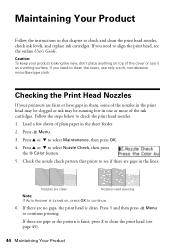
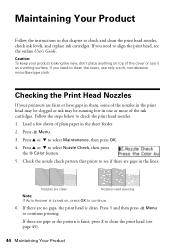
... then press x Menu to select Nozzle Check, then press
the x Color button. 5. If there are clean
Nozzles need to align the print head, see page 45).
44 Maintaining Your Product Nozzles are gaps or the pattern is clean. Maintaining Your Product
Follow the instructions in this chapter to select Maintenance, then press OK. 4. Press...
Quick Guide - Page 45


... often, it only if necessary.
When it when a cartridge is low. Then try cleaning the print head again.
Cleaning the Print Head
If print quality has declined and the nozzle check indicates clogged nozzles, you see a message on the LCD screen. Print head cleaning uses ink, so clean it is expended, and may need to be able to run a nozzle check...
Quick Guide - Page 47
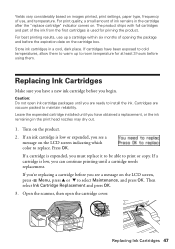
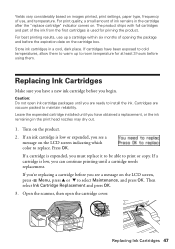
... Maintenance, and press OK. If cartridges have obtained a replacement, or the ink remaining in the print head nozzles may dry out.
1.
If a cartridge is used for at least 3 hours before the ...box. Then select Ink Cartridge Replacement and press OK. 3. Replacing Ink Cartridges 47 For best printing results, use , and temperature. Turn on the product. 2. The product ships with full ...
Quick Guide - Page 50


...■ Try connecting to the wireless router or access point with your computer or another device to find my product on the network
Make sure the product is turned on and the...you 're having trouble using . ■ If the product doesn't connect to replace ink pads and continue printing. Print a Network Status Sheet (see page 14 for instructions. ■ If your wireless router or access point ...
Quick Guide - Page 53


...across your cartridge levels (see page 45) and replace cartridges, if necessary (see if the print head needs cleaning.
■ If you notice jagged vertical lines, you connected a telephone or answering machine, make...online User's Guide for the filter. ■ If you may need to align the print head. Verify that the telephone wall jack works by your phone line includes voice mail answering ...
Quick Guide - Page 54


... drivers and documentation, get FAQs and troubleshooting advice, or e-mail Epson with your product for support, please have the following information ready: ■ Product name (WorkForce 520/525 Series) ■ Product serial number (located on the label in back) ■ Proof of purchase (such as a store receipt) and date of purchase ■...
Quick Guide - Page 56


...scanner cover or scanner. ■ Adjust only those controls that are covered by the operating instructions. this can dry out the print head and may prevent the product from the cartridges.
If the liquid crystal solution gets on its side, or turn it upside down...eyes, flush them immediately with water. If ink gets on the product. ■ Be careful not to clean the LCD screen.
Quick Guide - Page 57


...accepted, due to quantity production and testing on a statistical basis as a Class B digital device. There may cause undesired operation. Trade Name: Epson
Type of fire, use only a No... cartridge ink supply port or surrounding area. Caution: To reduce the risk of Product: Multifunction printer
Model:
C365A
Notices 57 Each product marketed is identical to the representative unit tested ...
Quick Guide - Page 61


... EXCLUSION OF IMPLIED WARRANTIES. This warranty does not cover any color change or fading of prints or reimbursement of the printer or a part, the item replaced becomes Epson property. If...This warranty does not cover ribbons, ink cartridges or third party parts, components, or peripheral devices added to the Epson product after its authorized service center, where the printer will not be ...
Quick Guide - Page 63


... in those designated as Original Epson Products or Epson Approved Products by purchaser or third parties as applied to the purchaser of open source software. WorkForce is a registered trademark and Epson Connection is a service mark of this product or unauthorized modifications, repairs, or alterations to software program rights owned by any...
Start Here - Page 1


... reliability. Then press
or to your computer yet.
2 Press the On button.
3 Shake the ink cartridges gently 4 or 5 times, then unpack
them.
*411861400* *411861400* WorkForce® 520/525 Series
Start Here
Read these instructions before using your product.
1 Unpack
Phone cord
Power cord
French control panel stickers (included for Canada only)
Caution...
Start Here - Page 4


... supplies from an Epson authorized reseller. Setup is a service mark of their respective owners. WorkForce 520/525 Series Ink Cartridges
Color Black (2) Cyan Magenta Yellow
Standard-capacity 125 125 125 125
... Allow to change without notice.
© 2010 Epson America, Inc. 1/10
CPD-27902
Printed in those marks.
Genuine Epson Inks
Look for more information. It's as easy as necessary...

