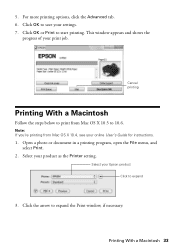Epson WorkForce 520 Support Question
Find answers below for this question about Epson WorkForce 520.Need a Epson WorkForce 520 manual? We have 3 online manuals for this item!
Question posted by nostern on January 3rd, 2014
Fax Viewer For Epson Workforce 520 No Longer Appears When Sending A Fax
The person who posted this question about this Epson product did not include a detailed explanation. Please use the "Request More Information" button to the right if more details would help you to answer this question.
Current Answers
Related Epson WorkForce 520 Manual Pages
Similar Questions
Epson Workforce 520 How To Send Fax Paper Faces Which Side
(Posted by patfwki 9 years ago)
How To Install Cyan Ink Cartridge In Epson Workforce 520
(Posted by goolong 10 years ago)
Epson Workforce 520 Won't Print.
I installed the drivers for the Epson WorkForce 520. When I try to print it sounds like it is printi...
I installed the drivers for the Epson WorkForce 520. When I try to print it sounds like it is printi...
(Posted by rblacket 11 years ago)
Why Won't My Epson Workforce 520 Printer Recognize Non-epson Ink Cartridges?
I have used non-Epson ink cartridges in the past and haven't had any problem but I just replaced my ...
I have used non-Epson ink cartridges in the past and haven't had any problem but I just replaced my ...
(Posted by conross1 11 years ago)