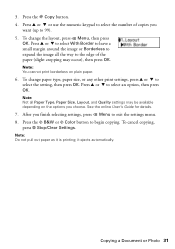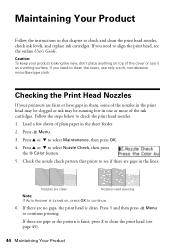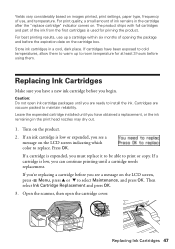Epson WorkForce 520 Support Question
Find answers below for this question about Epson WorkForce 520.Need a Epson WorkForce 520 manual? We have 3 online manuals for this item!
Question posted by rblacket on January 23rd, 2013
Epson Workforce 520 Won't Print.
I installed the drivers for the Epson WorkForce 520. When I try to print it sounds like it is printing but spits out a blank piec of paper. I purchased it used and installed all new ink cartridges which register as full. I removed the strip it says to pull off. The machine recognizes all ink cartiges as being full.
Current Answers
Related Epson WorkForce 520 Manual Pages
Similar Questions
How To Install Cyan Ink Cartridge In Epson Workforce 520
(Posted by goolong 10 years ago)
Epson Workforce 520 Installed New Ink And Won't Work
(Posted by ananjboo 10 years ago)
How Do I Install New Ink Cartridges In My Workforce Printer 545?
How do I install new ink cartridges in my workforce 545 printer?
How do I install new ink cartridges in my workforce 545 printer?
(Posted by elwkc 11 years ago)
Installing New Ink Cartridges
I need help to install replacement cartridges on the Workforce 435. The cartridge hold is not in a o...
I need help to install replacement cartridges on the Workforce 435. The cartridge hold is not in a o...
(Posted by jsopah 12 years ago)