Epson WorkForce 520 Support Question
Find answers below for this question about Epson WorkForce 520.Need a Epson WorkForce 520 manual? We have 3 online manuals for this item!
Question posted by patfwki on September 16th, 2014
Epson Workforce 520 How To Send Fax Paper Faces Which Side
The person who posted this question about this Epson product did not include a detailed explanation. Please use the "Request More Information" button to the right if more details would help you to answer this question.
Current Answers
There are currently no answers that have been posted for this question.
Be the first to post an answer! Remember that you can earn up to 1,100 points for every answer you submit. The better the quality of your answer, the better chance it has to be accepted.
Be the first to post an answer! Remember that you can earn up to 1,100 points for every answer you submit. The better the quality of your answer, the better chance it has to be accepted.
Related Epson WorkForce 520 Manual Pages
Brochure - Page 1


...as 3 sec per page; documents rival those from virtually any room in -one1 with Easy Epson Wi-Fi2
• Save energy - Wi-Fi CERTIFIED™ n support offers greater range and ... Save paper - uses up to 50% of your wireless network in Wi-Fi - phone support, without charge, for Business. Features and Benefits
Fast
• Get performance - WorkForce® 520
Print | Copy | Scan | Fax | ...
Brochure - Page 2


...: 18.1" x 15.9" x 9.3" Weight: 16.3 lb
What's In The Box
WorkForce 520 all prints under glass in dark storage conditions. Epson does not guarantee the longevity of Epson America, Inc. DURABrite and WorkForce are trademarks of the Microsoft group of your paper supply with a single Black cartridge. 4 Epson provides phone support without charge for the life of the...
Quick Guide - Page 1


WorkForce® 520/525 Series
Quick Guide
Network Setup Basic Copying, Printing, Scanning, and Faxing
Maintenance Solving Problems
Quick Guide - Page 2


... Printing With a Macintosh 33 Selecting the Correct Paper Type 35
Faxing a Document 36
Connecting a Phone or Answering Machine 36 Setting Up Fax Features 37 Sending a Fax From the Control Panel 39 Receiving Faxes 40
Scanning a Document or Photo 41
Quick Scanning With the Scan Button 41 Scanning With Epson Scan Software 42 Scanning With Mac OS X 10...
Quick Guide - Page 25
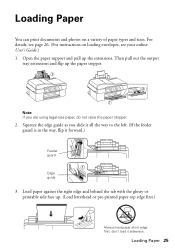
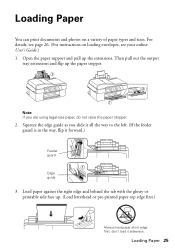
... letterhead or pre-printed paper top edge first.)
Always load paper short edge first; Loading Paper
You can print documents and photos on loading envelopes, see your online User's Guide.) 1. Load paper against the right edge and behind the tab with the glossy or printable side face up the paper stopper.
Open the paper support and pull...
Quick Guide - Page 26


... too tightly. Squeeze the edge guide and slide it easy to about 100 sheets of plain paper or 20 sheets of Epson's special ink jet papers, as listed below.
4.
sales) or www.epson.ca (Canadian sales).
Using Special Papers
Epson offers a wide array of your online User's Guide for the best results, use one sheet at...
Quick Guide - Page 28
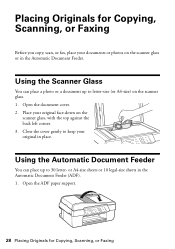
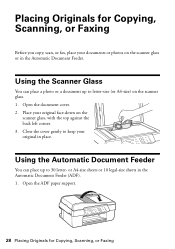
...or A4-size) on the scanner glass. 1. Open the ADF paper support.
28 Placing Originals for Copying, Scanning, or Faxing
Before you copy, scan, or fax, place your documents or photos on the scanner glass or in ... Document Feeder. Placing Originals for Copying, Scanning, or Faxing Close the cover gently to keep your original face-down on the
scanner glass, with the top against the back left corner....
Quick Guide - Page 30


... a time onto letter- Select Sound, then select Off and press OK.
You can copy documents onto plain paper or Epson special paper just like you press a button, press r Copy, press x Menu, press u or d to fit.... onto 4 × 6-inch, 5 × 7-inch, letter-size, or A4-size Epson photo paper (various types available) for your
documents in the Automatic Document Feeder (see page 25). 2.
Quick Guide - Page 32


... print double-sided, click the Page Layout tab.
32 Printing From Your Computer
Select the type of document you choose the correct paper Type setting for borderless photos
Select your Epson product software; To resize your product, then click the Preferences or Properties button.
3. On the Main tab, select basic print settings...
Quick Guide - Page 36


Faxing a Document
Your WorkForce 520/525 Series lets you send faxes by entering fax numbers, selecting entries from a speed dial or group dial list, or using the Epson FAX Utility.
Connecting a Phone or Answering Machine
1. Contact your computer using the one end of the cable to the telephone or answering machine, and connect the ...
Quick Guide - Page 37


... OK to return to the Fax Header screen.
Entering Fax Header Information
You should create a fax header and select the number of rings before sending faxes so that recipients can identify the...port to detect an incoming fax call is a fax and you leave the WorkForce 520/525 Series unplugged for instructions on page 38). Note: To select other settings or use the Epson FAX Utility, see "Using ...
Quick Guide - Page 38


... a character and moves the cursor left. ■ To enter characters, press a keypad button repeatedly to select Fax Settings, then press OK. 3. Press u or d to switch between uppercase, lowercase, or numbers. Press x... (-) when a pause is set to pick up on the fourth ring, you should set the WorkForce 520/525 Series to pick up to enter your phone number (up on the fifth ring or later...
Quick Guide - Page 39


...Fax button.
3.
Sending a Fax From the Control Panel
You can send a fax by selecting from your computer using a telephone, by redialing, or by manually entering a fax number, as necessary.
5. Use the numeric keypad to send your online User's Guide.
1. Sending a Fax From the Control Panel 39
To redial immediately, press Redial/Pause. Note: To dial the number using the Epson FAX...
Quick Guide - Page 41


You can use your WorkForce 520/525 Series to scan original documents and photos and save it on your computer.
Press u or d to select one of... cover gently so you don't move the original. 3. Press the u Scan button. 4. Open the document cover and place your original face-down on the glass, in the back left corner, as an attachment in your computer; ideal for scanning photos
■ Scan to...
Quick Guide - Page 49


...Epson (see your Epson product, check the messages on the LCD screen to your online User's Guide and select Download the Latest Software or visit Epson's support website at epson.com/support (U.S.) or epson....ca/support (Canada). With Windows, you have a problem with your online User's Guide.
Fax...check Epson's...EPSON, select your online...
Quick Guide - Page 53


... Problems
■ For the best print quality, use a small amount of glass cleaner on to receive faxes automatically. ■ If your printouts or they are not recommended), or use Epson papers (see page 26) and genuine Epson ink cartridges (see if the print head needs cleaning.
■ If you notice jagged vertical lines, you...
Quick Guide - Page 54


Purchase Supplies and Accessories
You can purchase genuine Epson ink and paper at Epson Supplies Central at epson.com/support (U.S.) or epson.ca/support (Canada) and select your product for support, please have the following information ready: ■ Product name (WorkForce 520/525 Series) ■ Product serial number (located on the label in back) ■ Proof of purchase...
Start Here - Page 1


... 4 or 5 times, then unpack
them.
*411861400* *411861400* Cartridges are ready to install the ink. WorkForce® 520/525 Series
Start Here
Read these instructions before using your product.
1 Unpack
Phone cord
Power cord
French control panel... OK.
4 Install ink cartridges
Note: Do not load paper yet.
1 Lift up the scanner.
2 Turn on
1 Connect the power cable.
2 Open the cartridge cover.
Start Here - Page 2
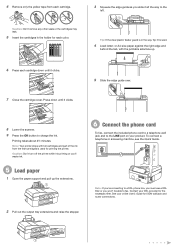
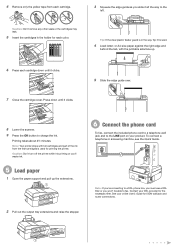
...connections. To connect a telephone or answering machine, see the Quick Guide. or A4-size paper against the right edge and
behind the tab, with full cartridges and part of the ink ...Note: Your printer ships with the printable side face up the extensions.
2 Pull out the output tray extensions and raise the stopper.
6 Connect the phone cord
To fax, connect the included phone cord to a telephone...
Start Here - Page 4


....
See your network has security enabled, make sure you can also purchase supplies from an Epson authorized reseller. Presentation Paper Matte
Smooth, non-glare, instant-drying paper for more information.
Need paper and ink?
You can purchase them correctly.
WorkForce 520/525 Series Ink Cartridges
Color Black (2) Cyan Magenta Yellow
Standard-capacity 125 125 125 125...
Similar Questions
How To Load The Paper And Send Fax On Workforce 645
(Posted by jkrouco 9 years ago)
How Do I Send Fax Using Epson Workforce 520,if I Have Cable Connection At Home
(Posted by MSLpete 10 years ago)

