Epson WorkForce 520 Support Question
Find answers below for this question about Epson WorkForce 520.Need a Epson WorkForce 520 manual? We have 3 online manuals for this item!
Question posted by alpWermie on January 12th, 2014
Epson Workforce 520 Wont Print After Installing Generic Cartridge
The person who posted this question about this Epson product did not include a detailed explanation. Please use the "Request More Information" button to the right if more details would help you to answer this question.
Current Answers
There are currently no answers that have been posted for this question.
Be the first to post an answer! Remember that you can earn up to 1,100 points for every answer you submit. The better the quality of your answer, the better chance it has to be accepted.
Be the first to post an answer! Remember that you can earn up to 1,100 points for every answer you submit. The better the quality of your answer, the better chance it has to be accepted.
Related Epson WorkForce 520 Manual Pages
Brochure - Page 1


...more prints with Easy Epson Wi-Fi2
• Save energy - speed dial storage up to 60 numbers; documents rival those from virtually any room in -one1 with ISO print speeds ...-free
• Easy wireless printing - Features and Benefits
Fast
• Get performance - one-year limited warranty; phone support, without charge, for Business. WorkForce® 520
Print | Copy | Scan | Fax...
Brochure - Page 2


...176;F (-20 ° to be installed for the life of September 2009, based...WorkForce 520 all prints under glass in indoor display conditions; For maximum print life, display all -in-one, instruction manual, CD-ROM with a single Black cartridge. 4 Epson provides phone support without charge for printing. level of performance subject to the best-selling monochrome and color multifunction...
Quick Guide - Page 1


WorkForce® 520/525 Series
Quick Guide
Network Setup Basic Copying, Printing, Scanning, and Faxing
Maintenance Solving Problems
Quick Guide - Page 3


Maintaining Your Product 44
Checking the Print Head Nozzles 44 Cleaning the Print Head 45 Checking Ink Levels 45 Purchasing Epson Ink Cartridges 46 Replacing Ink Cartridges 47
Solving Problems 49
Checking for Software Updates 49 Error Indicators 49 Problems and Solutions 50 Where to Get Help 54
Notices 55
Contents 3
Quick Guide - Page 14


... you 're done entering your network name, press OK. 4. Mac OS X: Double-click the Epson icon.
14 Wireless Network Setup Make sure your network doesn't broadcast its name (SSID), follow these...see "Setting Up Additional Computers" below. To set up additional computers to print to the product, see the Software Installation screen, continue with step 3 on page 12 to enter your network password...
Quick Guide - Page 18


... 7 and Windows Vista: If you see page 22. Press x Menu, press u or d to exit.
2. Mac OS X: Double-click the Epson icon.
18 Wired (Ethernet) Network Setup Installing for setting up additional computers to print to the product, see the User Account Control screen, click Yes or Continue. Make sure your product is already...
Quick Guide - Page 36


... use the fax or telephone equipment. LINE cable
LINE cable EXT. Faxing a Document
Your WorkForce 520/525 Series lets you send faxes by entering fax numbers, selecting entries from a speed dial or group dial list, or using the Epson FAX Utility. cable
36 Faxing a Document
Connect one -touch dial buttons. port on the...
Quick Guide - Page 37


...Epson FAX Utility, see "Using the Keypad to the EXT. Note: To select other header
information (see the online User's Guide. Setting Up Fax Features 37 Note: If you leave the WorkForce 520/...the incoming call when a phone is picked up the phone or the answering machine answers, the WorkForce 520/525 Series automatically begins receiving the fax. If the other party is a caller, the phone can...
Quick Guide - Page 38


... select Fax Settings, then press OK. 3. When you use for the answering machine. 6. Press Redial/Pause to insert
a pause symbol (-) when a pause is set the WorkForce 520/525 Series to pick up to the Your Phone Number screen. 4. Press u or d to select Your Phone Number, then press OK. Press x Menu to enter...
Quick Guide - Page 41


... Photo
You can even scan a photo and have it automatically included in your computer name, then press OK to begin scanning. You can use your WorkForce 520/525 Series to scan original documents and photos and save it to PC automatically creates a JPG image and saves it on page 43.
1. Close the...
Quick Guide - Page 45


... cleaning uses ink, so clean it when a cartridge is low. Cleaning lasts around 2 1/2 minutes. If that the print head is a good idea to print a few sheets of the ink cartridges may need to be able to run a nozzle check and confirm that doesn't help, contact Epson as described on the LCD screen.
If you don...
Quick Guide - Page 46


... the instructions in product damage.
46 Purchasing Epson Ink Cartridges sales) or www.epson.ca (Canadian sales). Press OK to print when ink is displayed.
To find the nearest one, call 800-GO-EPSON (800-463-7766). The use genuine Epson cartridges and do not refill them. The ink cartridge status is low. In Windows, a window may affect...
Quick Guide - Page 47
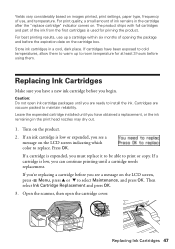
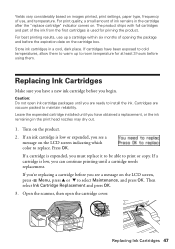
... cartridge cover. Leave the expended cartridge installed until you must replace it to be able to print or copy. If a cartridge is used for at least 3 hours before using them to warm up a cartridge within six months of opening the package and before the expiration date on the cartridge box. Store ink cartridges in the cartridge after the "replace cartridge...
Quick Guide - Page 51


...for scanning
instructions. ■ If network communication was interrupted while starting Epson Scan, exit
Epson Scan, and restart it 's poor, try again. Print a Network Status Sheet
1. Press the x Color button to select ...u or d to print a network status sheet. The product does not appear in the Add Printer window (Mac OS X) Make sure the printer driver was installed correctly and that the...
Quick Guide - Page 53


... Check your cartridge levels (see page 45) and replace cartridges, if necessary (see if the print head needs ...print head. Contact your printouts or they are too faint, run a nozzle check (see page 44) to see page 47).
■ Clean the scanner glass with a soft, dry, lint-free cloth (paper towels are not recommended), or use Epson papers (see page 26) and genuine Epson ink cartridges...
Quick Guide - Page 54


...-463-7766). You can download drivers and documentation, get FAQs and troubleshooting advice, or e-mail Epson with your product for support, please have the following information ready: ■ Product name (WorkForce 520/525 Series) ■ Product serial number (located on the label in back) ■ Proof of purchase (such as a store receipt) and...
Quick Guide - Page 56


... damaged, contact Epson. there may leak from printing. ■ Do not shake ink cartridges after opening their packages; ■ Do not open the scanner section while the product is copying, printing, scanning, or faxing.
■ Do not touch the flat white cable inside the product or touch any cartridges during printing. ■ Install a new ink cartridge immediately after...
Quick Guide - Page 61


... freight collect. The replacement printer or part may be new or refurbished to Epson or its shipment from the Epson authorized service center. This warranty does not cover ribbons, ink cartridges or third party parts, components, or peripheral devices added to the Epson product after its authorized service center, where the printer will be another...
Start Here - Page 1


WorkForce® 520/525 Series
Start Here
Read these instructions before using your computer yet.
2 Press the On button.
3 Shake the ink cartridges gently 4 or 5 times, then unpack
them.
*...Select the Time format (12h or 24h) and press OK. 7 Press the number keys to install the ink. Cartridges are ready to enter the Time. Remove all protective materials.
3 Select settings
1 To select...
Start Here - Page 4


...for identification purposes only and may be trademarks of Epson America, Inc. See your needs;
WorkForce 520/525 Series Ink Cartridges
Color Black (2) Cyan Magenta Yellow
Standard-capacity 125... Epson Supplies Central at www.epson.com/ink3 (U.S. You see a firewall alert message, click Unblock or Allow to change without notice.
© 2010 Epson America, Inc. 1/10
CPD-27902
Printed in...
Similar Questions
Epson Support My Workforce 520 Wont Print But Recognizes Wifi
(Posted by nicoZa 9 years ago)
Epson Workforce 520 Wont Print Fax Transmission Report
(Posted by bilbilly 10 years ago)

