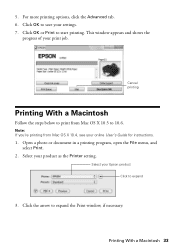Epson WorkForce 520 Support Question
Find answers below for this question about Epson WorkForce 520.Need a Epson WorkForce 520 manual? We have 3 online manuals for this item!
Question posted by tunya on June 8th, 2014
Epson Workforce 520 Wont Print Says Its Offline
The person who posted this question about this Epson product did not include a detailed explanation. Please use the "Request More Information" button to the right if more details would help you to answer this question.
Current Answers
Answer #1: Posted by online24h on June 12th, 2014 12:39 AM
Hello
See link below
http://www.epson.com/cgi-bin/Store/support/supDetail.jsp?oid=152503&infoType=FAQs
See link below
http://www.epson.com/cgi-bin/Store/support/supDetail.jsp?oid=152503&infoType=FAQs
Hope this will be helpful "PLEASE ACCEPT"
Related Epson WorkForce 520 Manual Pages
Similar Questions
Epson Support My Workforce 520 Wont Print But Recognizes Wifi
(Posted by nicoZa 9 years ago)
Epson Workforce 520 Wont Print Fax Transmission Report
(Posted by bilbilly 10 years ago)
Epson Workforce 520 Wont Print After Installing Generic Cartridge
(Posted by alpWermie 10 years ago)
Epson Workforce 435 Wont Print Without Magenta Cyan
(Posted by 8088mar 10 years ago)