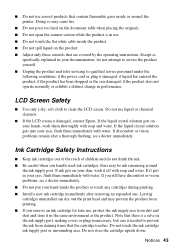Epson WorkForce 500 Support Question
Find answers below for this question about Epson WorkForce 500 - All-in-One Printer.Need a Epson WorkForce 500 manual? We have 3 online manuals for this item!
Question posted by TweHo on March 31st, 2014
You Tube On How To Clean The Print Head Of Epson Workforce 500
The person who posted this question about this Epson product did not include a detailed explanation. Please use the "Request More Information" button to the right if more details would help you to answer this question.
Current Answers
Related Epson WorkForce 500 Manual Pages
Similar Questions
Missing Lines Of Text When Printing Epson Workforce 500
(Posted by natidra 9 years ago)
How To Clean An Epson Workforce 500 Print Head
(Posted by bobbydavidq 9 years ago)
How To Clean Printhead On Workforce 500
(Posted by koeloose 10 years ago)
How To Clean Print Heads Epson Workforce 610
(Posted by Rarp 10 years ago)
Cleaning Print Heads
How do I clean print heads in pairs on this printer?
How do I clean print heads in pairs on this printer?
(Posted by bluerainstudio 11 years ago)