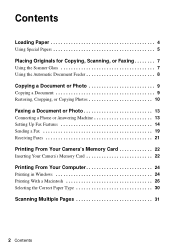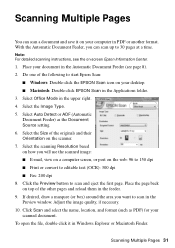Epson WorkForce 500 Support Question
Find answers below for this question about Epson WorkForce 500 - All-in-One Printer.Need a Epson WorkForce 500 manual? We have 3 online manuals for this item!
Question posted by chrids on June 7th, 2014
How To Scan Multiple Docs Epson Workforce 500
The person who posted this question about this Epson product did not include a detailed explanation. Please use the "Request More Information" button to the right if more details would help you to answer this question.
Current Answers
Related Epson WorkForce 500 Manual Pages
Similar Questions
How To Scan Multiple Pages From Epson Workforce 500
(Posted by j1wecvandr 9 years ago)
How Do I Scan On My Workforce 500 To My Mac
(Posted by bbattsun 9 years ago)
How To Scan Documents On Workforce 500
(Posted by geTuff 10 years ago)
Why Doesn't The Scanning Work On Workforce 500?
(Posted by susmi 10 years ago)
How To Set Up Epson Nx510 Printer To Scan Multiple Pages
(Posted by JSpribnar 10 years ago)