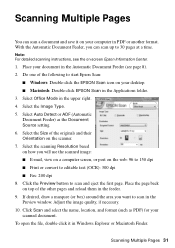Epson WorkForce 500 Support Question
Find answers below for this question about Epson WorkForce 500 - All-in-One Printer.Need a Epson WorkForce 500 manual? We have 3 online manuals for this item!
Question posted by geTuff on April 4th, 2014
How To Scan Documents On Workforce 500
The person who posted this question about this Epson product did not include a detailed explanation. Please use the "Request More Information" button to the right if more details would help you to answer this question.
Current Answers
Related Epson WorkForce 500 Manual Pages
Similar Questions
Mac Os 10.7.5 Does Not Have Scan In Artisan 800 Printer
(Posted by outldagge 9 years ago)
How To Scan A Document Epson Workforce 500
(Posted by outahm 10 years ago)
How To Scan Epson Workforce 500 In Mac
(Posted by drekmine 10 years ago)
How To Scan To Workforce 500
(Posted by ayaz0ton 10 years ago)
How Do I Scan Document Onto My Computer
(Posted by rowdy12003 12 years ago)